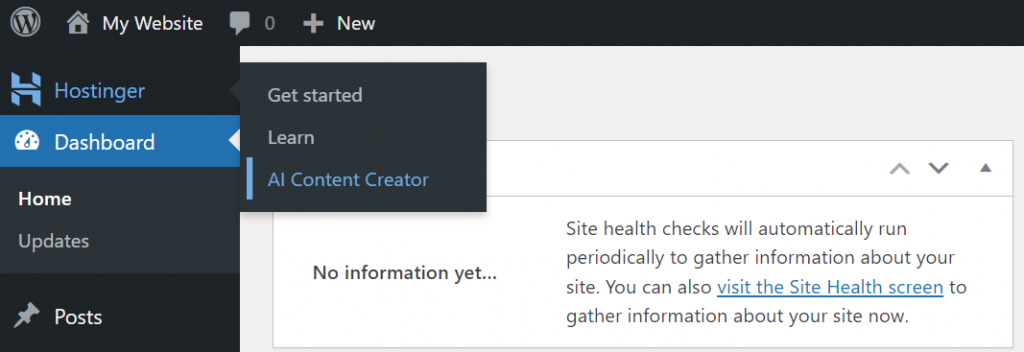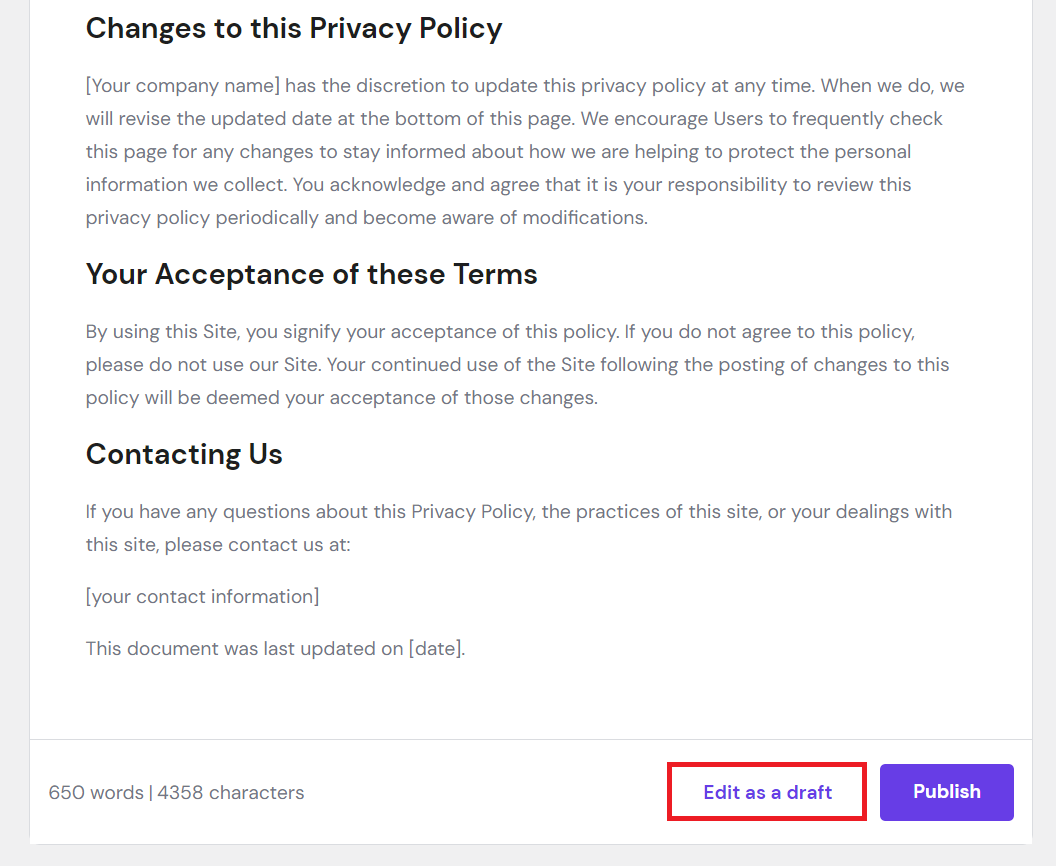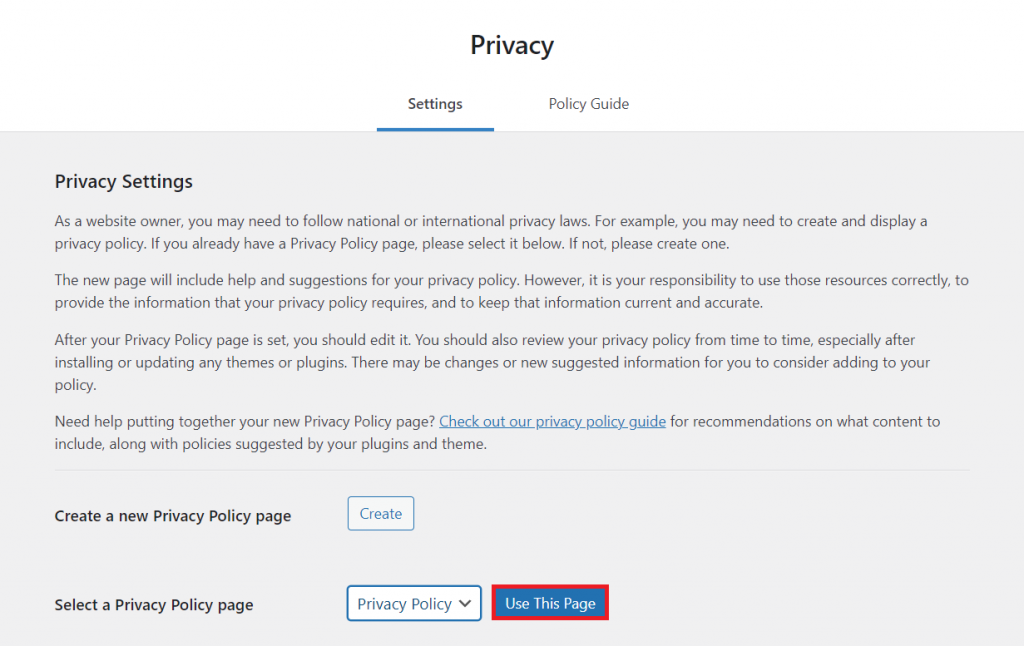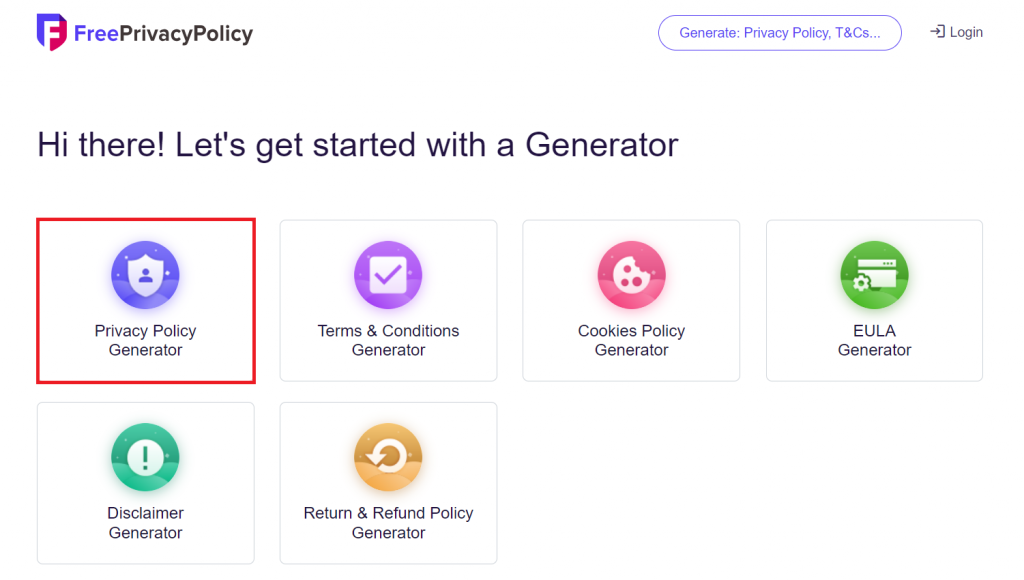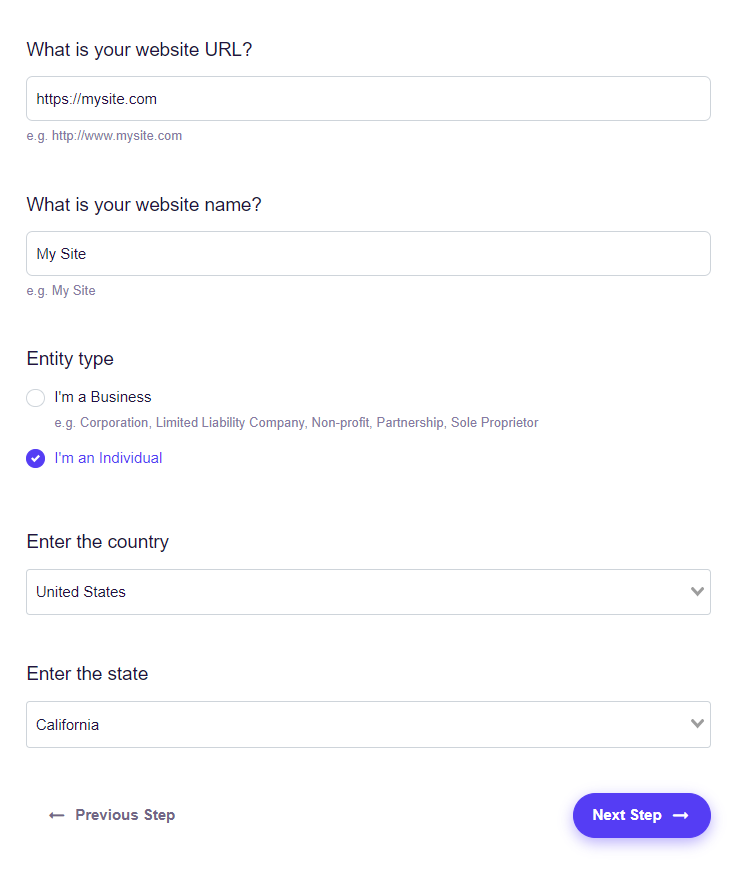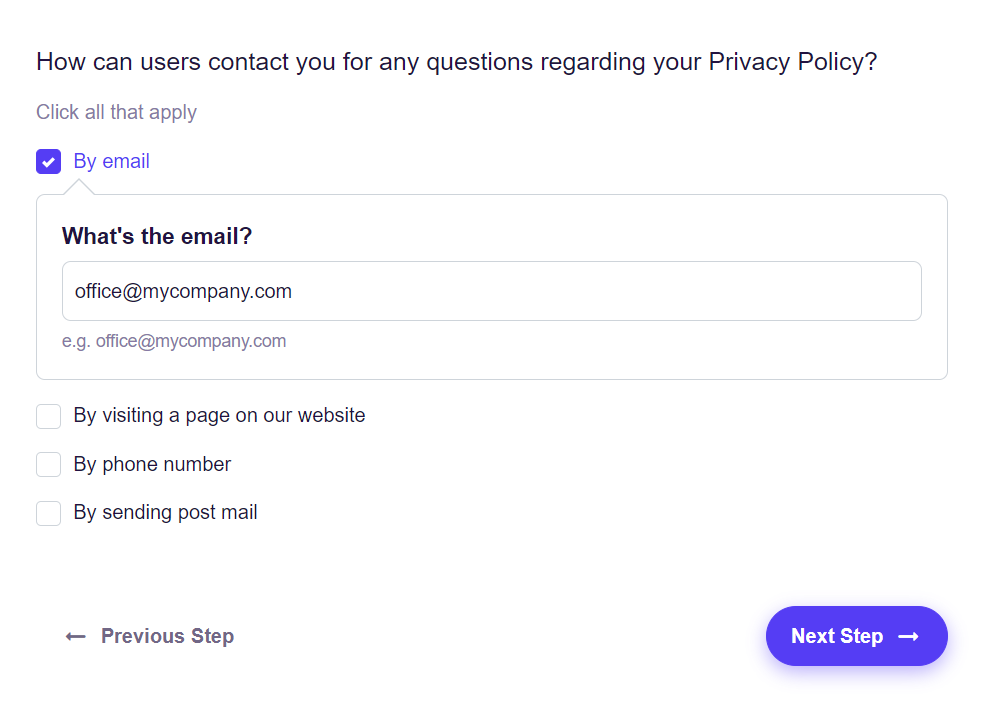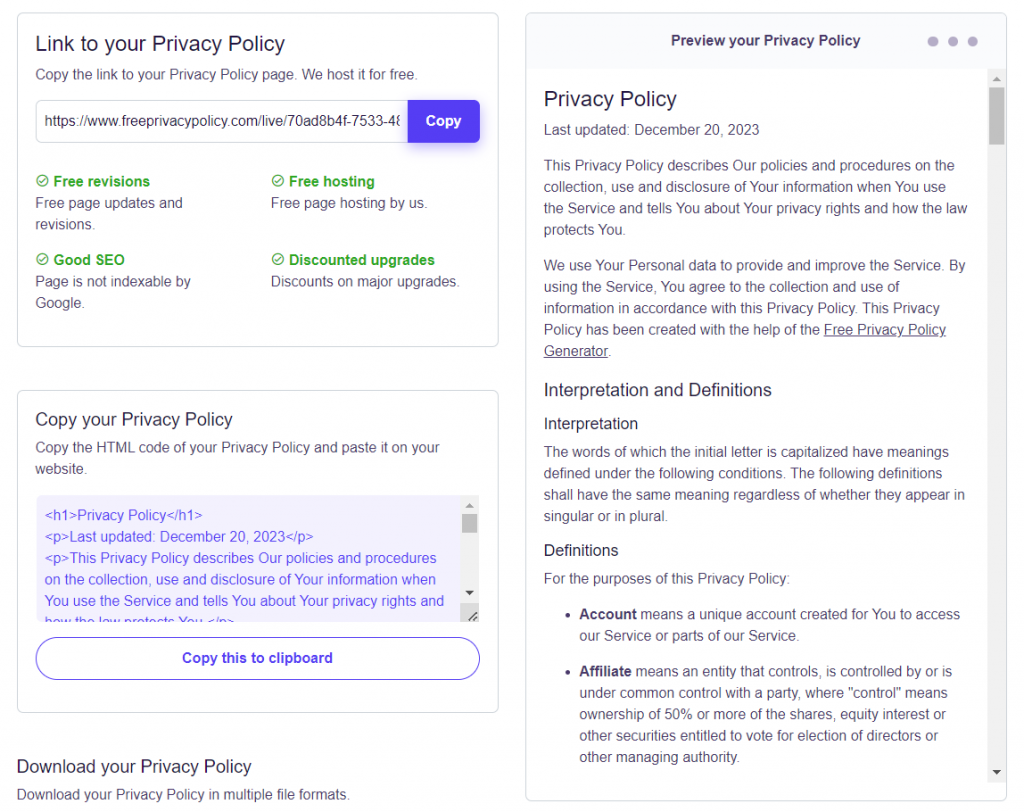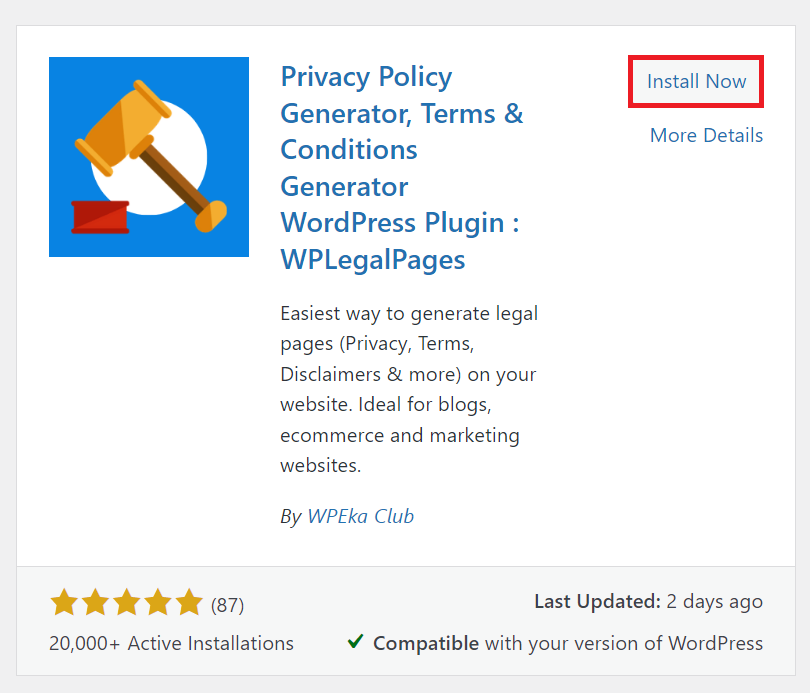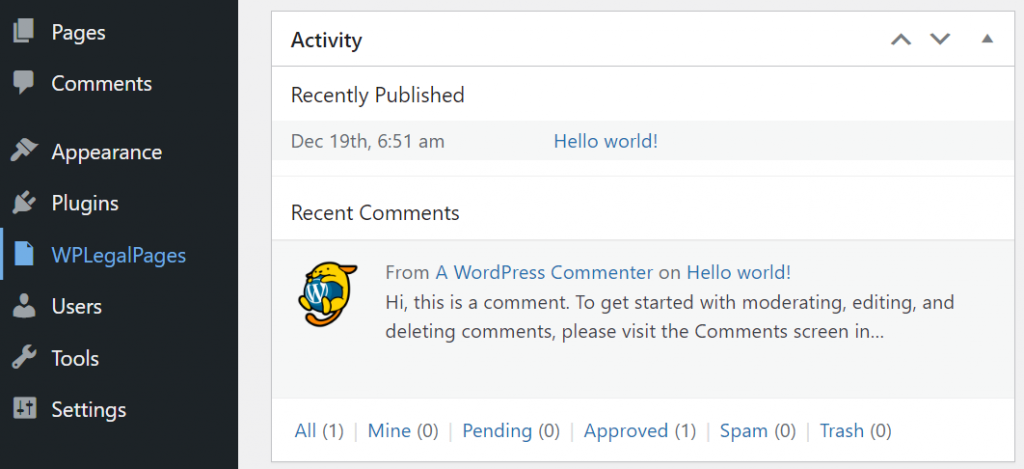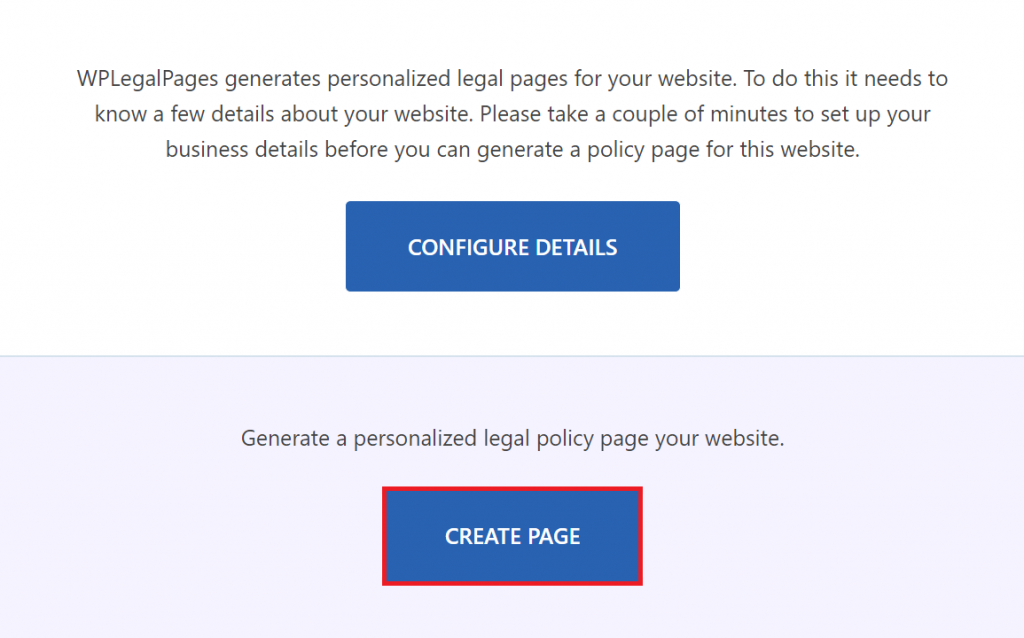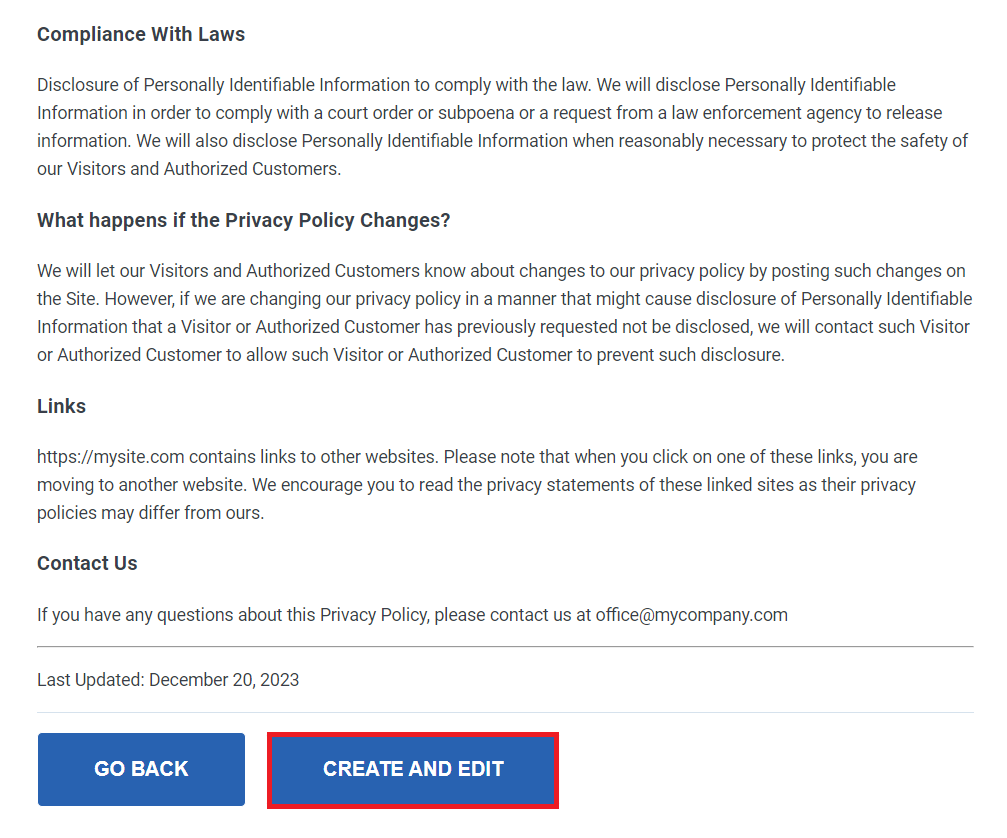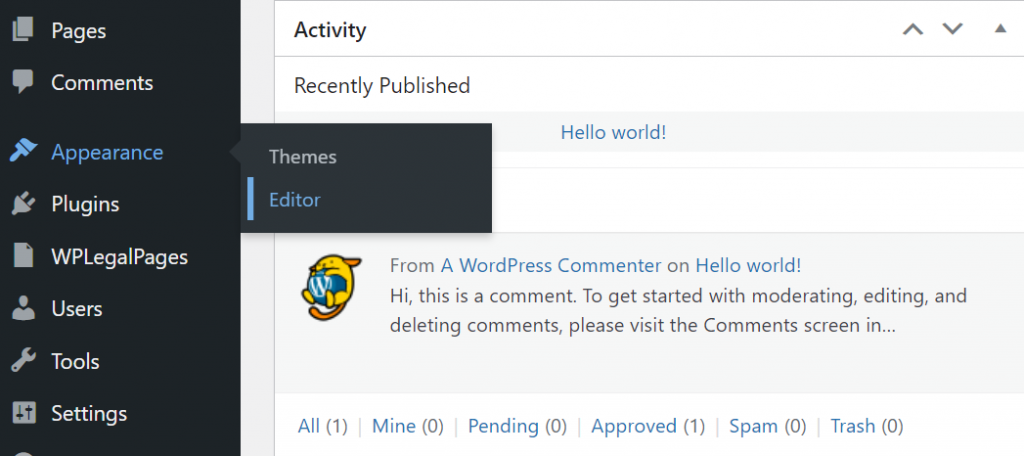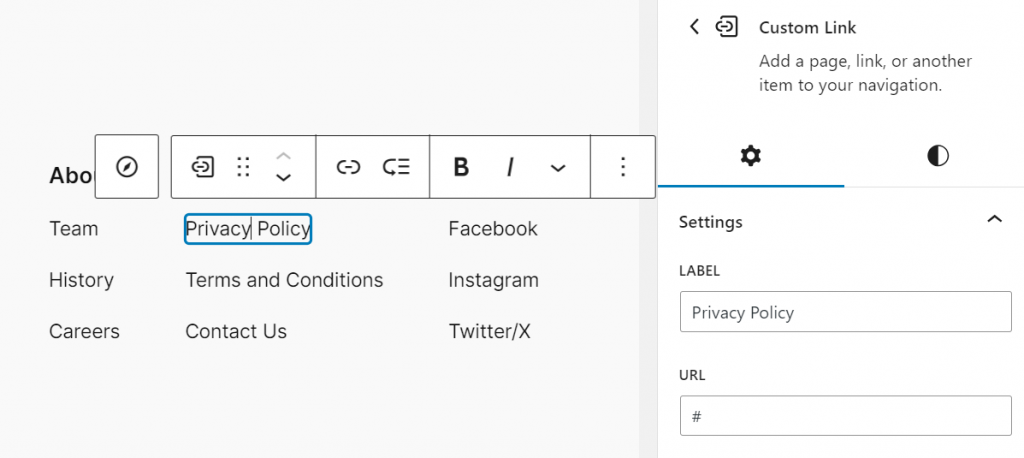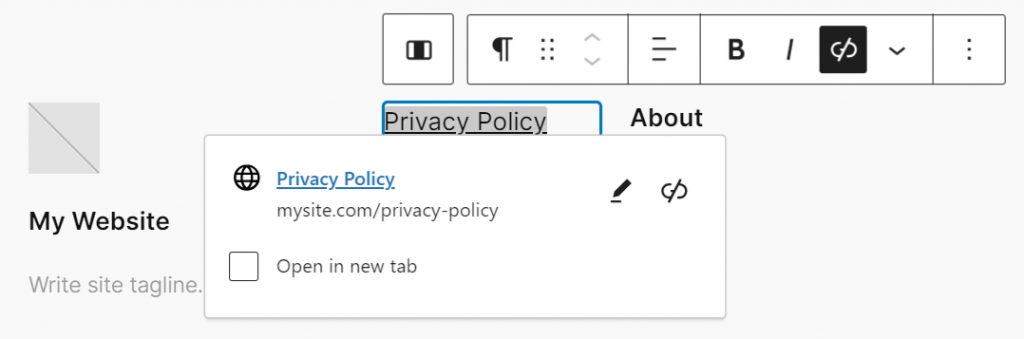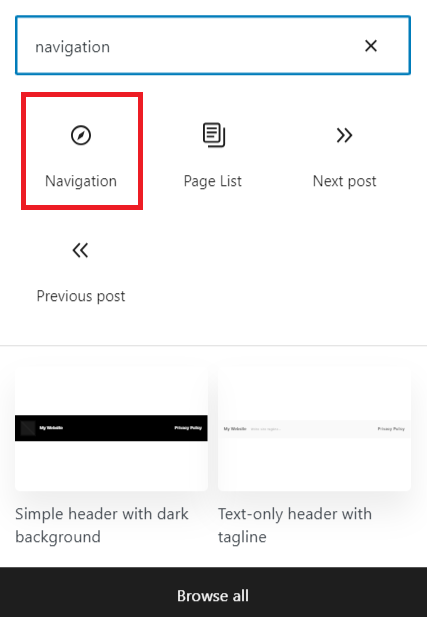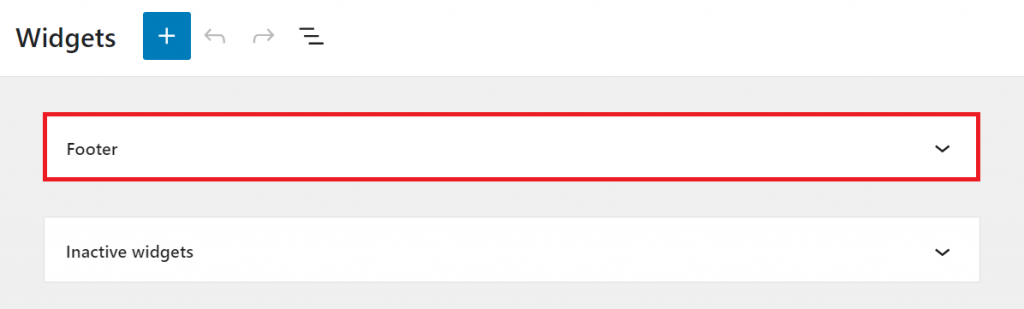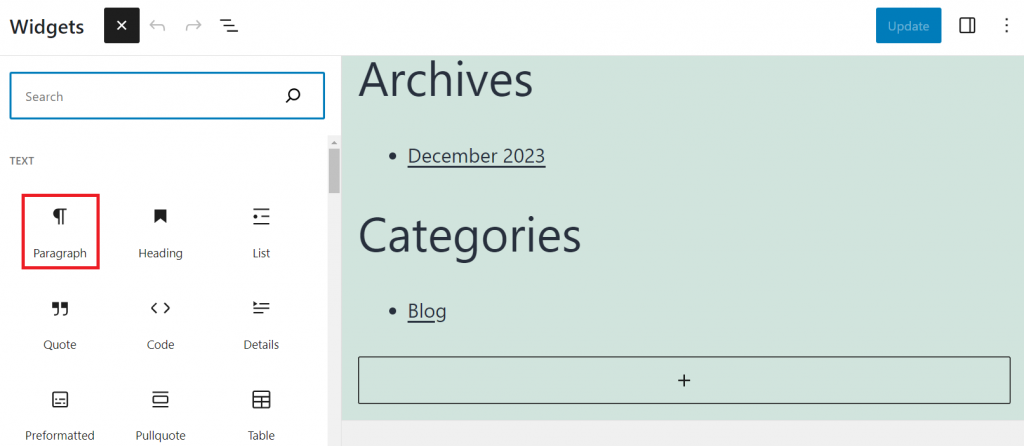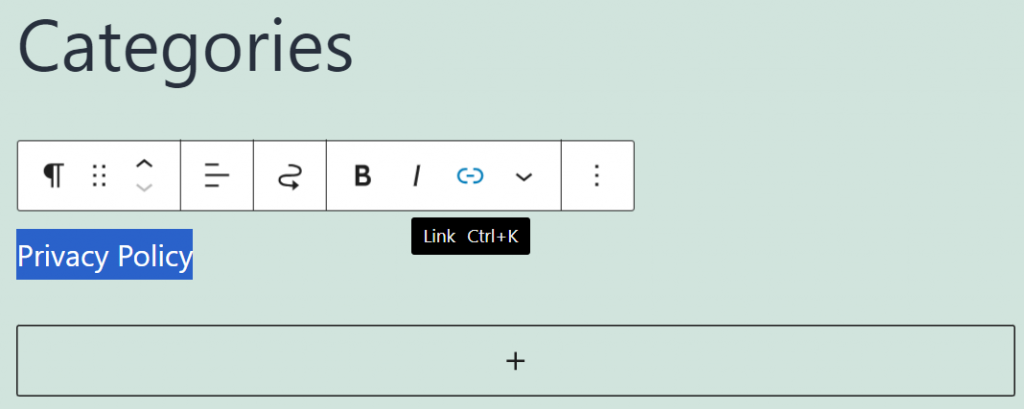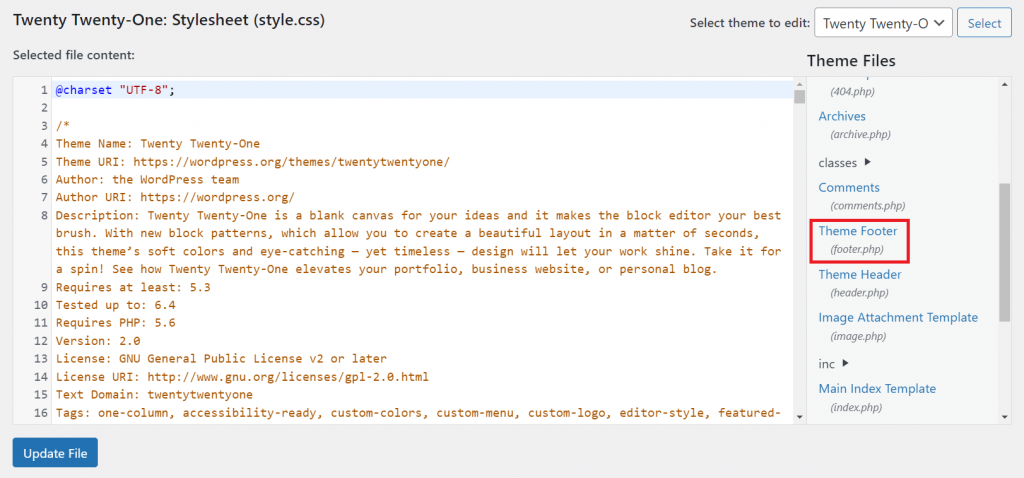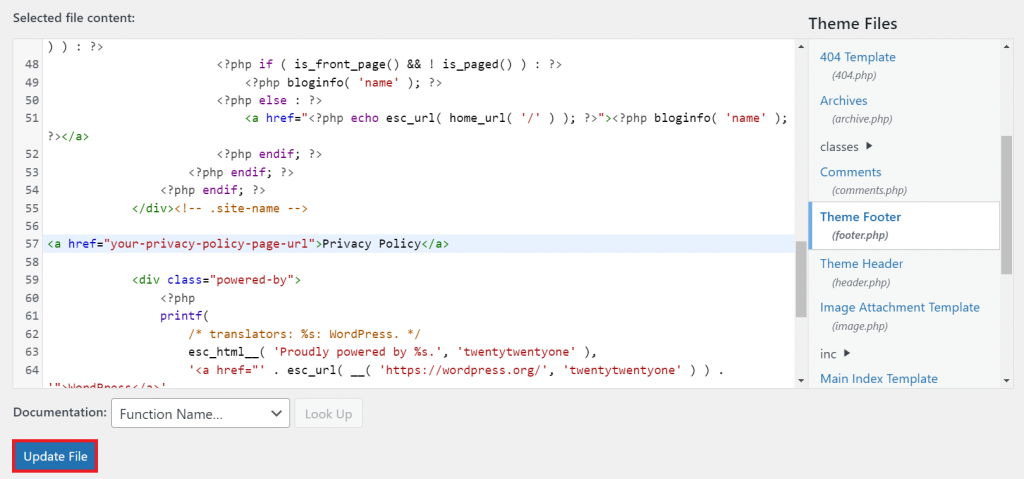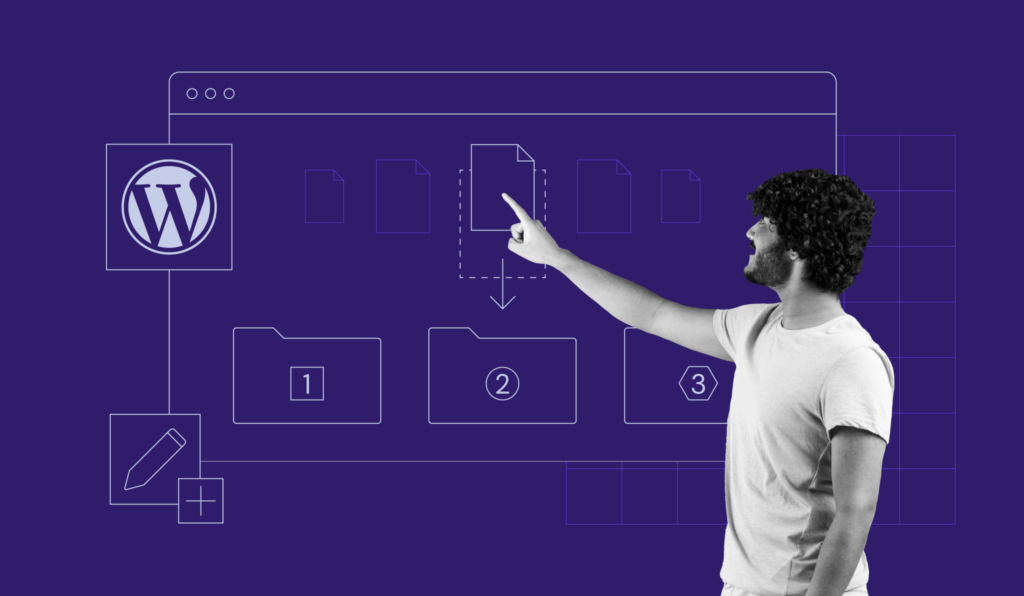How to add a WordPress privacy policy page and why you should have one
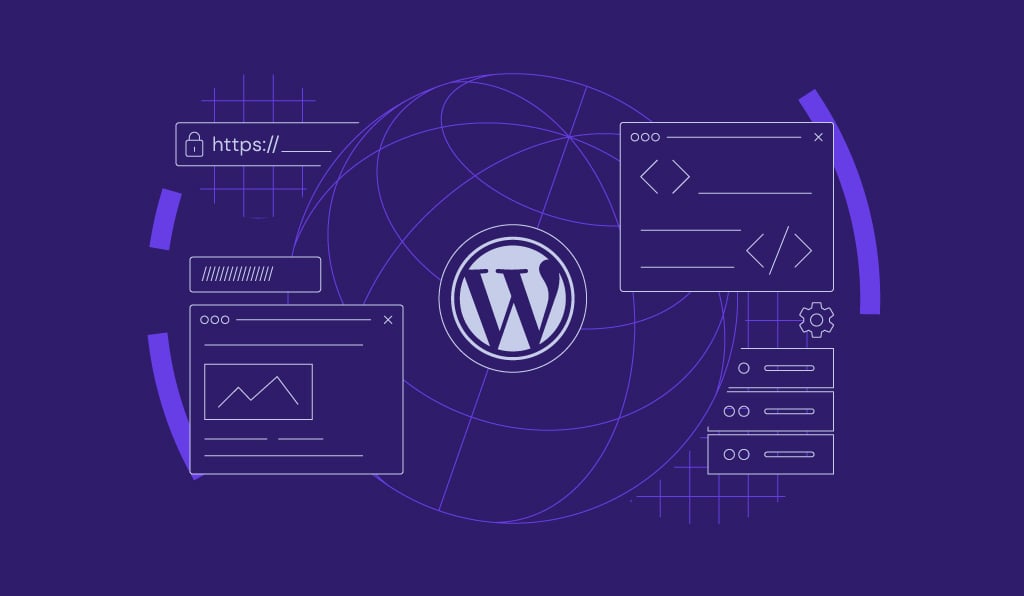
Every WordPress site requires a solid foundation of trust and transparency, and a well-crafted privacy policy is key to achieving this. Whether you’re running a personal blog or an eCommerce website, a WordPress privacy policy page is crucial for legal compliance and data security.
This WordPress tutorial will guide you through the different methods of creating your own privacy policy page, including the details you should include while crafting it.
What Is a WordPress Privacy Policy Page?
A WordPress privacy policy is a dedicated page on your website that informs visitors about the types of personal information you collect, how you use it, and the measures to protect it. This page maintains transparency in addressing the growing concerns about digital privacy.
The privacy policy page is a legal requirement for many WordPress sites and a trust-building tool. It reassures users that their personal information is being handled responsibly and ethically.
Your WordPress site’s privacy policy page should align with various privacy laws, like the General Data Protection Regulation (GDPR) in the European Union and the California Consumer Privacy Act (CCPA) in the United States.
How to create a WordPress privacy policy page
You can create a privacy policy page for your WordPress site using these methods: directly in the WordPress dashboard, a privacy policy generator, or a plugin.
How to create a privacy policy page in the WordPress dashboard
Creating a privacy policy in your WordPress dashboard is simple with Hostinger’s AI Assistant plugin. This tool allows you to produce various types of website content without writing from scratch.
The AI Assistant is included in the Business and higher plans for Hostinger’s WordPress hosting services. It is automatically installed if you opt for AI features during the WordPress onboarding.

To craft your privacy policy using the AI Assistant, follow these steps:
- Log into your WordPress dashboard and navigate to Hostinger → AI Content Creator.
- Choose Pages as your Content Type, select your preferred Tone of Voice, and set the Content Length to Long.
- In the What is your content about? form, input a clear prompt for the AI Writer. For example, “Generate a privacy policy page for a WordPress website detailing data collection, user rights, and cookie policy.”
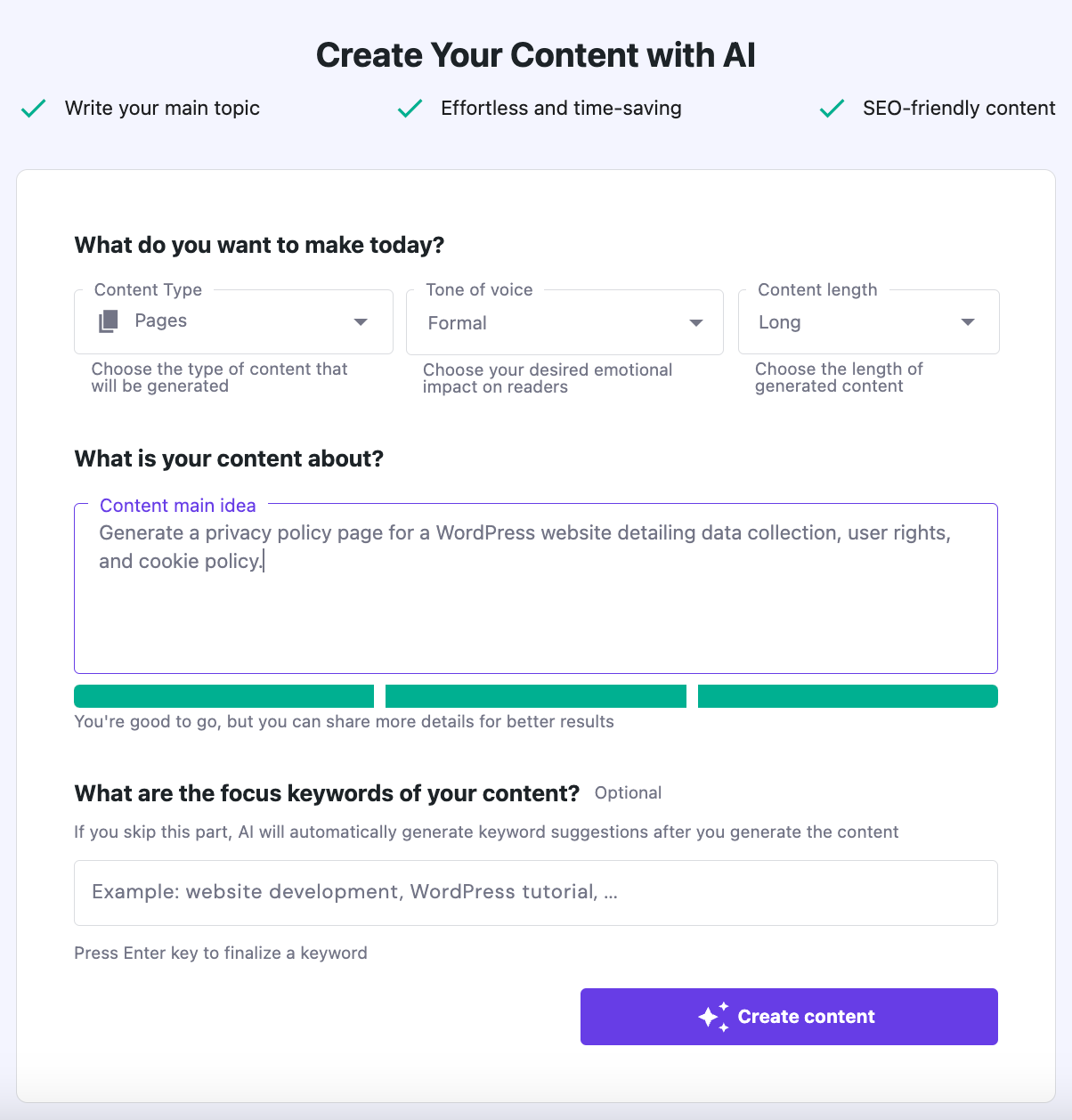
- Hit the Create content button. The AI will process your request and produce the content shortly.
- Click Edit as a draft to review and modify the placeholders. This action will open the content in the classic or Gutenberg WordPress editor.
- Once reviewed and customized, click Publish to make the privacy policy live on your WordPress site.
- Go to Settings → Privacy in your WordPress dashboard.
- Select your new WordPress page in the Change your Privacy Policy page section and click Use This Page.
WordPress also offers a basic privacy policy generator for those who prefer a manual approach. You can edit the privacy policy template via the same Privacy menu, though it requires more customization to suit your site’s specific needs.
How to create a privacy policy page using a privacy policy penerator
Another efficient option to create a WordPress website’s privacy policy is using a privacy policy generator. Popular free tools for this purpose include TermsFeed, PrivacyPolicies, and FreePrivacyPolicy.
We will demonstrate how to create a privacy policy for WordPress with FreePrivacyPolicy:
- Visit the FreePrivacyPolicy site and select Privacy Policy Generator.
- Select Website as the platform and click Next Step.
- Fill in the required details, such as your website’s name, URL, entity type, and origin country.
- Specify the types of personal information you collect from users.
- Choose the methods for users to contact you about their data.
- When prompted for premium services, select No, I don’t want a Professional Privacy Policy.
- Enter your email address and click Generate.
This WordPress privacy policy generator will create a customized privacy policy based on your input.
Copy this policy and paste it onto your WordPress site’s privacy page. Ensure the content is adjusted to reflect your personal data collection practices accurately.
Finally, publish the privacy policy page on your WordPress site and set it as the official privacy page in the Privacy menu.
How to create a privacy policy page using a WordPress plugin
Using a WordPress privacy policy plugin like WPLegalPages is also an excellent choice. This plugin offers templates for various legal pages, including privacy policies, terms of use, DMCA notices, and CCPA compliance.
Follow these steps to use this privacy policy plugin for WordPress:
- In your WordPress dashboard, navigate to Plugins → Add New.
- Search for WPLegalPages, then click Install Now.
- Once the plugin installation is complete, click Activate.
- You’ll find the dedicated WPLegalPages menu in the left sidebar. To start crafting a privacy policy, access this menu.
- Review the plugin’s terms of use and click ACCEPT.
- Scroll down and select CREATE PAGE.
- Choose a WordPress privacy policy template provided by the plugin.
- Fill in the necessary details, such as your domain name and email address. Then, click NEXT.
- In the Data Section, indicate the methods you use to collect user data.
- The plugin will automatically generate a custom privacy policy draft. Scroll down and select CREATE AND EDIT, leading to the WordPress editor.
- Customize the text of the template to suit your specific needs. Once you’re finished, click Publish.
- Set the page as your chosen privacy policy page by going to Settings → Privacy.
How to link the privacy policy page in WordPress
After creating a privacy policy in WordPress, it’s crucial to ensure its accessibility. Most websites display it in their footer. There are three ways to link the page on your site.
How to link the privacy policy page in block themes
In block themes like the latest Twenty Twenty-Four theme, you can easily add links to your WordPress site using the Site Editor. Here’s how:
- Go to Appearance → Editor.
- Locate the footer section of your WordPress theme. It is usually found at the bottom of the template layout.
- If your theme includes a specific area for privacy policy links, click on it. Then, use the Settings sidebar to enter the URL of your privacy policy page.
- If there’s no designated area for the link, you can manually add it. Click Add block in the desired area and choose Paragraph.
- Type the anchor text as Privacy Policy and hyperlink it to your privacy policy page.
- Alternatively, you can add the privacy policy page link to your navigation menu. For this, use the Navigation block.
- Regardless of the method used, you can customize the appearance of the link’s text, including font size and color.
- Use the View option to see how your changes look. Once satisfied, click Save to update the changes on your site.
How to link the privacy policy page in classic themes
For classic themes like Twenty Twenty-One, you can add a privacy policy link to your site’s footer through widgets. Follow the instructions below:
- Navigate to Appearance → Widgets.
- In the Widgets view, find the Footer widget area.
- Click the Toggle inserter block button, then drag the Paragraph block to the chosen area within the WordPress footer.
- Type the text you want to display as your privacy policy link, such as Privacy Policy.
- Highlight the text and click Link to add the link to your privacy policy page.
- Customize the appearance of your link through the Settings sidebar. Adjust the font, size, and color to match your footer’s overall style.
- After editing the footer, click Update to apply the changes to your website footer.
How to manually link the privacy page to the template
Manually adding your privacy page link to the footer.php file allows for more control over its placement. This method is best suited for those with technical expertise in WordPress.
Before making any changes, it’s a good practice to back up the footer.php file to protect your WordPress site from unintended crashes. Once you have a backup, follow these steps:
- Start by accessing Appearance → Theme File Editor.
- In the Theme Editor, you’ll see a list of theme files. Locate and click on the footer.php file to edit it.
- Within the footer.php file, find the spot where you want to insert the link to your privacy policy page.
- At the desired location, insert the following HTML code. Replace your-privacy-policy-page-url with the actual URL of your privacy policy page.
<a href="your-privacy-policy-page-url">Privacy Policy</a>
- After inserting the code, click Update File to save your changes.
- Visit your WordPress website to confirm the privacy policy link correctly appears in the footer.
Why do you need a privacy policy on your WordPress site?
Creating a privacy policy for your WordPress site is essential for online transparency and trust-building. Here’s why:
- Legal compliance – various laws require most websites that collect personal information to have a privacy policy. This policy must inform users about data collection and usage practices.
- Building trust with visitors – displaying a privacy policy shows your commitment to protecting users’ privacy, especially when using third-party services like Google Analytics.
- Transparency with users – a privacy policy is a direct communication channel with website visitors, reinforcing transparency and accountability.
Regularly updating your privacy policy is also crucial. It should accurately reflect changes in your website’s practices or applicable laws, ensuring ongoing compliance and keeping site visitors well-informed.
Furthermore, be aware that privacy laws can vary by region. Ensure your policy complies with the specific legal obligations relevant to you and your audience’s location. For example, if you operate in the EU but also collect data from users in California, then you should align with both GDPR and CCPA.
What to include in a privacy policy page
A well-structured privacy policy is crucial for any WordPress site. Key elements to include are:
- Personal data collection – specify the types of personal information your site collects. This can range from basic contact details like names and email addresses to sensitive data like IP addresses.
- Collection method – explain how you collect information, whether directly from users (e.g., through contact forms) or indirectly (e.g., using cookies or social media plugins).
- Purpose of data collection – clearly state why you collect user data, whether for providing services, improving user experience, or marketing purposes.
- Third-party sharing – if your WordPress site shares data with third-party advertisers, uses Google AdSense, or participates in other advertising programs, disclose these relationships and the nature of the data shared.
- User rights – inform users about their rights regarding their personal information, including how they can access, update, or request the deletion of their data.
To ensure compliance with GDPR for WordPress sites, your privacy policy should also include:
- Explicit consent – confirms that users explicitly agree to your privacy policies.
- Data protection officer – if applicable, includes the contact details of your data protection officer (DPO).
- Breach notification – outlines protocols for notifying users in the event of a data breach.
Conclusion
In this guide, we’ve covered the importance of having privacy policies on WordPress websites and three effective implementation methods.
Whether through the WordPress dashboard, a privacy policy generator, or a plugin, creating and linking a privacy policy is essential to notify users and ensure legal compliance when collecting personal information.
Remember, displaying a transparent and accessible privacy policy on your WordPress site shows your commitment to user privacy and trust.
WordPress privacy policy FAQs
This section will answer the most common questions about a WordPress privacy policy.
Do I need a privacy policy on my WordPress website?
Yes, a privacy policy is one of the essential documents for any WordPress website, primarily if you collect user information. It protects you from legal liability by ensuring compliance with privacy laws and fosters trust among site visitors.
How do I add a privacy policy link to my WordPress site?
To add a privacy policy to WordPress, access the Site Editor for block themes, use widgets for classic themes, or edit the footer.php file. Alternatively, navigate to Appearance → Menus to insert a new menu link. After adding and positioning the privacy page, click Save Menu.
What happens if I don’t have a privacy policy on my website?
Running a website without a privacy policy can diminish user trust and impact your site’s credibility. Additionally, as many WordPress websites collect data from users, the absence of a privacy policy could lead to substantial legal penalties and compliance issues.