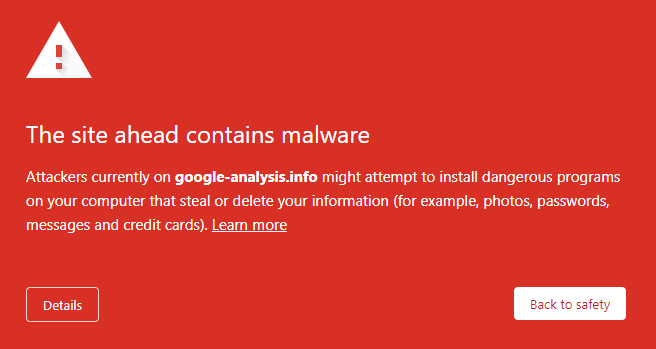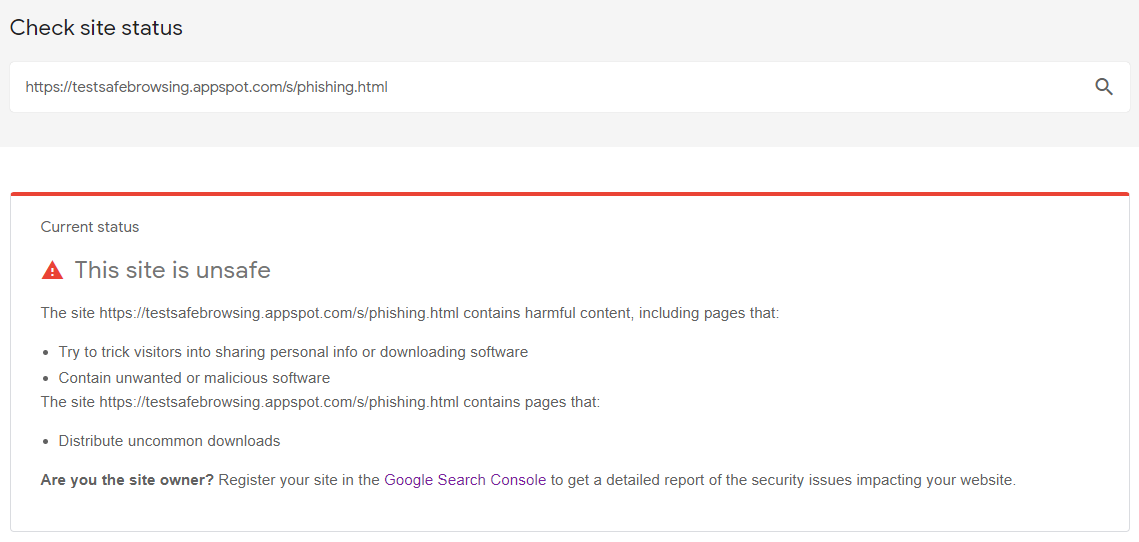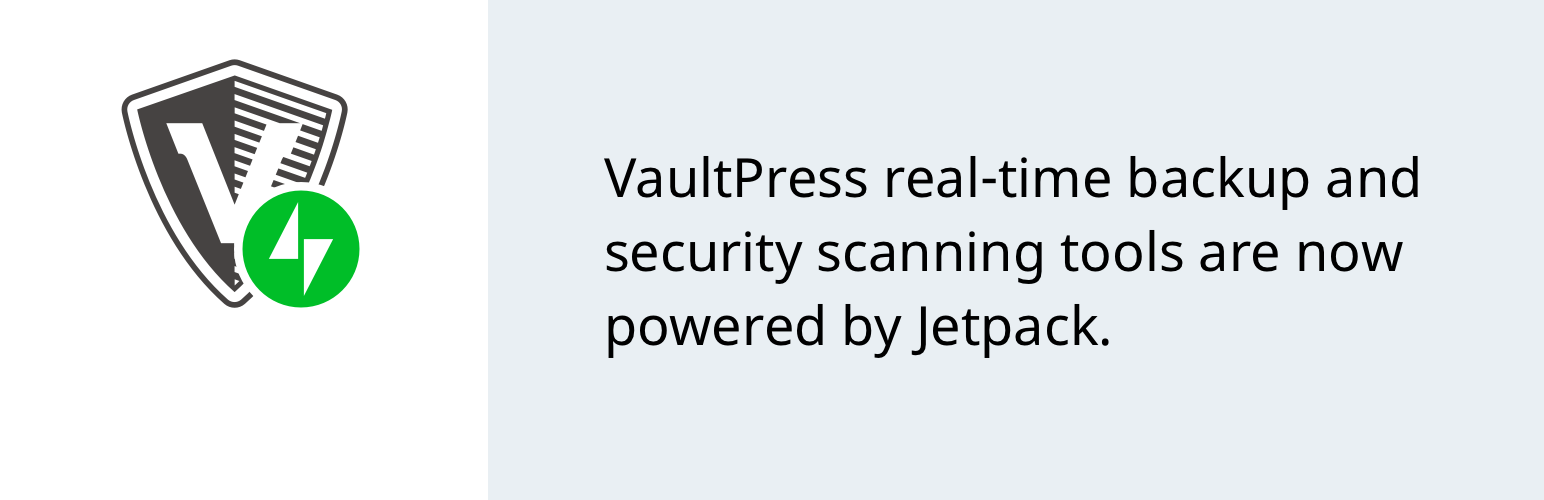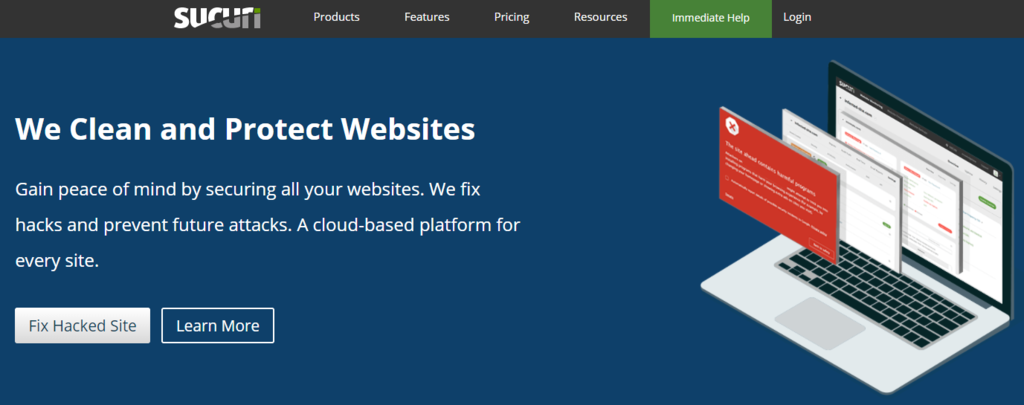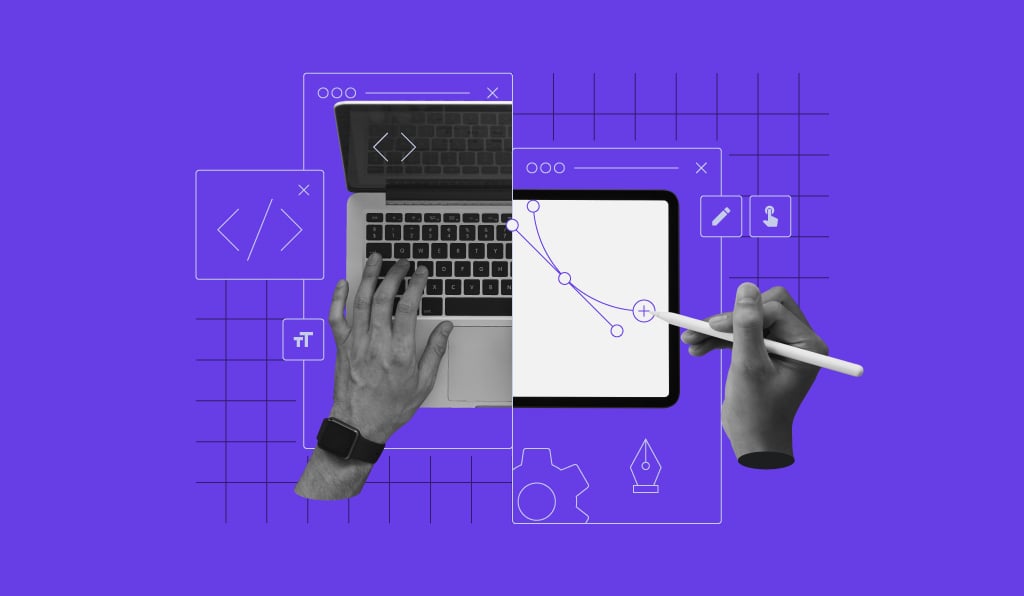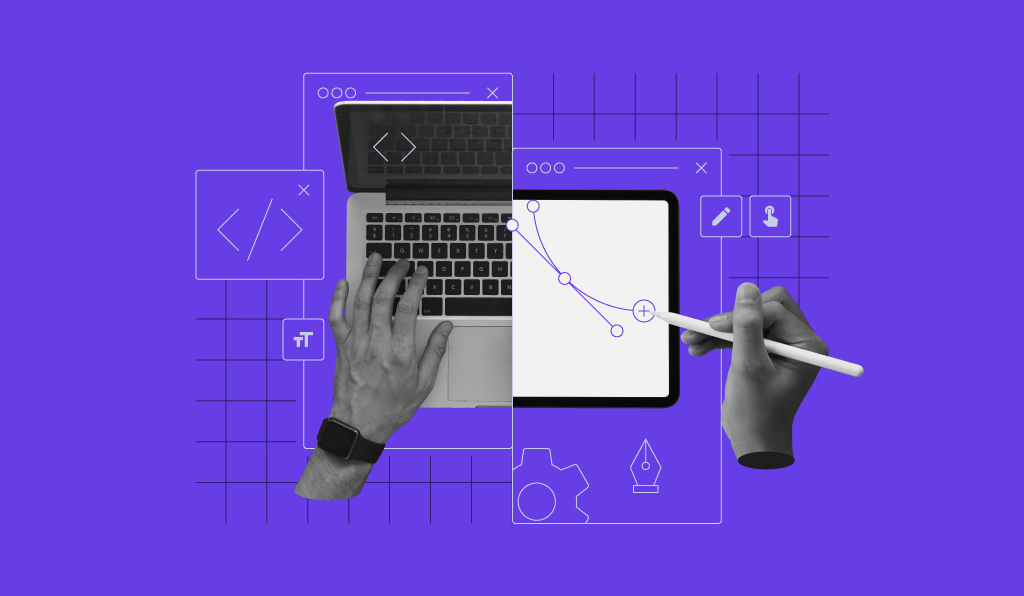What Is URL Blacklist, How a URL Gets Blacklisted, and How to Fix It?
A URL blacklist is a list of websites that have been marked as unsafe or harmful due to their involvement in dubious activities, as recognized by search engines, hosting services, antivirus vendors, or similar entities.
When a URL gets blacklisted, users cannot access the site. Instead, they will come across a red page with a warning message suggesting that the site contains malware.
Therefore, getting your site blacklisted will negatively impact its traffic, affecting your conversion rates and reputation. Plus, you won’t be able to use the Google Ads service.
URL blacklisting can result from security issues or malicious behavior such as phishing, trojan horses, or spam. However, that might not always be the site owner’s fault. It can happen because of cyber-attacks or faulty software.

How Does a URL Get Blacklisted
Authorities blacklist website URLs due to security reasons, ranging from mistakes like using an unsafe plugin to severe threats such as phishing schemes or trojan horse attacks.
To protect users from such URLs, authorities place a warning on the page, encouraging them to leave the website.
Now, let’s take a look at some of the reasons why a website URL can be deemed unsafe.
1. Phishing Schemes and Content
Phishing is a type of cyber attack that aims to collect personal information such as login credentials or bank account details. It involves luring the victim to click links or open attachments that contain malware.
Attackers can embed phishing links on a hacked website – site owners may not be aware that their websites contain malicious links and get penalized for that. That’s why it’s important to scan your website regularly to detect such an attack.
2. SEO Spam
SEO spam, also known as spamdexing, is an act of overdoing SEO that negatively impacts your website. It can be as simple as inserting an excessive amount of keywords into the content to hacking a website to take advantage of its SEO.
The latter is a malicious act of hacking a well-ranked website to stuff keywords and links to manipulate search engine results, ranking the site on keywords that the hacker is targeting. Hackers may also add links that redirect users to the actual malicious or scam websites.
For example, a hacker may target keywords involving a popular product to lure victims to their scams. They would then hack a good-ranking blog or business website and add keywords to rank on search terms related to the product. Lastly, they insert links that look legitimate to attract users to their scam websites.
These scammers don’t try to rank their websites in the first place because search engines have algorithms that detect and ignore them.
3. Malware
Malware is software that hackers use to compromise your computer security, steal your information, or make money illegally. If authorities suspect a site contains malware or any irregularities that look like malware code, they will include it on their URL blacklist.
There are various types of malware, and they work differently. Here are some of the most common malware:
- Virus. Attackers attach the virus to an executable file, so when you open or activate the file, it spreads and infects other files. This can lead to corrupted files and damage the system’s core function.
- Trojan horses. Disguised as legitimate software, Trojan horses work inconspicuously and often aim to create a backdoor in your security system for further breach.
- Adware. It shows pop-ups and ads that are not relevant to your content. This affects your website performance and annoys your website users. In worse cases, the ads link to phishing websites or files that may contain spyware.
- Spyware. As the name suggests, it’s malware that’s hidden from your sight and recording what you do on your computer. This includes collecting credentials information that you type in, such as passwords and credit card numbers.
- Ransomware. This malware locks your computer and files. The attacker then threatens that they will publish or delete the data unless the victims pay a sum of money.
- Botnets. These are networks of malware-infected computers. Attackers control the network and utilize these computers – or bots – to perform malicious attacks such as spam, click fraud, or distributed denial-of-service (DDoS).
Hostinger’s users can take advantage of the malware scanner via the hPanel dashboard, it’s an automated tool that detects harmful or compromised files on your website.
Learn more about Hostinger’s hPanel
Hostinger’s hPanel Tutorial
How to Use File Manager in Hostinger’s hPanel
4. Using Unsafe Plugins
A plugin is additional software installed on your site to extend its functionality. Since anyone can develop and offer plugins, they may cause website security breaches.
It’s crucial for website owners to be selective and investigate the developer’s legitimacy and credibility. Malicious developers may insert harmful code into the plugin to gain access to your website.
Another risk comes from using outdated plugins as they may have fewer security layers, making them easy to breach.
How to Prevent Your Website From Getting Blacklisted
Malicious attacks on a website do look scary, but there are some tips to prevent them and avoid URL blacklisting.
1. Keep Everything up to Date
Never neglect any WordPress update notification, be it core, plugins, or themes. These updates often improve the existing security or fix issues. If you don’t update them, hackers may exploit outdated security to breach your site.
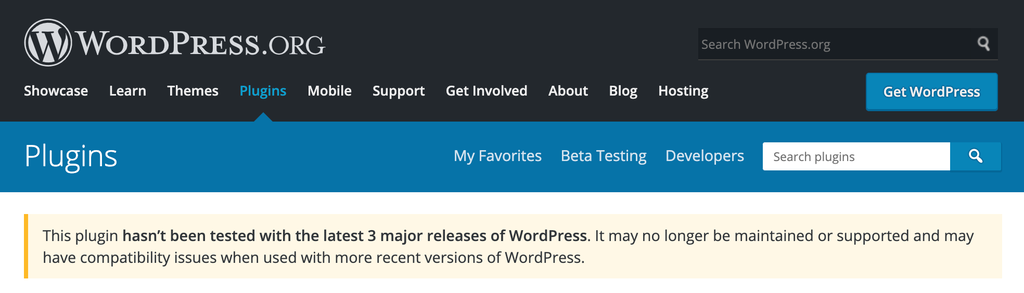
If you find an outdated plugin and there’s no update available from the developer, it’s better to disable or remove it and get a new one.
2. Only Use Trusted Software
Free software, plugins, or themes are easy to come by, but you should be cautious. Free software may contain malware or make your site vulnerable to attacks.
If you want to download any free software or add-on for your website, there are a few actions you can take to verify the developers:
- Look at the numbers. Downloads or active installations can indicate how credible the software is.
- Check reviews. Look at the software’s customer reviews. This should give you more information about the software and whether it’s safe to use or not.
- Search for information. If you can’t find any official reviews, try to Google the software or developer’s name. If you find negative information like “don’t trust this developer,” walk away.
- Verify the compatibility. When you choose a WordPress theme or plugin, it’s best to pick one that’s compatible with the most recent version of WordPress.
- Check for updates. See when was the last software update and how frequently they happen. For a WordPress theme or plugin, it’s best to choose one updated within the previous six months.
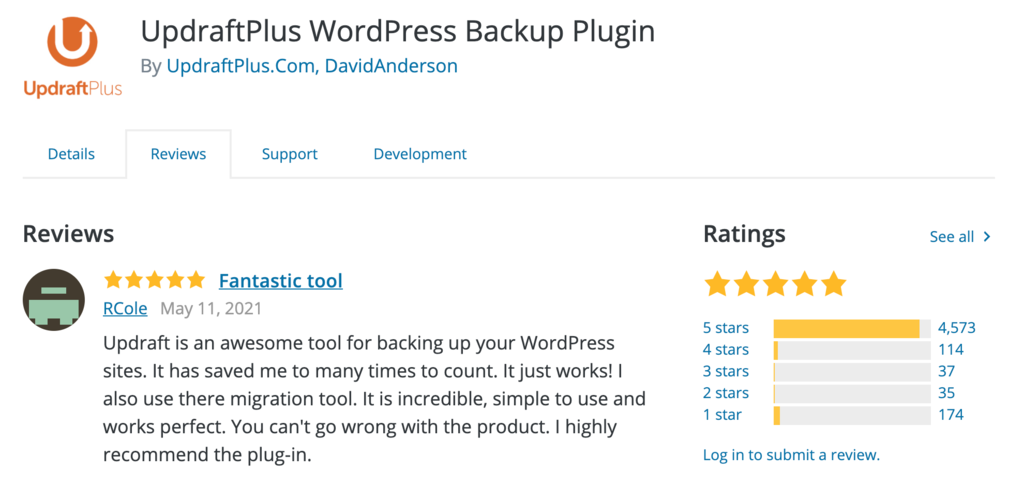
3. Use Strong Passwords
Another way to protect the back-end of your site is by using strong passwords. If you think your password is strong enough to prevent brute force attacks, think again.
Back in 2012, a password-cracking expert unveiled a 25-GPU cluster that can make 350 billion guesses per second. That’s enough to guess every eight-character password that contains upper and lower-case letters, numbers, and symbols in around five hours.
It’s better to have a longer password, preferably more than 12 characters, using symbols, numbers, and upper and lower case letters.
Password generators such as LastPass Password Generator can help create various combinations of characters to make strong passwords.
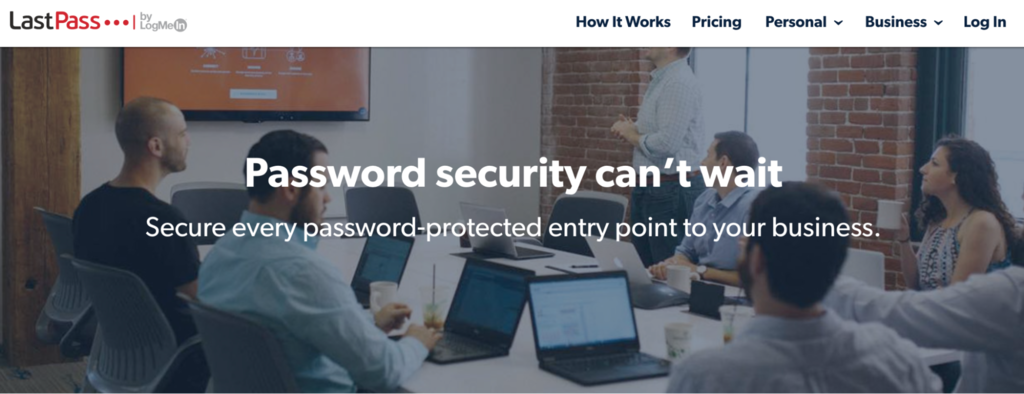
It’s also not recommended to use the same password for two or more accounts. If a hacker breaches one of your accounts, the rest won’t be at risk.
Password managers like LastPass or 1Password also help you save and organize your passwords. This allows you to save intricate passwords without having to memorize every single one of them.
4. Use Google Web Risk API
Google Web Risk API is a Google Cloud service that checks URLs on your site against Google’s list of unsafe sites.
This tool is especially useful for a site with a lot of user-generated content since there’s an increased risk of having an unsafe URL on your site. Google Web Risk helps you scan the website and identify these unsafe links and remove them to keep your site safe.

How to Check via Google Search Console if Your Website Has Been Blacklisted
Google Analytics, Google Safe Browsing, and Google Search Console are excellent services to check your website’s health.
The first step is using Google Analytics to track your website traffic. If you find a sudden drop in traffic, it might be an indication that search engines blacklisted your site. A quick search on Google Safe Browsing can confirm your site’s status.
Another great tool is Google Search Console. However, it’s necessary to verify the site ownership first.
Once they have verified your website, access your Google Search Console dashboard and open the Security Issues tab. In this section, you’ll see if your domain is blacklisted or not.
If your domain has been blacklisted, you have to take the necessary steps to clean up your site before requesting a review to remove it from the URL blacklist.
How to Remove Your URL From a Blacklist
If Google or other search engines have blacklisted your website’s URL, you must restore the website to its healthy state. Here’s how you do it.
Step 1. Remove the Infection or Content From Your Website
There are two ways to remove malware from your site – doing it yourself or using a third-party website clean-up service.
To do it yourself, it’s best to backup your website first. If you run your website on WordPress and still have access to it, use a backup plugin like VaultPress or UpdraftPlus.
Download your backup to a local PC and run a scan using antivirus software. It helps locate issues or malware in your website files and remove them altogether.
Before you reupload the website files, you’ll need to check if there’s any malware. Open the wp-config.php file and remove any unfamiliar strings of code. Use the wp-config-sample.php file from the WordPress GitHub repository to compare the code.
After that, re-download and re-install WordPress on your server, and upload your backup content.
Also, check if there are outdated plugins. If you find any, update or remove them. In addition to that, we recommend resetting all passwords and enabling two-factor authentication to improve security.
If you don’t want to do these processes yourself, there are online services that clean up sites. Sucuri, MalCare, Wordfence, and SiteLock are popular solutions to scan websites, remove malware, and fix security problems to help remove your site from a search engine URL blacklist.
However, these services don’t come for free, starting at $99/year. However, they offer protection against future attacks, and some will fix your website for free if it gets hacked again.
Step 2. Submit Your Website for Review
Once you’re sure that you have fixed the issues, head back to Google Search Console and submit your website so Google can reassess it.
To do so, open your Google Search Console account and go to the Security Issues tab. Click I have fixed these issues and select Request a review. Google may require you to list the actions you have done to solve them – you should provide as many details as possible.
It may take a few days for Google to finish reviewing your website. If your website is healthy and Google doesn’t find any more issues with it, they’ll remove it from the URL blacklist.
Pro Tip
Understanding URL blacklists is just the beginning. To prevent your website from being blacklisted and maintain your site healthy, conduct regular security audits for your site. Also, routinely scan your site for viruses and consider using robust website security software for continuous protection.
Conclusion
Leaving your website vulnerable to cyber-attacks increases the risk of getting blacklisted. If this happens, you will lose a significant amount of website traffic, negatively affecting your business.
There are several reasons why URLs get blacklisted by search engines and other authorities, but the most common ones are:
- Phishing schemes. If the site contains links to phishing sites, it’ll go to a URL blacklist to protect visitors.
- SEO spam. It might be caused by site owners, in an attempt to improve SEO, or hackers taking advantage of well-ranked pages.
- Malware. Sites that contain viruses, trojan horses, adware, or other types of malware will be blacklisted.
- Unsafe plugins. Plugins from untrusted sources or that are outdated can make your site vulnerable to attacks.
It’s possible to prevent your site from being blacklisted by keeping all systems updated, using only trusted software, strong passwords, and tools like Google Web Risk to scan the site.
However, if you find that the website is on a URL blacklist, you’ll need to remove the content or software that’s causing the issue. You can either do so manually or with website cleanup services.
After that, request a review and, if there are no more issues, your website will be removed from the URL blacklist.
We hope this article helped you learn how to recover your blacklisted website. Keep in mind that taking preventive measures and constantly improving your website security is the best approach.