How to Translate a WordPress Theme Using Poedit
Most of the WordPress themes come with one language – English. This tutorial shows you how to translate any WordPress theme to your local language of choice.
What You’ll Need
Before you begin this WordPress guide, you’ll need the following:
- Poedit software installed on your computer. Poedit is available on OS X and Windows and can be downloaded from here.
- WordPress Theme files on your computer.
Step 1 — Opening Your Theme’s Default Language Template
Open Poedit and select Create new translation:

A new window will pop up, select the WordPress theme you want to translate. A Theme’s default translation template is located in THEMEXXX/lang/YYY.po, where THEMEXXX is the name of your theme and YYY – default language of the theme (twentysixteen/lang/en_EN.po in this example):
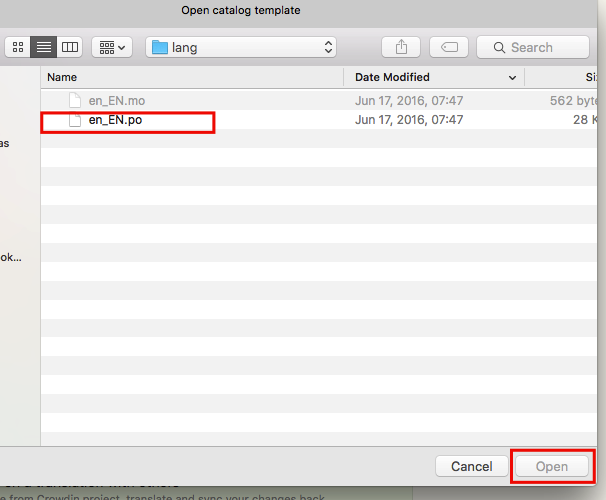
Next, from a dropdown menu select a language you want to translate your theme to:

You are ready to translate your theme now.
Step 2 — Translating Your Theme
Highlight any string you want to translate:
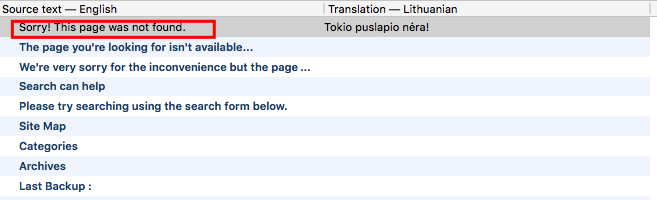
In the Translation section enter a desired translation of the source string:
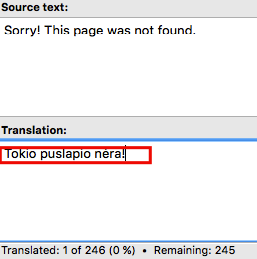
Once you have translated your theme, save the file (lt_LT in this example) in the same directory as the original template:
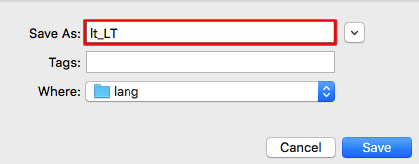
Step 3 — Changing Your WordPress Website Language
Upload the .po file you have saved in step 2 (lt_LT.po in this example) and .mo file (lt_LT.mo was generated automatically by Poedit) to the corresponding directory on your hosting account.
The directory should look similar to public_html/wp-content/themes/THEMEXXX/lang, where THEMEXXX is the name of your WordPress theme. Check out how to upload files to your website.
Open up wp-config.php file (it is located in your WordPress installation) and add the following line:define ('WPLANG', 'ZZZ');, where ZZZ is the name of the file you have used to save your translation (lt_LT in this example):
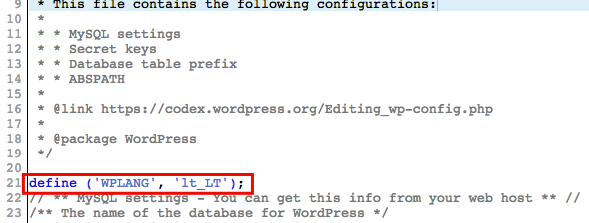
Your Theme will now appear translated:
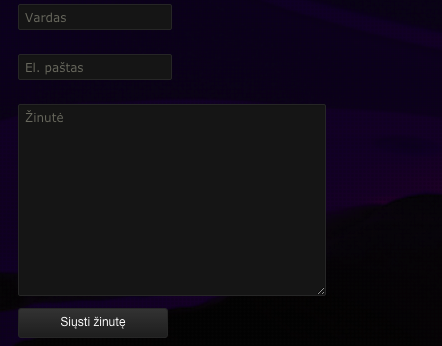
Conclusion
Now you know how to translate your WordPress theme using Poedit translations editor. This skill is valuable if you want to adapt your website to your local language. The same translation principle applies to WordPress Plugins as well.
Learn Other WordPress Theme Techniques
How to Install WordPress Themes
How to Create WordPress Theme
WordPress Theme Editor
How to Create WordPress Child Theme
How to Use Multiple WordPress Themes

Comments
August 02 2017
please help me !! it's work good with same terms but other terms can't be translated i ont know why !
May 08 2022
Hey, Thanks for your hint. I have a question thou. Will the future theme update not going to delete these added translated .mo and .po files from the folder: wp-content->theme->theme-name->languages? Would appreciate your answer. Cheers!
May 12 2022
Hi! As default theme files generally do not include .po and .mo files, they should not be deleted. However, as a precaution, I would recommend saving them before updating the theme :)