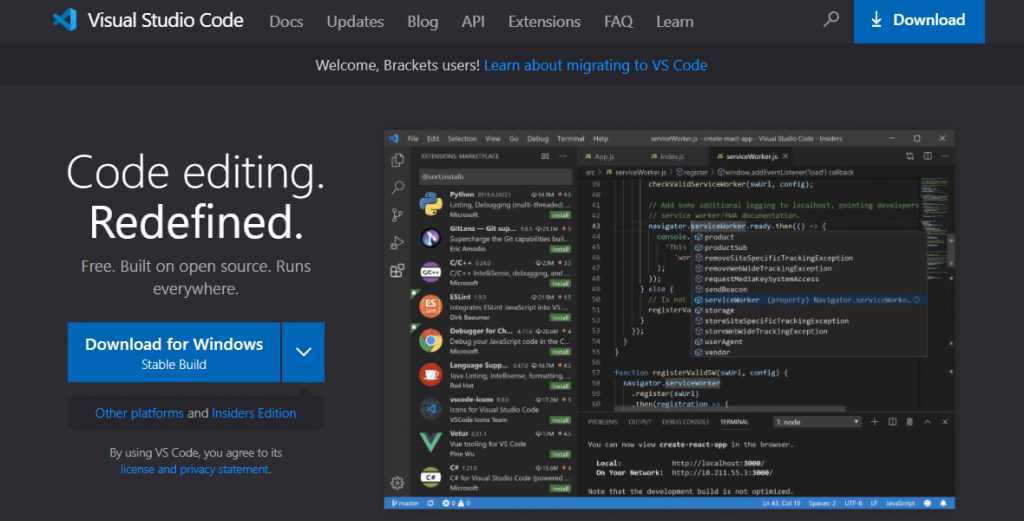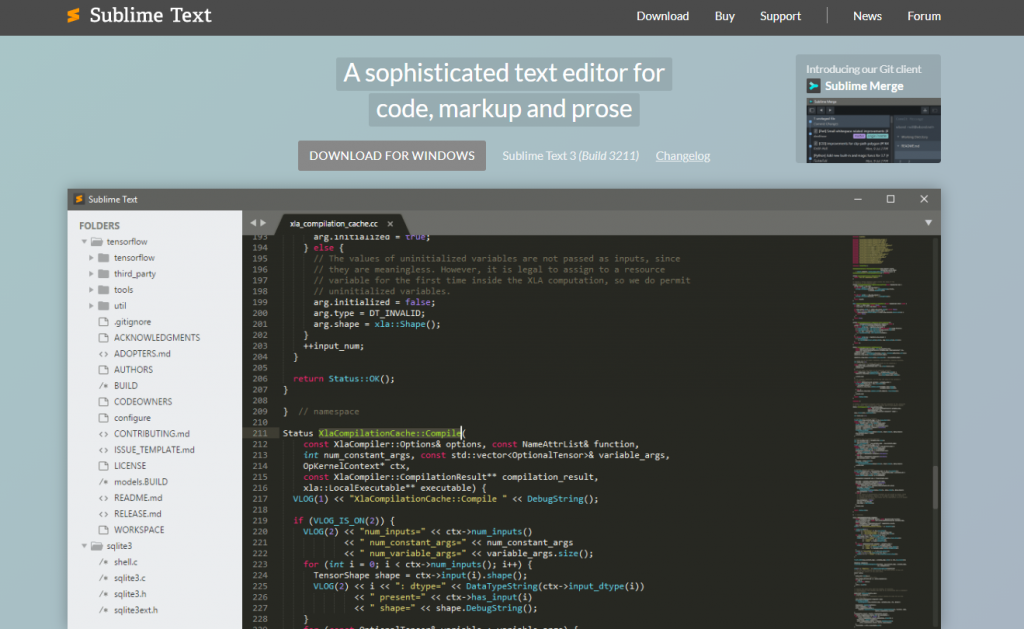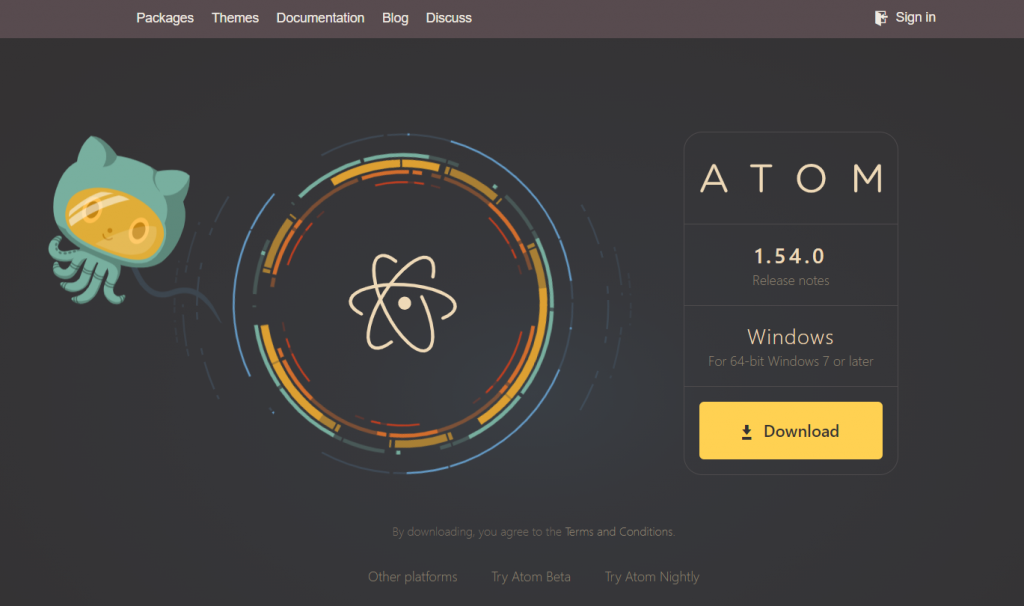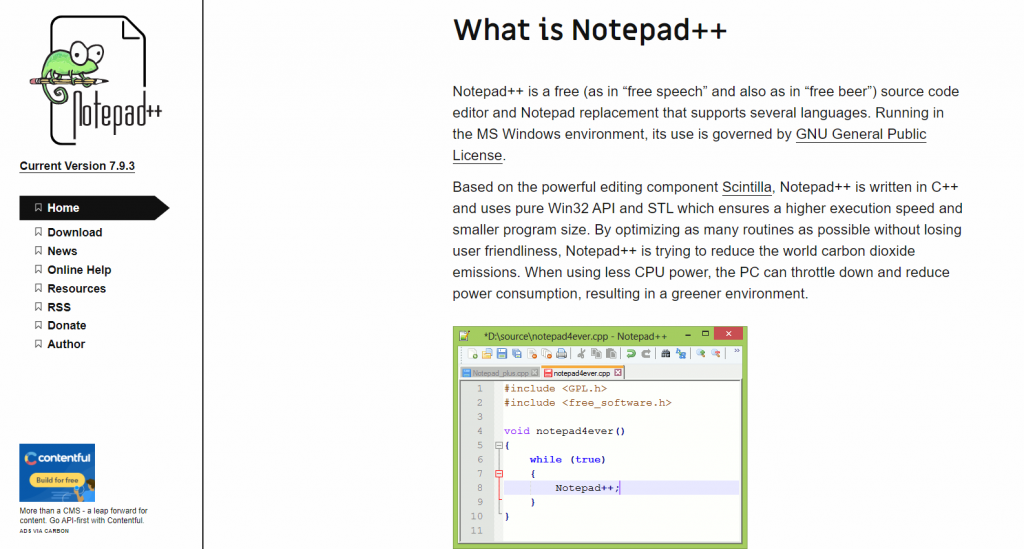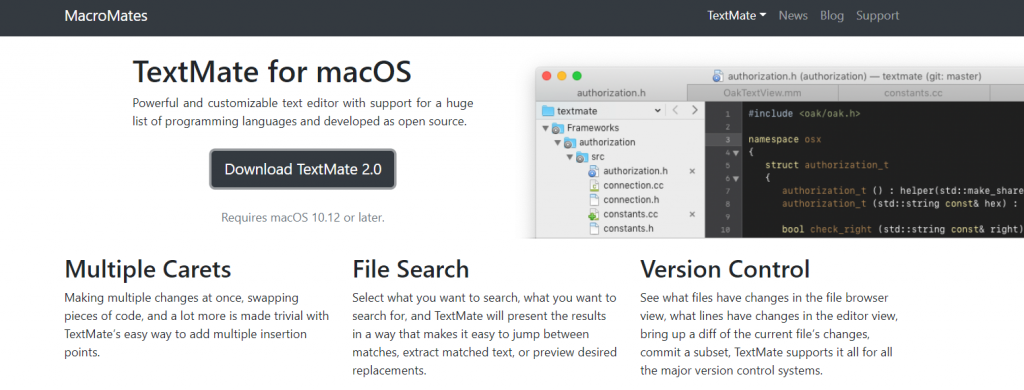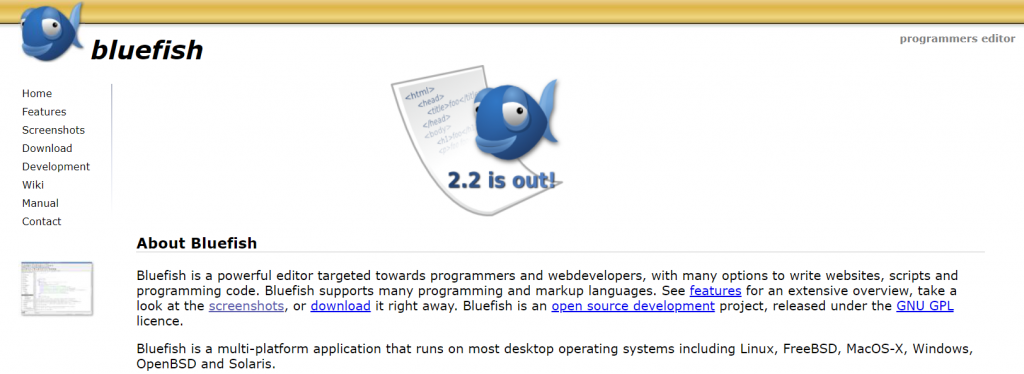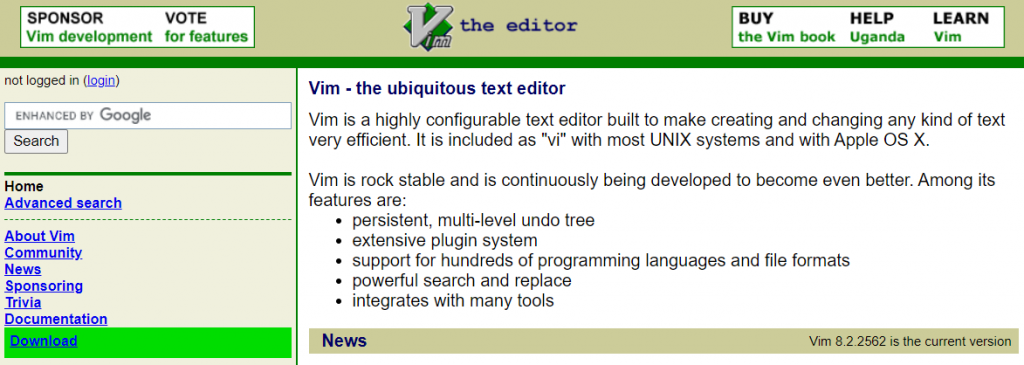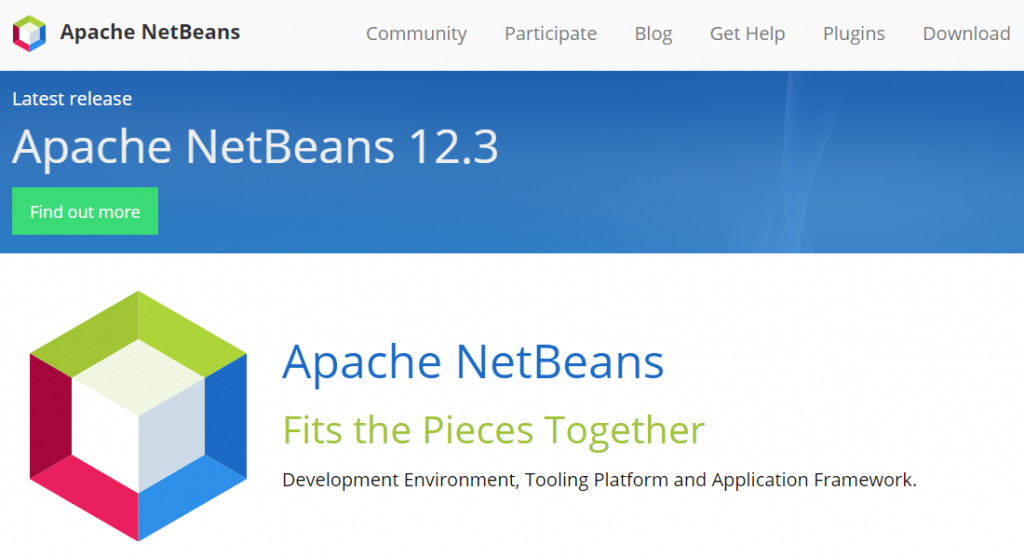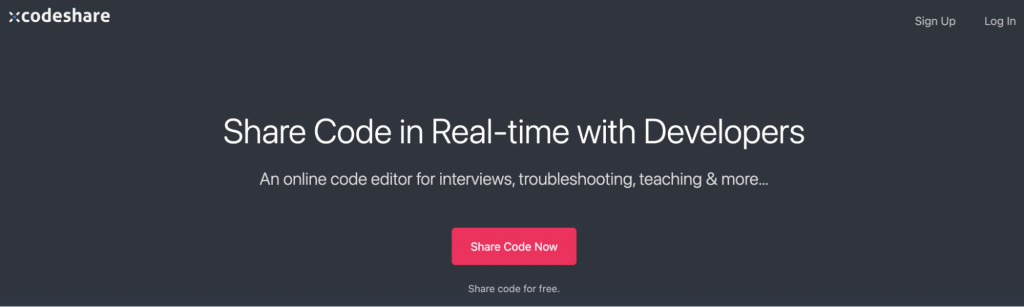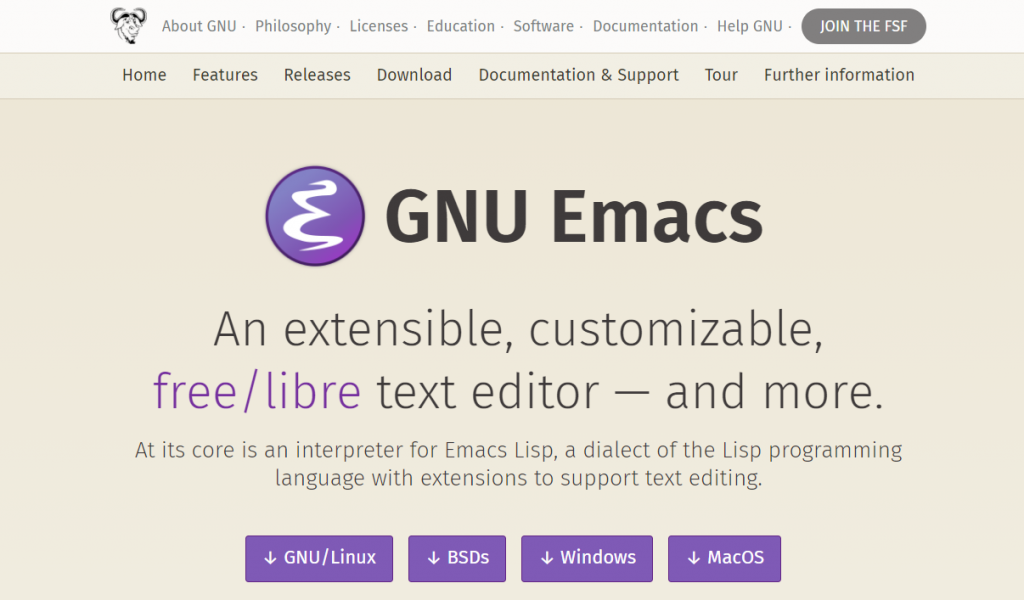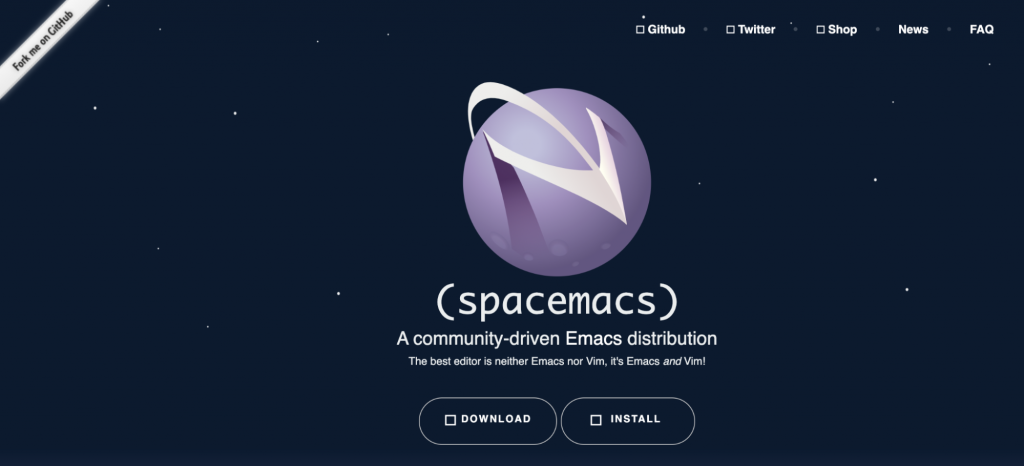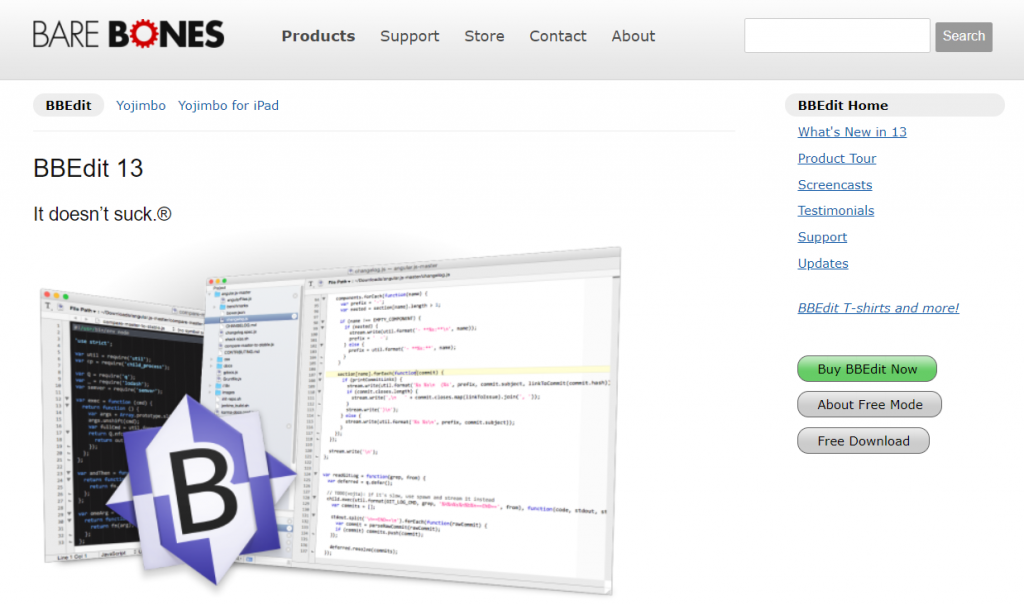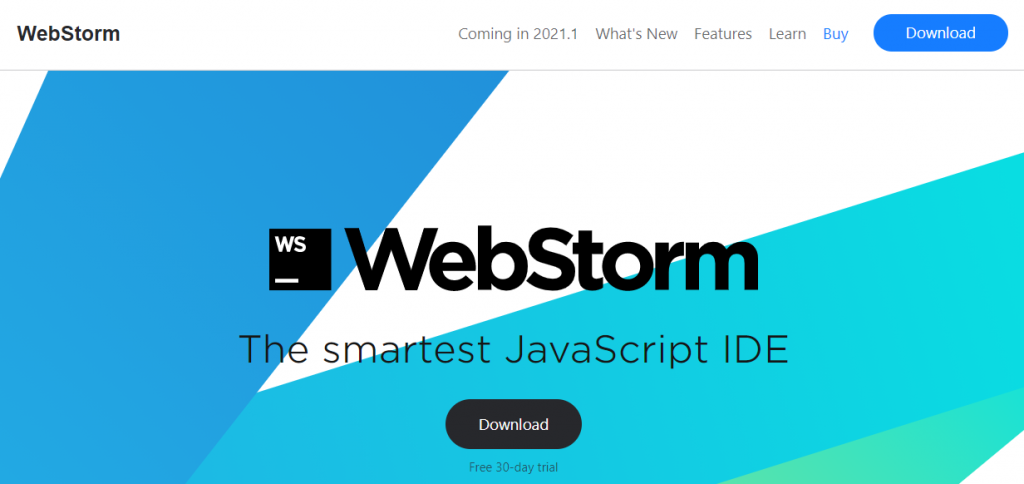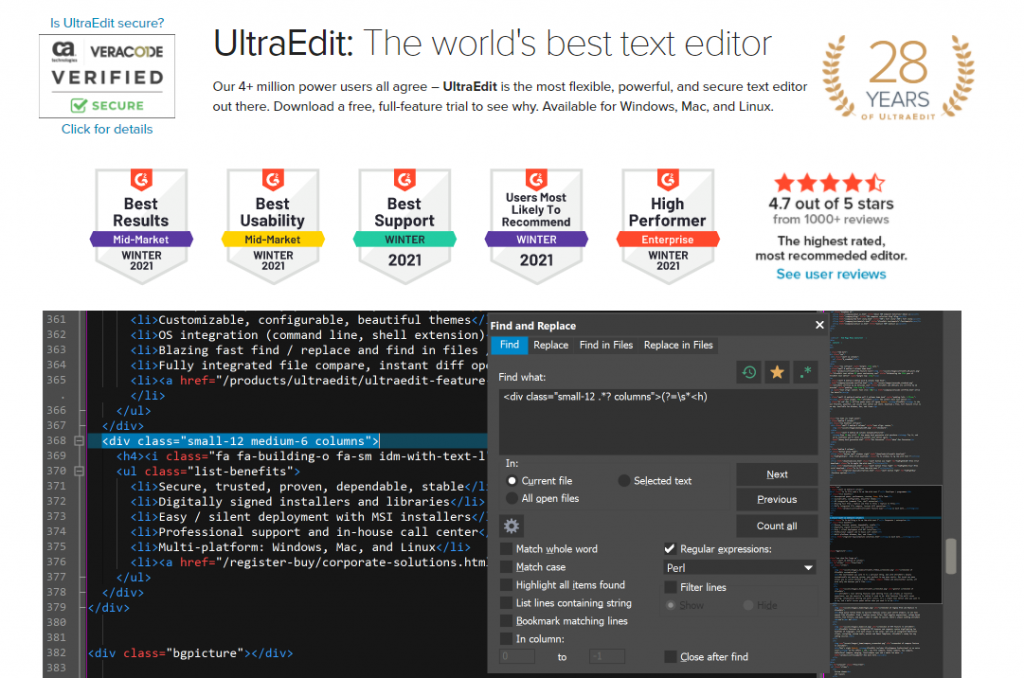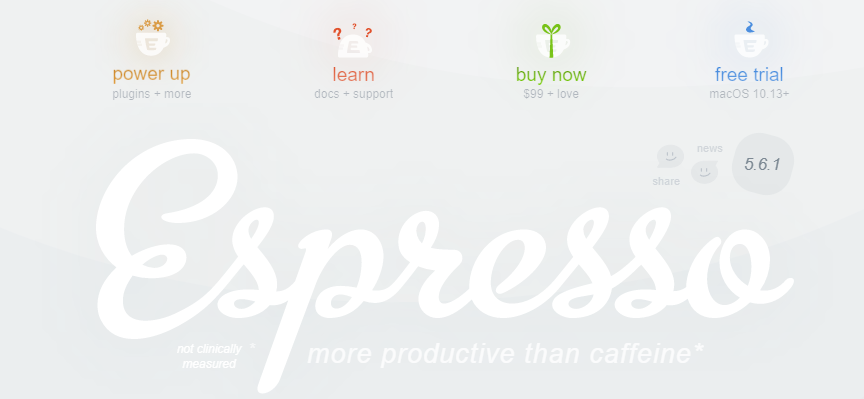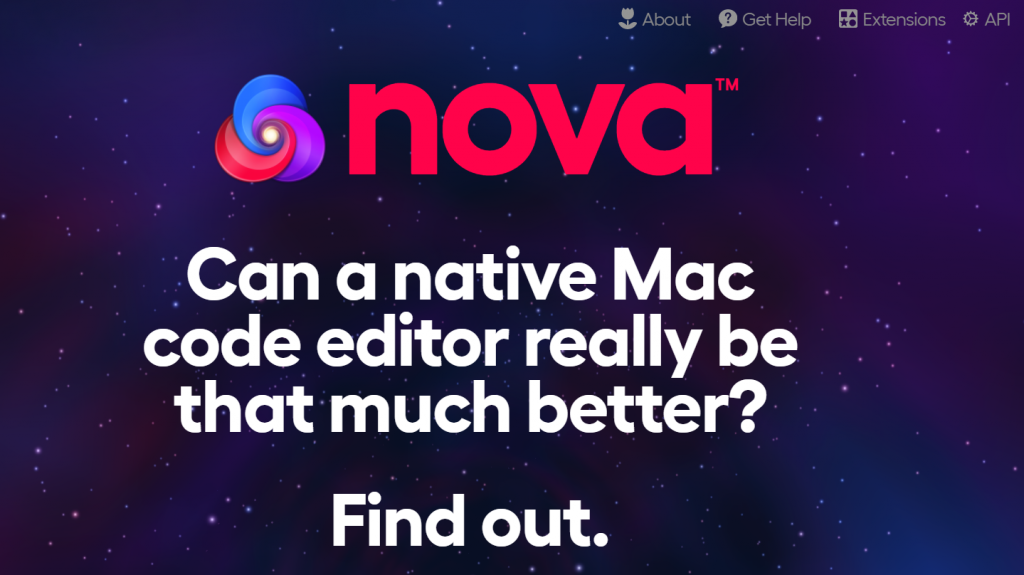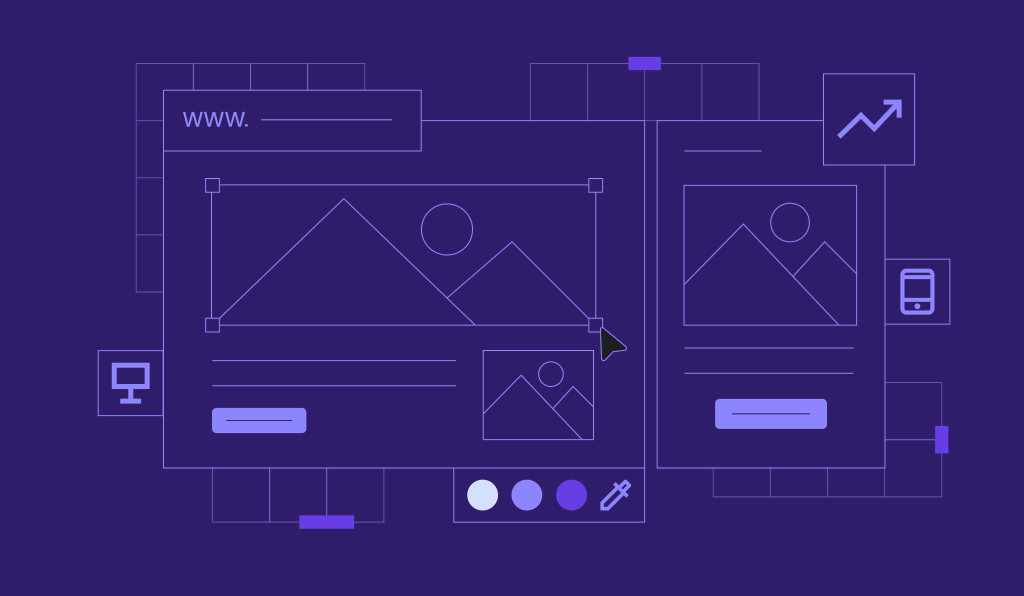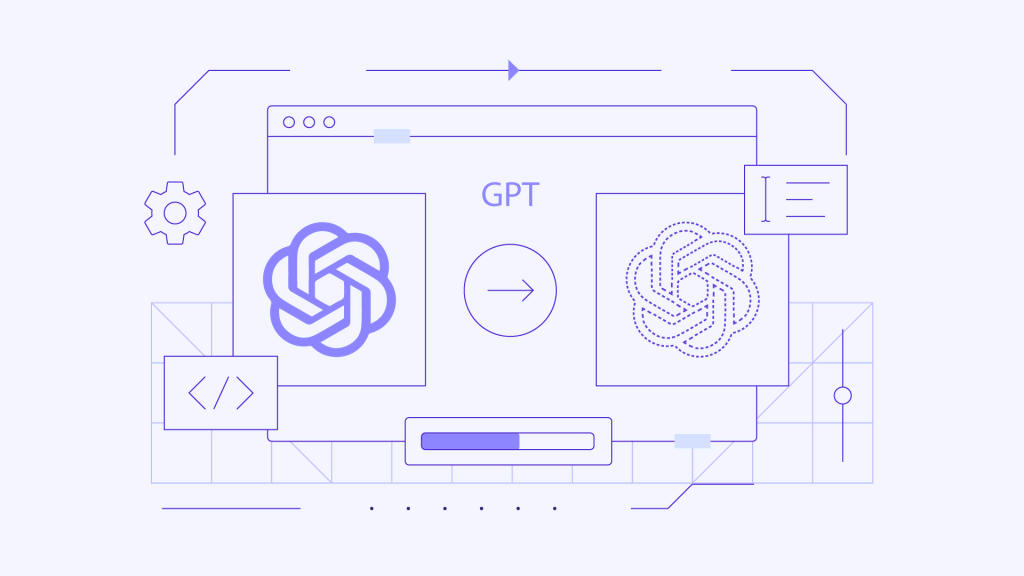17 Best Code Editors for Developers in 2024 to Write Error-Free Code More Efficiently
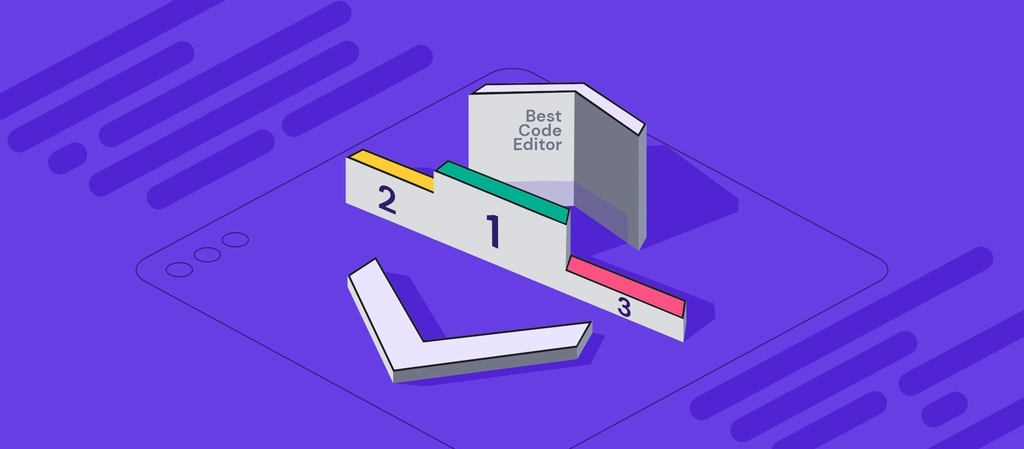
Code editors are tools used by programmers and web developers to write and edit code. They offer features such as auto-completion, syntax highlighting, and indentation, which make coding faster and easier. Text editors, such as Notepad and TextEdit, do not offer these features, so they are not as efficient for coding.
In addition to code editors, there are Integrated Development Environments (IDEs) that offer even more features, such as debugging and testing. However, IDEs can be more resource-intensive than code editors.
This article reviews 17 free and premium code editors and IDEs, including their main features and what they are best used for.
Top 12 Free Code Editors
For those who are looking for free tools with great features and functionality, we’ve compiled a list of the 12 best code editors.
It includes code editors, IDEs, and code collaboration tools that help simplify coding tasks, whether they’re related to software development or simple website editing.
1. Visual Studio Code
Overview of Visual Studio Code Editor:
- Supported languages: JavaScript, TypeScript, Python, and C++
- Supported platforms: macOS, Windows, Linux (Debian, Ubuntu, Red Hat, Fedora, SUSE)
- Best for: beginners who are learning to code
- Price: free
Visual Studio Code is a free and open-source code editor developed by Microsoft. It is a lightweight but powerful editor that is used by millions of developers worldwide. VS Code comes with built-in support for JavaScript, TypeScript, and Node.js, but it can also be extended with a wide range of extensions.
One of the best things about VS Code is its customization options. You can change the color theme, keyboard shortcuts, and even the UI layout to fit your preferences. This IT software also has a powerful IntelliSense engine that helps you write code faster and more accurately.
If you’re looking for a free and powerful code editor, Visual Studio Code is a great option. It’s lightweight, customizable, and has a wide range of features.
Suggested Reading
What Is JavaScript
What Is jQuery
HTML Cheat Sheet
CSS Cheat Sheet
2. Sublime Text
Overview of Sublime Text:
- Supported languages: C++, Python, PHP, Rails, and more
- Supported platforms: Windows, Linux, macOS
- Best for: developers who need a high level of customization and plenty of shortcuts
- Price: freemium ($99/license)
Sublime Text editor is the best code editor for a complete development environment as it groups code, markup, and prose in a single tool.
This code editor is made to handle large projects and heavy coding. For instance, it can open a 7 MB source code file and scroll through 200,000 lines of code seamlessly. Also, Sublime Text lets users quickly jump between files and functions using the Goto Anything feature.
On top of that, Sublime Text is efficient when it comes to creating new files. If you have multiple project folders and want to create a file inside a specific folder, right-click on the folder name and select “new file.” This action will automatically save the new file under the chosen directory.
Sublime Text editor lets users locate, change, rename, and manipulate multiple lines using the Multiple Selection feature to work on projects faster and more efficiently.
Sublime Text also comes with the Multiple Cursor feature. Users can add identical quotes to multiple lines simultaneously by selecting lines and holding down “ctrl” on the keyboard.
Additionally, Sublime Text supports cross-platform functionality so that a single software license can be used on any computer and operating system. This code editor also uses a custom UI toolkit to ensure speed for a great user experience.
Sublime Text offers a free version, but it will display a recurring pop-up box asking users to upgrade to the paid version.
The price for one Sublime Text license is $99 for personal use and $65/year for business users.
3. Atom
Overview of Atom Text Editor:
- Supported languages: programming languages and file formats such as C, C++, COBOL, HTML, CSS, Java, PHP, Ruby, Scala, and SQL
- Supported platforms: Windows, macOS, Linux
- Best for: users who prioritize Git and GitHub integration
- Price: free
Atom is a robust text editor that supports real-time collaboration. Developers can code together using the Teletype tool, available in beta form.
Additionally, this text editor is available for cross-platform editing so users can also work across operating systems.
Atom users can also opt for the screen-splitting feature to work on multiple projects at once. The editor’s UI will present multiple panes for comparing and editing code across files.
On top of that, Atom also comes with a file system browser feature to easily browse and open a single file, a whole project, or multiple projects in a single window.
This text editor also helps users to code faster using the auto-complete and search and replace features. Simply search, preview, and replace lines of text as you type in a file or across all projects.
By default, Atom comes with syntax highlighting for various programming languages such as CSS, JSON, and Ruby. Also, you can search for and install packages right from the editor as Atom comes with a built-in package manager.
It’s possible to choose from thousands of open-source packages to add more features and functionality to the text editor.
The best part is that Atom is completely free to download.
There are also Atom Beta and Atom Nightly for developers and early adopters who’d like to receive new features and bug fixes fast. However, keep in mind that Atom beta versions may include bugs.
4. Notepad++
Overview of Notepad++:
- Supported languages: Over 70 programming languages including HTML, CSS, JavaScript, PHP, XML, C++, and Swift
- Supported platforms: Windows, Linux, UNIX
- Best for: developers who prioritize speed
- Price: free
Notepad++ has an amazing execution speed. It is lightweight and uses fewer computing resources, so it is suitable for users with low-end systems.
This text editor is also simple and efficient. It comes with syntax highlighting to highlight quotes, functions, and parentheses with different colors.
It also has a code folding feature that collapses different blocks of code to hide a section you’re finished working on. On top of that, Notepad++ also comes with an auto-completion feature to help code faster.
As for the UI, this text editor is very plain. However, users can choose a theme to change the Notepad++ environment to fit their style.
Other than that, you can even choose your own background and foreground colors, as well as set different font choices and sizes.
A notable feature from this text editor is the document map, great for working on a project with long lines of codes.
This feature shows a complete overview of the entire document, so you can switch back and forth between sections without scrolling up and down. Simply click on a section in the document map, and Notepad will automatically skip to that section of the file.
Notepad++ also supports opening multiple files at the same time to easily flip between documents. You can also do comparative analysis by splitting the screen for multiple files in a single window.
Additionally, you can sync-scroll both documents by activating the synchronize vertical scrolling feature.
It also offers plenty of line operation options such as splitting and join lines, removing empty lines, and sorting lines as ascending or descending.
This text editor also comes with a built-in plugin library you can access right from the editor.
Notepad++ is an open-source project that’s completely free to use. It has also been translated to over 80 languages which users can edit to fit their needs or add one that isn’t available yet.
5. CoffeeCup HTML Editor
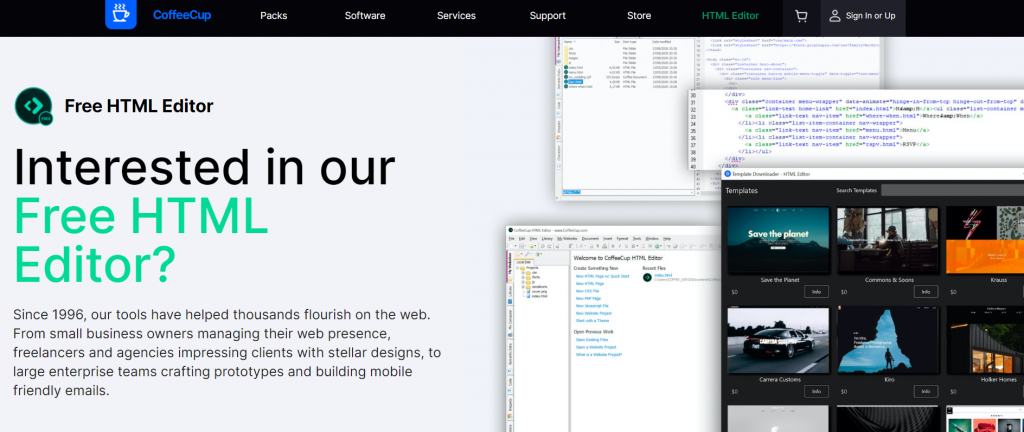
Overview of CoffeeCup HTML Editor:
- Supported languages: HTML, CSS, and PHP
- Supported platforms: Windows and macOS
- Best for: beginners or simple languages such as HTML and PHP
- Price: freemium
CoffeeCup HTML Editor is a speedy and organized visual HTML editor – making it the best code editor for projects using this language.
To help developers get started, it allows creating a file from scratch or using an existing layout from the editor. If you already have a website and would like to make changes, open the files from your computer or import them from the web server.
In addition to that, it’s possible to download any existing HTML web page using the Open From Web feature.
CoffeeCup also features a live preview function to let users see how the code changes the website in real time. This is a great feature for users who like to experiment with coding and see the outcome instantly.
This editor also ensures a smooth workflow by giving users a Website Projects organization feature to avoid issues such as broken links, images, and files.
CoffeeCup also comes with handy coding tools such as auto-completion, code validation, and a tag reference section that automatically suggests tags to insert as you code.
This editor is available for free. However, it also has a premium version for $29/license, which users can use on up to two computers at a time.
The premium version supports adding structured data to help the site rank better on search engine results and comes with a built-in FTP uploader to let users publish their website on any web host or personal server.
6. TextMate
Overview of TextMate:
- Supported languages: AppleScript, C++, HTML, CSS, Java, PHP, Python, SQL, and more
- Supported platforms: macOS
- Best for: macOS users
- Price: free
TextMate is a lightweight text editor with a clean UI. By default, this text editor will create a plain text file whenever users create a new file. From there, users decide what type of document it will be.
However, if you work on a specific language often, it’s possible to change the default file setting to your most common document type to save time.
TextMate is an open-source text editor that offers bundles for programming languages, source code control, odd file formats, and build systems to make the workflow faster and easier.
For instance, the programming language bundle provides snippets and syntax highlighting for any language. That said, users can add or remove bundles as they go.
This text editor is also easy to navigate, with plenty of shortcuts for various actions such as word, sub-word, column, and paired character movements.
TextMate also lets users make edits fast and easy using the search and replace feature. You can also jump between blocks and lines easily with options such as find next, find previous, and show history.
This text editor also comes with a multiple carets feature to make several changes at once, such as swapping, copying, and pasting lines of codes.
On top of that, TextMate comes with macros to eliminate repetitive work as developers can record and replay lines on different sections.
7. Bluefish
Overview of Bluefish:
- Supported languages: HTML, CSS, JavaScript, Perl, Python, C++, Ruby, SQL, and many more
- Supported platforms: cross-platform for Windows, Linux, macOS, FreeBSD, OpenBSD, and Solaris
- Best for: programmers and web developers
- Price: free
Bluefish is a robust code editor for experienced users such as programmers, web developers, and web designers.
It is an open-source code editor that works cross-platform on various operating systems. Additionally, Bluefish is a lightweight and fast GUI editor.
This code editor comes with helpful features such as snippets sidebar for keyboard shortcuts and custom dialog, auto-recovery for modified documents, and auto-completion for hundreds of programming languages.
Bluefish also has a Quickbar where users can add frequently used tools to build a customized toolbar. On top of that, this code editor’s UI is customizable with different colors and language adjustment options.
Bluefish also comes with a code folding feature where users can set whether the root tag is foldable or not.
Users can also configure external commands by simply enabling or disabling each command instead of adding and deleting them. There’s also a reset button to restore the commands to the default setting.
As Bluefish keeps updating, the external command setting also offers an update defaults button for users to click and get the latest commands.
Other notable features include full-screen editing, unlimited undo and redo, as well as search and replace options.
8. Vim
Overview of Vim:
- Supported languages: almost all languages
- Supported platforms: Unix, Windows, macOS, Amiga, and more
- Best for: experienced programmers and developers
- Price: free
Vim is a configurable text editor widely used by programmers and often considered an IDE thanks to the extensions offered.
However, users can also configure Vim to work as a simple text editor like Notepad++.
The application is lightweight, with only 6 KB, yet it’s powerful with hundreds of programming languages, file formats, and an extensive plugin system.
Unlike others on this list, Vim is focused on code editing instead of code writing.
Thus, this is the best code editor for refactoring and working on pre-existing codebases, fixing bugs, and adding functionality to existing coding software.
Another notable feature is the powerful keyboard shortcuts. Vim is keyboard-centric and has a pre-configured key binding for any action developers want to take within the code editor to make their work faster and more efficient.
That said, it can take some time to memorize all shortcuts to maximize the code editor’s potential. If you’re starting, make sure to learn the basic key bindings, such as inserting, exiting, and saving texts.
Additionally, this code editor has a steep learning curve for anyone just beginning to use the application as it is a command-line software.
Despite this, Vim provides a game-like guide for absolute beginners. It teaches basic commands and lets you practice in an interactive playing environment.
For those who like a more straightforward learning style, Vim also offers a tutorial inside the Vim editor by typing “:help tutor.”
Vim is a completely free and open-source code editor with IDE style.
9. NetBeans
Overview of NetBeans:
- Supported languages: HTML5, C++, JavaScript, PHP, Java, and more
- Supported platforms: Windows, Linux, macOS, and BSD
- Best for: developing desktop, mobile, and web applications
- Price: free
NetBeans is an IDE Java Editor that lets users edit source codes, build executables, and debug from a single tool.
This code editor comes with a code formatting feature to lay out the source code according to the developers’ preferences.
Select from a wide range of customizable elements such as wrapping styles and the size of tabs and indentation. Additionally, preview changes as you make them.
By default, the editor automatically inserts and highlights matching pairs for brackets, parentheses, and quote marks for a more organized workspace.
NetBeans also has a code folding feature to quickly collapse and expand blocks of code. It will display a gray line with a minus sign to indicate hidden blocks of codes.
You can also customize keyboard shortcuts to work faster. It also comes with auto-completion to fill in missing code and look at available options within your language.
Other than that, this code editor also has other completion features for common prefix, subword, chain, and static imports.
The editor will also show an overview of errors, warnings, hints, and annotations within a document. This feature helps you identify errors without scrolling through the file.
It’s also possible to quickly return to the last edit using the button on the top left corner. Clicking it will direct the cursor to the position you last edited.
NetBeans is an open-source project under the Apache Software Foundation and is free to download.
10. Codeshare.io
Overview of Codeshare:
- Supported languages: PHP, C#, SCSS, CSS, HTML
- Supported platforms: browser-based
- Best for: real-time code collaboration
- Price: free
Codeshare is the best code editor for real-time code collaboration. It is a web application service that’s great for hiring interviews, teaching, and code reviewing or debugging with peers.
This code editor has a sleek and modern UI with a minimalistic sidebar. It offers the essential tabs for adjusting settings, starting a video chat, downloading the text file, and creating a new document.
By default, it opens as a plain code editor. However, you have the option to change the syntax into various pre-installed languages ranging from HTML, CSS, and PHP to C#, SCSS, and YAML.
It’s also possible to change the indentation with the tab size option. Additionally, the code editor offers 20+ theme options for you to choose from. It also comes with a keymap to other editors on this list: Sublime, Vim, and Emacs.
This application lets users start a document with or without signing up. If you choose not to sign up, your work will disappear after 24 hours.
To save and access your code, create an account. There, you’ll have a directory for all your saved code.
Signing up also lets you name projects and enable the “view only” mode for invited team members.
11. GNU Emacs
Overview of Emacs:
- Supported languages: C, C++, Python, Lisp, and more
- Supported platforms: Windows, Linux, macOS, and BSD
- Best for: Unix systems
- Price: free
Emacs is the best code editor if you’re looking for a highly customizable environment.
By default, the editor comes with a menu bar, toolbar, scroll bar, and context menu, which can be turned on and off individually.
You can also add files and personalized workspace tabs. Additionally, you can customize the fonts and colors for the UI elements.
Other than a code editor, Emacs is a complete productivity tool as it integrates with GDB to provide an IDE interface.
This code editor lets users write in many different human, programming, and markup languages.
Emacs also supports compiling, running, and testing programs, as well as running shell commands.
Another notable feature of Emacs is the powerful search and replace option. Available prompts include “replace the current match,” “skip to the next match without replacing,” and “replace all remaining matches with no more questions.”
Also, this code editor provides a solution for those who’d like to experience a simple code editor environment.
For instance, you can add Vim modal editing style using the popular evil-mode package so users can code using the Vim editing commands.
Emacs is also cross-platform, so it’s possible to use the editor with the same configuration on many different platforms.
Additionally, Emacs offers GUI and terminal modes. You can use the terminal mode to SSH into a different computer and use Emacs remotely on a regular basis.
This open-source code editor tool is free to download. However, it has a steep learning curve, especially for beginners.
That said, Emacs provides plenty of resources such as documentation, manuals, wikis, and FAQs to help.
12. Spacemacs
Overview of Spacemacs:
- Supported languages: Lisp, HTML, JSON, and more
- Supported platforms: Linux, Windows, and macOS
- Best for: Vim or Emacs users
- Price: free
Spacemacs is a modified version of Emacs that’s primarily based around Vim shortcuts, as well as its own unique leader key, which is the space button.
This code editor is built on three core pillars, which are ergonomics, mnemonics, and consistency.
Ergonomics refers to the user experience – how easy it is for users to interact with the editor and do tasks. This is provided through the quick editing support for QWERTY and BEPO layouts, as well as a minimalistic GUI on all platforms.
Meanwhile, mnemonics refer to how intuitive the shortcuts within Spacemacs are. For instance, to split a window, the keyboard shortcut would be the space button + the letter W for window + the letter S for split.
The third aspect, consistency, is found in the shortcuts as well as the layers to use different ways to interact with the editor. For instance, a Python layer and a Lisp layer should work the same way.
That said, Spacemacs is a completely keyboard-based code editor. So naturally, there will be a lot of key bindings to memorize.
A great feature of this code editor is its fast boot time. Its packages and configurations are lazy-loaded to improve performance. Additionally, Spacemacs only install packages that users actively use.
Spacemacs is free to download. However, since this code editor is built on top of Emacs, you must first install Emacs to get Spacemacs.
Top 5 Premium Code Editors
If you’re looking for premium code editor alternatives with advanced features, we’ve got you covered with the five best options: BBEdit, WebStorm, UltraEdit, and Espresso.
1. BBEdit
Overview of BBEdit:
- Supported languages: AppleScript, Automator, and Perl
- Supported platform: macOS
- Best for: writers, web authors, and software developers
- Price: freemium ($49.99/user)
BBEdit is an HTML and text editor for macOS. It gives users total control over their texts as the editor lets users create, edit, and format any text.
It is also easy to learn as it works with all Mac keyboard shortcuts as well as Mac’s latest technology, like Bonjour.
That said, it’s possible to modify the built-in behavior using AppleScript. You can also customize the keyboard shortcuts and create functions for any scripting language.
There are also numerous built-in functions for sorting, converting, searching, and replacing texts.
Additionally, users may locate and manipulate large volumes of text fast with its powerful search and replace feature, including expression matching and multi-file searching with file filtering.
BBEdit also comes with an auto-completion feature to ensure speedy and correct text writing. It creates Clippings for ready-access and frequently used items and custom tags.
This text editor also supports syntax highlighting and function navigation customization using codeless language modules so users of all skill levels can easily extend the editor.
BBEdit also supports easy navigation within a document with the Function Popup feature. It allows for seeing your code structure using automatic indent and line numbering.
The text editor also lets developers navigate among multiple documents in a single window to compare or work on multiple projects at once.
Another notable feature is the Text Factory for performing text transformations. You can assemble a list of text transformations to a current document or a selection of texts, as well as a specified list of files and folders.
BBEdit is a freemium text editor. It offers a 30-day evaluation period for all features – developers can continue using it for free once the period expires but in a more limited version.
However, after the evaluation period ends, it’s necessary to purchase a license for $49.99/user to re-enable exclusive features.
2. WebStorm
Overview of WebStorm:
- Supported languages: stylesheet languages such as JavaScript and TypeScript
- Supported platforms: Windows, Linux, and macOS
- Best for: JavaScript IDE
- Price: from $59/year
WebStorm is an IDE for JavaScript development.
It provides built-in support for stylesheet languages such as JavaScript and TypeScript, as well as frameworks for web development such as React, Angular, and Vue.js.
This powerful IDE also supports server-side applications with Node.js, mobile apps with Ionic or React Native, and desktop apps with Electron.
WebStorm comes equipped with intelligent coding assistance to help users code faster. It offers features such as auto-completion and code analysis, formatting, and refactoring.
This IDE analyzes your project to provide auto-completion for methods, functions, modules, variables, and classes.
The auto-completion can be both context-aware and framework-specific for a better development experience.
On top of that, this IDE displays all the errors and warnings as you type, offering quick-fix options.
Any line of code with potential issues is marked on the right side of the editor, so users can easily spot them in a long file.
You can also run code analysis throughout the whole document and automatically apply quick fixes.
WebStorm also comes with powerful navigation features to save time when working with large projects. It allows for jumping between methods, functions, and variables’ definition or usage with a simple click.
This IDE also offers a structure-view to help developers navigate through a document with ease.
WebStorm is also extensive, with 2,000+ plugins. Get this JavaScript IDE from $59/year for personal use or download a 30-day free trial to check its features before purchasing the tool.
3. UltraEdit
Overview of UltraEdit:
- Supported languages: HTML, PHP, JavaScript, C++, and more
- Supported platforms: Linux, Windows, and macOS
- Best for: programmers and developers, system administrators, technical writers, and also publishers
- Price: from $79.95/year
UltraEdit is a versatile text editor. It’s available for cross-platform editing on a single license and integrates with other apps via robust command line support.
Additionally, this text editor is lightweight yet powerful. It uses disk-based text editing to consume minimum RAM, but it still supports editing large files.
The editor’s interface gives users complete control over its appearance. You can style almost all aspects of the editor, from the menu and the toolbar to the status bar and dockable panes.
In addition, it also offers premade layouts for faster interface customization and an auto-hide feature to tab windows within each other for a cleaner workspace.
Other than that, you can tile edit windows horizontally or vertically and access previous or next edit windows.
Highlighted features include syntax highlighting for any coding language, live preview, and powerful search and replace options.
The search and replace feature lets users find huge log files, generate a list of all lines containing a certain search string, and carry out pattern-based searches.
You can also find and replace files to perform a quick search on any folder or drive on your system.
There’s also a function listing feature to jump to function definition from a reference in your source file. It can also show imports, variables, and classes.
Additionally, UltraEdit also comes with macros and scripting to automate editing tasks.
You can load, save, and run multiple macros with hotkeys. Also, set macros to automatically execute on every file open or save and organize your macros by saving them all to a single file.
This text editor offers several purchasing options – a subscription for $79.95/year or $119.95/license. You can also download a 30-day free trial to try out its features.
4. Espresso
Overview of Espresso:
- Supported languages: HTML, LESS, CoffeeScript, PHP, Python, and XML
- Supported platform: macOS
- Best for: Mac users
- Price: $99/license
Espresso is the best code editor for Mac users. It comes with sophisticated features such as live preview on browsers, multi-edit to make many changes at once, and re-indent to customize spacing for a clean workspace.
This code editor offers code formatting and a CSSEdit visual tool to seamlessly edit standard and dynamic CSS code, as well as modular functions such as SCSS and LESS.
Users can also change CSS for live sites and see design updates in real-time without publishing, reloading, or saving the edits.
Another notable feature is the toolbar favorites. Customize the toolbar with snippets, actions, and menus for quick access.
Also, the Navigator feature provides easy navigation through the code structure with groups, style previews, and quick filters.
This code editor also comes with an extensive plugin API for languages, actions, and themes. It also has a library of syntax resources to help developers optimize their use of Espresso.
This code editor is available for $99/license. It also offers a free trial for macOS 10.13+.
5. Nova
Overview of Nova:
- Supported languages: HTML, CSS, CoffeeScript, TypeScript, PHP, Sass, and more
- Supported platforms: macOS
- Best for: macOS users
- Price: $99
Nova is a feature-rich code editor for macOS. It comes with functions such as auto-completion, multiple cursors, and a minimap for an efficient workflow.
This code editor comes with built-in support for plenty of languages varying from HTML, CSS, and JavaScript to XML, YAML, and SCSS.
Plus, Nova has an extension library that offers more languages, commands, and completions.
To start a project, the Launcher lets users open an existing one, create a new document, create a new project either locally or on a remote server, or clone a Git repository.
This code editor also has built-in Git source control tools. Create a brand or check a revision, click-to-clone, commit your changes, and initialize a repo. Additionally, Git status is available both in the editor and the sidebar.
On the sidebar, quickly add and access remote destinations. There’s also a search and replace feature to find keywords, search by case or full words, and search using regular expressions.
Additionally, there’s a symbol navigator to quickly scan and jump to what users are looking for.
This code editor also lets you set up documents any way you like by dragging them around into new split views and tabs.
You can also reorganize the UI’s layout, such as sidebar placement and theme choice for each project.
Once you’re done editing, use the live preview to make sure there are no errors.
Nova is free to use for 30 days. After that, the paid version is available for $99. It’ll get you one license with a full year of free updates and new features.

What to Look For in a Code Editor
Choosing the right code editor depends on the kind of projects you work on, your coding goals, and skill level.
To help you make an informed decision, check for the following features:
- Optimized performance. Make sure the tool is fast and suitable for your computer’s resources.
- Editor features. Look for features such as syntax highlighting, auto-completion, error and warning marks.
- Navigation functions. Allows jumping code segments, marked functions, and classes, as well as moving around the editor in different ways.
- Code references. Ensure the code editor provides a code base reference to use the platform optimally.
- Customizable. Look for a platform that offers both standard and personalized settings for a better working experience.
By considering these factors, you will be able to determine which code editor best meets your needs.
Conclusion
We’ve learned that there are plenty of options when it comes to choosing a code editor, whether you use Windows, Linux, or Mac operating systems.
Thus, make sure the one you choose is in line with the type of projects you work on and your skill level, as well as the time you’re willing to spend learning to use a specific code editor.
All of these choices have their different pros and cons and uses. So make sure you understand what you need before making a choice:
- Visual Studio Code, Sublime Text, Atom, CoffeeCup, and Notepad++: best for beginners.
- Vim, Bluefish, Emacs, Spacemacs, and Visual Studio Code: best for experienced developers.
- WebStorm, Vim, and NetBeans: best IDEs.
- TextMate, Nova, BBEdit, and Espresso: best for Mac users.
- NetBeans, Visual Studio Code, and Atom: best free code editors.
- WebStorm and UltraEdit: best premium code editors.
Whichever platform you choose to go with, remember to look out for essential features such as a built-in package manager, find and replace, and syntax highlighting.
Now that you are well informed about the many options available, we wish you luck in making your decision.