DNS_PROBE_FINISHED_NXDOMAIN: what it is and 9 ways to fix it
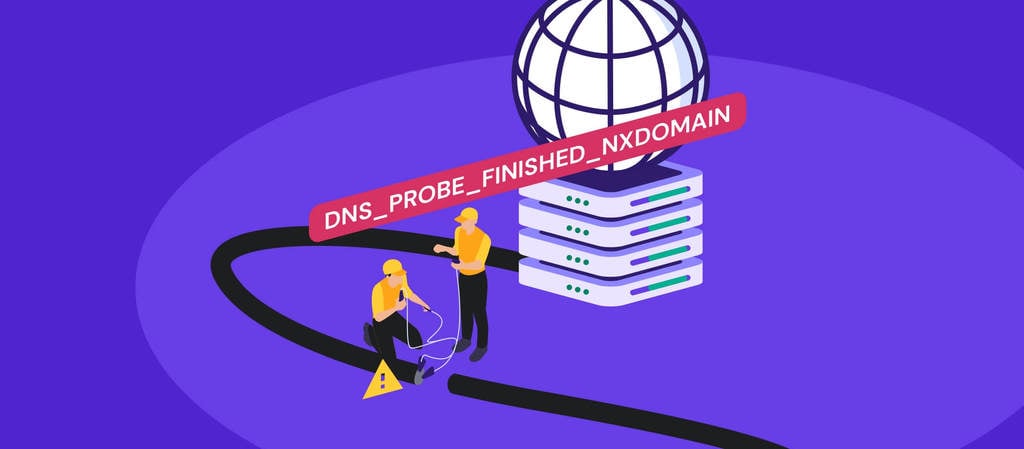
DNS_PROBE_FINISHED_NXDOMAIN error can occur for several reasons:
- A web browser cannot locate the target website because the domain is not registered or has expired.
- The domain does not point to any IP address.
- There is a misconfiguration in the DNS settings of the user’s computer, so it cannot resolve the domain.
- A VPN or antivirus software interferes with the network settings.
- The issue comes from the internet provider.
On Google Chrome, you will see a message saying This site can’t be reached if you are experiencing the DNS_PROBE_FINISHED_NXDOMAIN error. Other browsers will have their own messages, which we will show at the end of this tutorial.
Here are two methods to check the reason behind DNS_PROBE_FINISHED_NXDOMAIN:
Expired domain name
One of the reasons behind the DNS_PROBE_FINISHED_NXDOMAIN error is a problem with the website’s domain name. For instance, if you mistype the URL, the browser cannot locate the correct IP address in the domain name system (DNS).
If the URL spelling is correct and the error is still there, the domain will likely be expired or unregistered. One way to check whether a domain is active is to go to the ICANN lookup tool. Enter the site’s URL and see if it is active in the ICANN data.
Some ways to prevent the DNS_PROBE_FINISHED_NXDOMAIN error as a website owner include:
- Verify your domain ownership information within 15 days of registering the domain. Otherwise, ICANN may suspend it. To unsuspend a domain, look for the verification email in your inbox and follow the instructions.
- Use the nameservers provided by the website’s hosting provider so that the domain points to the right site.
- Check the domain’s DNS records. The A record, in particular, is responsible for pointing the domain name to the IP address. Hostinger clients can do this via the DNS Zone Editor.
- Renew the domain’s registration before its expiration date. The life cycle of a domain shows that:
- Your domain enters a grace period from 0 to 45 days after expiring. You will not have to pay additional fees if you renew the domain during this period.
- Once you enter the redemption period, which lasts up to 30 days, there is an additional cost to activate the domain again.
If your domain is in the pending deletion stage, you will need to wait until the domain name is available for re-purchase.
Browser cache
This method helps check whether the DNS_PROBE_FINISHED_NXDOMAIN error occurs to all users or only your browser.
To test the website, open a proxy server site like hide.me or HMA. Then, insert the website’s URL and choose the server location.
If the website is accessible from other places, this error is more likely due to issues within your device or browser than the site itself. The following sections will explore different solutions to fix this problem.

What Is DNS_PROBE_FINISHED_NXDOMAIN?
DNS_PROBE_FINISHED_NXDOMAIN error appears when the domain name system cannot resolve a website’s URL into an IP address, making the web browser unable to reach it. The NXDOMAIN in the error code implies that the domain is non-existent.
| Error code | DNS_PROBE_FINISHED_NXDOMAIN |
| Error type | DNS error |
| Error variations | This site can’t be reached (Google Chrome) Hmm. We’re having trouble finding that site. (Mozilla Firefox) Hmm… can’t reach this page (Microsoft Edge) Safari Can’t Find the Server (Safari) |
| Error causes | DNS misconfiguration DNS not yet propagated Internet connection error Firewall blocks Unresponsive server |
How to fix DNS_PROBE_FINISHED_NXDOMAIN – video tutorial
If you prefer a visual guide, here’s a video tutorial for solving the DNS_PROBE_FINISHED_NXDOMAIN error:

How to fix the DNS_PROBE_FINISHED_NXDOMAIN error
The DNS_PROBE_FINISHED_NXDOMAIN error can appear due to issues with the website, the client’s computer, or the internet connection. The solution will naturally depend on this root cause.
Let’s look at the 9 ways that cover all possible causes.
1. Flush the DNS cache
Flushing the DNS cache is one of the most recommended solutions to fix the DNS_PROBE_FINISHED_NXDOMAIN error.
The DNS cache keeps all the IP addresses of the websites a client previously visited using the same computer. However, some IP addresses in the DNS cache may be outdated, leaving the computer unable to find the right website.
Here is a simple way to fix the DNS_PROBE_FINISHED_NXDOMAIN error by flushing the DNS cache for Windows, macOS, and Google Chrome users.
Pro Tip
See our guide on how to flush DNS for detailed instructions, including information for Linux and older MacOS versions users.
Windows
To flush the DNS cache on Windows, follow this step-by-step tutorial:
- On the Start menu, search for the Command Prompt. Then, right-click to select the Run as administrator option.
- Once a new window appears, type in the commands below. Then, hit Enter.
ipconfig /flushdns
- Open the browser to see whether the DNS_PROBE_FINISHED_NXDOMAIN message still occurs.
macOS
- Open the Terminal application.
- Enter the following commands and press the Return key.
sudo dscacheutil -flushcache; sudo killall -HUP mDNSResponder
- Insert your password and press Return again.
- Open the browser and check if the error is still there.
Google Chrome
Google Chrome has a separate DNS cache from the operating system, so flushing it may fix the DNS_PROBE_FINISHED_NXDOMAIN Chrome error.
To do so, enter chrome://net-internals/#dns into the Chrome address bar. Then click Clear host cache.
Then, check if the DNS_PROBE_FINISHED_NXDOMAIN error is resolved.
2. Release and renew the IP address
If the previous method didn’t work, try this more in-depth clearing of the DNS cache. It can troubleshoot network connection issues by giving up the lease to your computer’s old IP address and requesting a new one.
Here’s how to release and renew an IP address on Windows and Mac:
Windows
- Right-click on the Command Prompt and select Run as administrator.
- Insert the commands below and press Enter between each one:
ipconfig /release ipconfig /renew
- Enter the following commands to reset your previous IP settings and reinstate the Winsock Catalog. Doing this can also prevent potential errors due to malicious scripts from downloaded files.
netsh int ip set dns netsh winsock reset
- Once done, close the command prompt and restart the computer. Then open the browser to see whether the DNS_PROBE_FINISHED_NXDOMAIN message persists.
macOS
- Go to System Preferences -> Network.
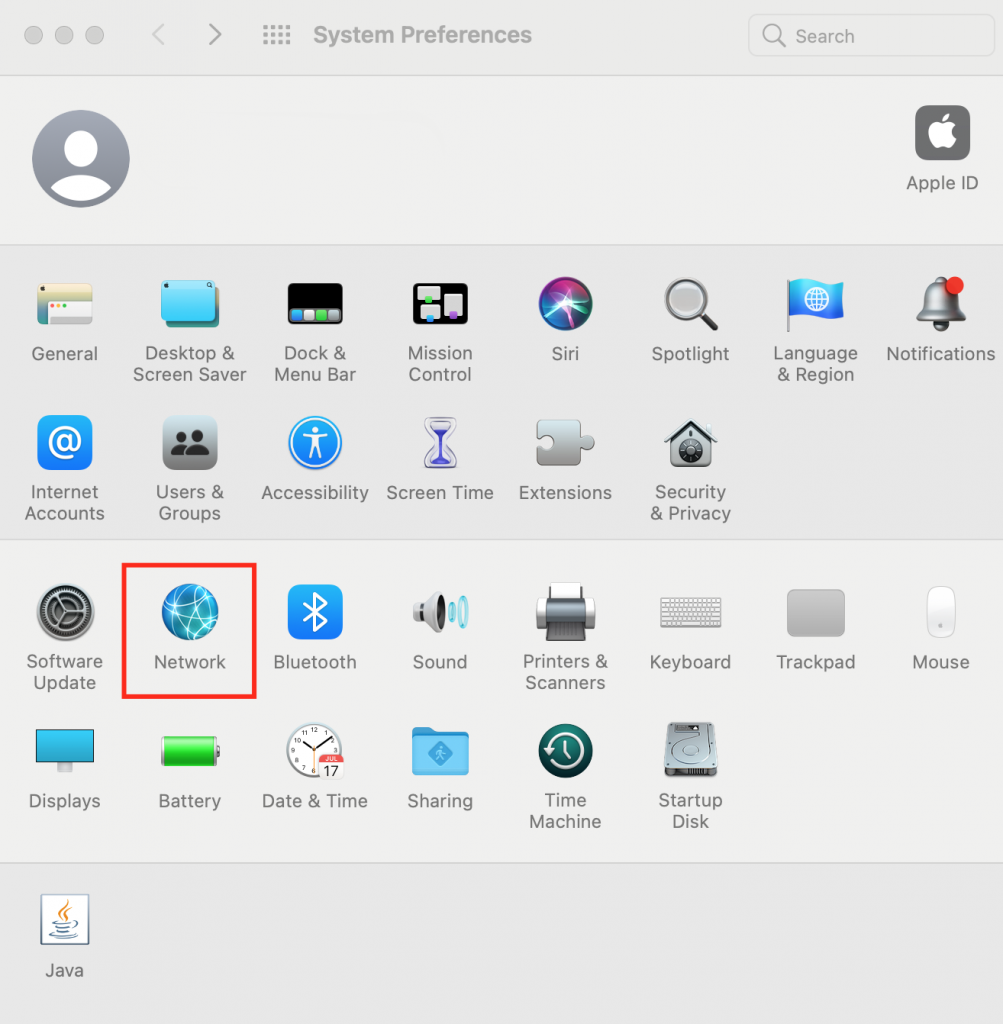
- Select your current internet connection and click on the Advanced… button.
- Navigate to the TCP/IP tab and click Renew DHCP Lease. Press OK.
- Restart the computer and check if the error message still persists.
3. Change the DNS servers
If clearing the cache doesn’t work, consider changing the DNS servers. In DNS lookup, these servers convert the domain name into its internet address.
By default, your computer will use the DNS server addresses provided by your internet service provider. However, they may not be the fastest or most secure.
That’s why many people opt for public DNS servers from Google, OpenDNS, and Cloudflare, which usually come with fewer technical issues.
Sometimes, switching back and forth between DNS servers can also resolve internet connection problems.
To illustrate this method, we will use Google’s DNS server addresses:
Windows
Here’s a step-by-step guide to changing DNS server addresses on Windows:
- Open the Control Panel -> Network and Internet -> Network and Sharing Center.
- On the left side of the window, click Change adapter settings.
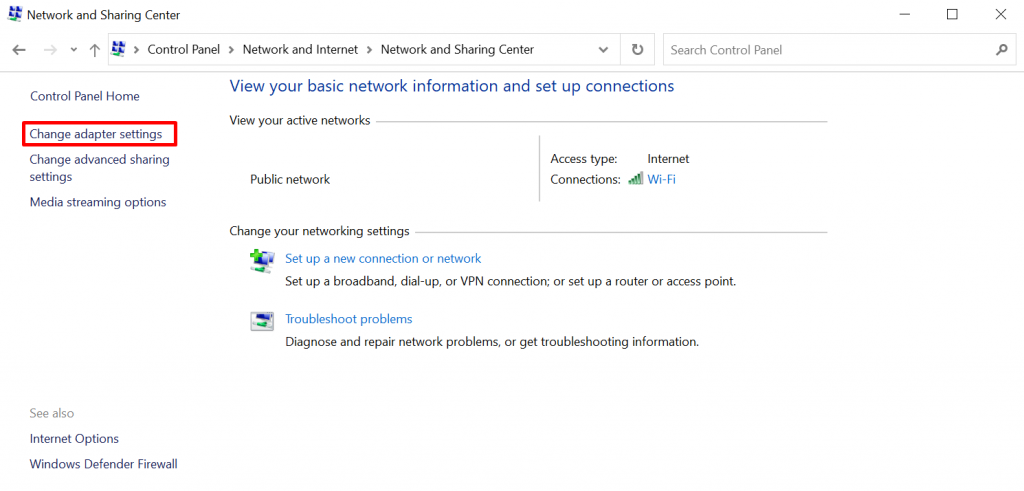
- Right-click on the current connection and choose Properties.
- Choose Internet Protocol Version 4 (TCP/IPv4) or Internet Protocol Version 6 (TCP/IPv6) and press the Properties button.
- At the bottom of the window, select Use the following DNS server addresses and insert the numbers below:
- Preferred DNS Server.
8.8.8.8 (IPv4)2001:4860:4860::8888 (IPv6) - Alternate DNS Server.
8.8.4.4 (IPv4)2001:4860:4860::8844 (IPv6)
- Preferred DNS Server.
- Once done, click OK to save the changes. Restart the browser and see if the method resolves the DNS_PROBE_FINISHED_NXDOMAIN error.
macOS
Here’s how to change DNS server addresses for macOS users:
- Open System Preferences -> Network.
- Pick your current local area connection. Hit the Advanced button.
- Navigate to the DNS tab. Press the + button and type in the new IPv4 or IPv6 DNS servers. Type in each address one by one, then press OK.
- Open the browser to see if the error code has disappeared.
Google Chrome
Enter chrome://settings/security on the address bar to access the Chrome DNS settings.
Scroll down to the Advanced section and select With Custom. Users can change it to one of the built-in DNS server addresses from Cloudflare, OpenDNS, CleanBrowsing, or Google.
4. Restart the DNS client service
Another way Windows users can reconfigure the DNS settings is by restarting the DNS client service. This program functions to resolve and save IP addresses in the DNS cache.
The DNS client service is supposed to run automatically when you start the computer. In case it doesn’t, it will make the browser unable to access any website.
There are three methods for restarting the DNS client service on Windows 10 – Windows System Configuration, Windows Services Manager, and the Command Prompt.
Windows System Configuration
Follow these instructions to restart the DNS client service:
- Press the Windows + R keys on the keyboard and enter msconfig in the search bar.
- Select the Services tab, scroll down, and find the DNS Client option.
- Uncheck the box to disable it and click OK.
- Restart the computer.
- Repeat steps one and two. This time, however, recheck the box to enable DNS Client.
- Restart the computer again. Check if the DNS_PROBE_FINISHED_NXDOMAIN error has disappeared.
Windows Services Manager
- Open the Services application.
- Scroll down and find DNS Client.
- Click the Restart Service button below the menu bar. Then relaunch the computer.
Windows Command Prompt
- Open the Command Prompt.
- To stop the DNS service, input the following command:
net stop dnscache
- Once done, wait for the following output to appear:
The DNS Client service is stopping. The DNS Client service was stopped successfully.
- Start the DNS service again by typing:
net start dnscache
- Wait for the output below:
The DNS Client service is starting. The DNS Client service was started successfully.
- Restart the computer.
For certain Windows versions, this method may not work and result in the following message:
The requested pause, continue, or stop is not valid for this service.
If this happens to you, consider trying the previous solutions for restarting the DNS client or the other methods in this guide.
5. Check the local hosts file
The local hosts file matches a domain name to its IP address. Computers refer to it every time you open a website so that they can fetch the correct page to display on the browser.
Sometimes, the hosts file can unknowingly mark a specific domain name or IP address as inaccessible. Checking and editing the file can potentially fix the DNS_PROBE_FINISHED_NXDOMAIN error.
Windows
Here’s how to check the hosts file on Windows:
- In the search box, type Notepad and select Run as administrator.
- Navigate to File -> Open. Change the file filter from Text Documents (*.txt) to All Files.
- Enter the path below in the File name bar:
C:\Windows\System32\drivers\etc\
- Select the hosts file and open it
- The file will show a list of blacklisted websites below the last line using the # symbol. If you see the target website’s domain name and IP address under ::1 localhost line, remove them and save changes.
- Visit the previously-blocked websites to check if the DNS_PROBE_FINISHED_NXDOMAIN notification is still there.
macOS
macOS users can follow this step-by-step guide to modifying the hosts file:
- Open the Terminal application.
- Enter the command below. Then, insert your password.
sudo nano /private/etc/hosts
- You’ll be redirected to the hosts file. Delete the websites listed below the last ::1 line.
- Remove the inaccessible site’s information, and then press Command + O to overwrite the hosts file. Hit Return to confirm the changes.
- Press Command + X to close the hosts file.
- Open the formerly-blacklisted sites and see if the error has been resolved.
6. Reset Chrome Flags
Google Chrome Flags are experimental features that are not part of the default browsing experience but have been made available for trial. Some may come with misconfigurations that cause the DNS_PROBE_FINISHED_NXDOMAIN Chrome error.
To disable Chrome Flags, enter chrome://flags in the address bar. You can view which new features are active on the application. Change the Enabled Chrome Flags to Disabled or click Reset all at the top to restore the default settings.
Once done, close and reopen the browser.
7. Disable antivirus or VPN
An antivirus program or virtual private network (VPN) software can make web browsing a much more secure experience. However, these tools can unintentionally block some websites, even if they are completely secure.
Consider checking whether either program is causing the DNS_PROBE_FINISHED_NXDOMAIN error message.
Important! The steps to disable your antivirus program depend on the program itself. If you’re unsure how to do it, read the software’s knowledge base or contact the support team.
For deactivating a VPN connection, follow the instructions below:
Windows
- Open Settings -> Network & Internet -> VPN.
- Select the VPN service you’re using and click Disconnect.
- Restart the computer to complete the process. Open the website to see if the problem has disappeared.
macOS
- Open System Preferences -> Network.
- On the left side of the window, select the VPN connection you want to turn off.
- Click Disconnect and Apply to save changes.
8. Temporarily turn off your CDN
For website owners, another way to confirm whether the DNS_PROBE_FINISHED_NXDOMAIN originates on the site side is by disabling the content delivery network (CDN).
This feature helps distribute web content faster to visitors by caching versions of the website on multiple, global servers. When users open the site, the CDN delivers the cached content from the server closest to them.
Turning off your CDN temporarily disables the cached versions of the website. All browsers will have to fetch the site from its origin server.
If the website is inaccessible without CDN, the cached content may be outdated, and there may be problems with the DNS settings.
If your site points to Cloudflare’s nameservers, go to the Cloudflare dashboard and scroll down to click the Pause Cloudflare on Site button.
9. Reboot internet connection
If the methods above still don’t fix the DNS_PROBE_FINISHED_NXDOMAIN error, try restarting the internet router and modem. Here’s how to do it properly:
- Unplug both the modem and router. Leave them off for around 30 seconds.
- Plug the modem back in and wait for at least one minute.
- Do the same with the router, but wait for two minutes before turning it back on.
- Open the browser to check whether the error code persists.
In addition, be sure to check the Windows or macOS step-by-step guide on troubleshooting network connections.
If everything else fails, contact your internet service provider. Ask if there are any issues on their side or if they can work out a solution for you.

What does the DNS_PROBE_FINISHED_NXDOMAIN error look like on other browsers
While we touched upon how the DNS_PROBE_FINISHED_NXDOMAIN error appears in Google Chrome, the same issue can be displayed differently on other browsers.
Microsoft Edge
Like Google Chrome, Microsoft Edge uses the DNS_PROBE_FINISHED_NXDOMAIN error code.
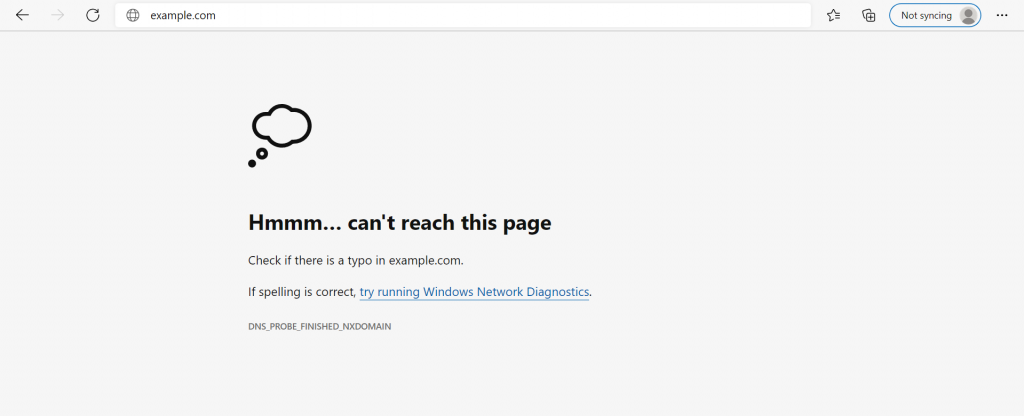
Safari
Unlike Google Chrome, Safari doesn’t use a unique error code and only tells users it can’t find the server for the website.
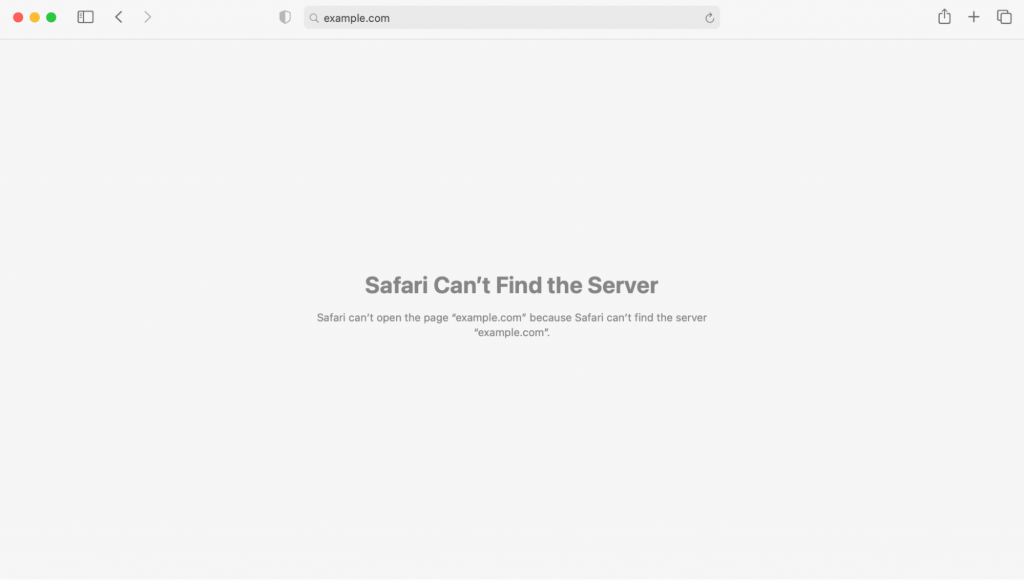
Mozilla
Much like Safari, Mozilla’s error message simply says it cannot connect to the website’s server. It also suggests visiting the site another time, checking your network connection, or examining your firewall.
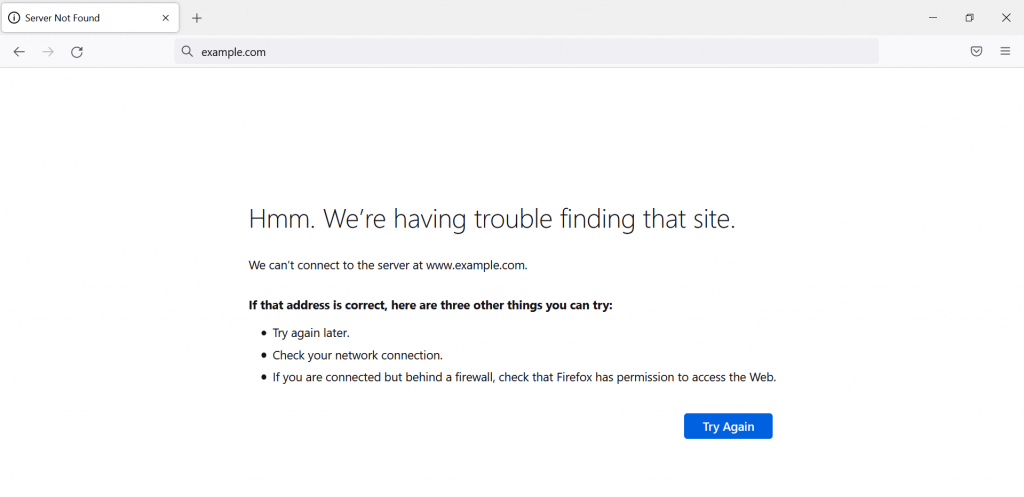
Conclusion
In summary, the DNS_PROBE_FINISHED_NXDOMAIN error occurs when the browser cannot find the domain name’s corresponding IP address. The problem may originate from the server, the client’s browser, or the network connection.
While this error code can be frustrating, it’s not difficult to resolve. This guide has provided 9 ways to fix the DNS_PROBE_FINISHED_NXDOMAIN error for different scenarios.
If nothing has worked, make sure to contact your internet provider to find a solution. For website owners, check with your hosting provider or domain registrar to see whether they can look into the problem.
Do you know other methods to fix DNS_PROBE_FINISHED_NXDOMAIN? Leave a comment down below.
DNS_PROBE_FINISHED_NXDOMAIN FAQs
How do I fix the error code DNS_PROBE_FINISHED_NXDOMAIN?
You can fix the DNS_PROBE_FINISHED_NXDOMAIN error by first releasing and renewing the IP address. Restart the DNS client service and change the DNS servers. Next, you need to reset Chrome flags, disable VPN and antivirus, check local hosts file and your domain’s DNS, and restart your computer.
What is a DNS_PROBE_FINISHED_NXDOMAIN?
The DNS_PROBE_FINISHED_NXDOMAIN error happens when your web browser can’t find the website you want to visit. Basically, the DNS (Domain Name System) is unable to connect or find the IP address associated with the domain you’re trying to use.
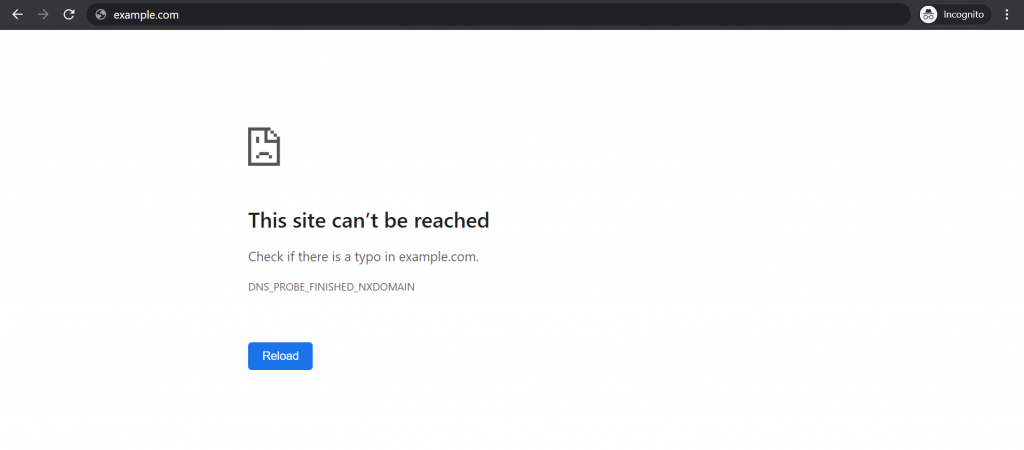
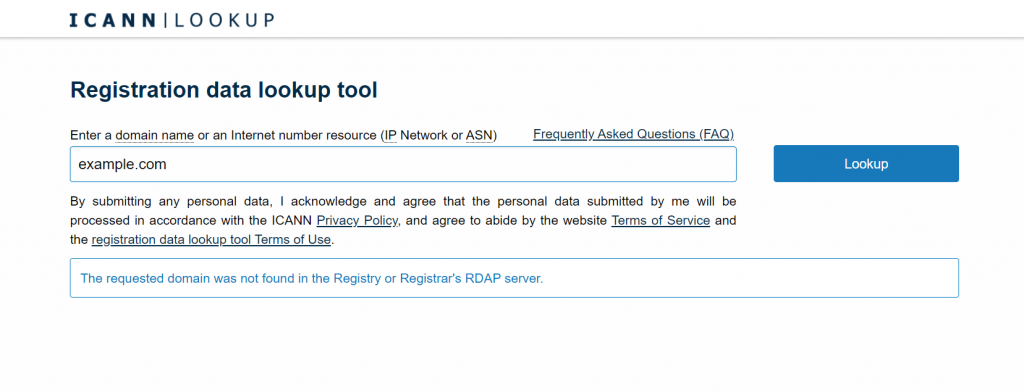
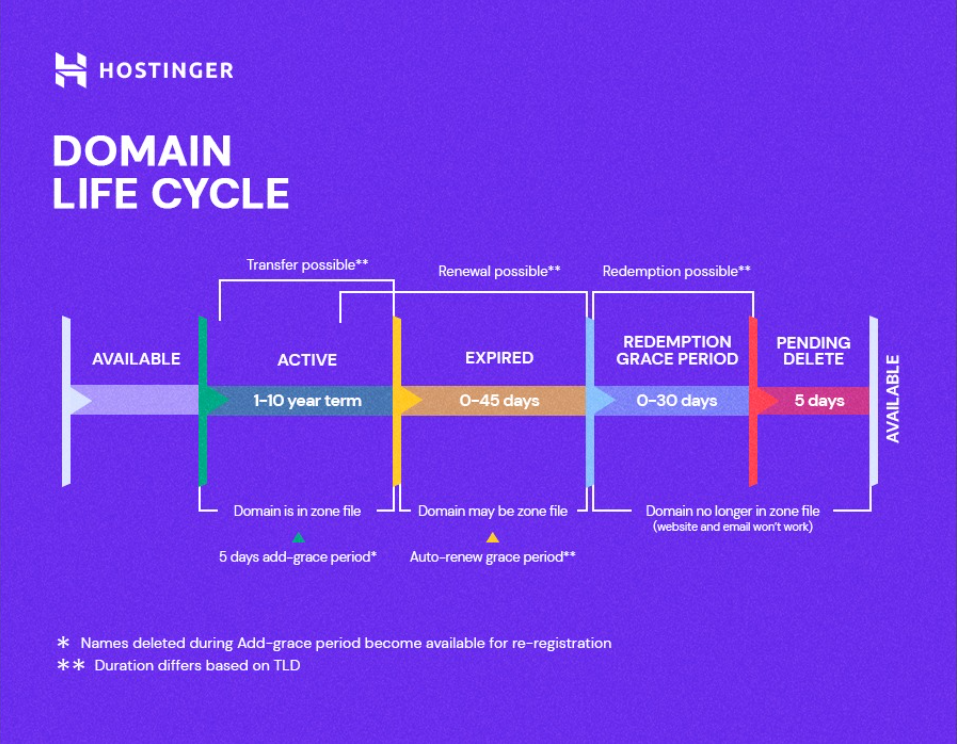
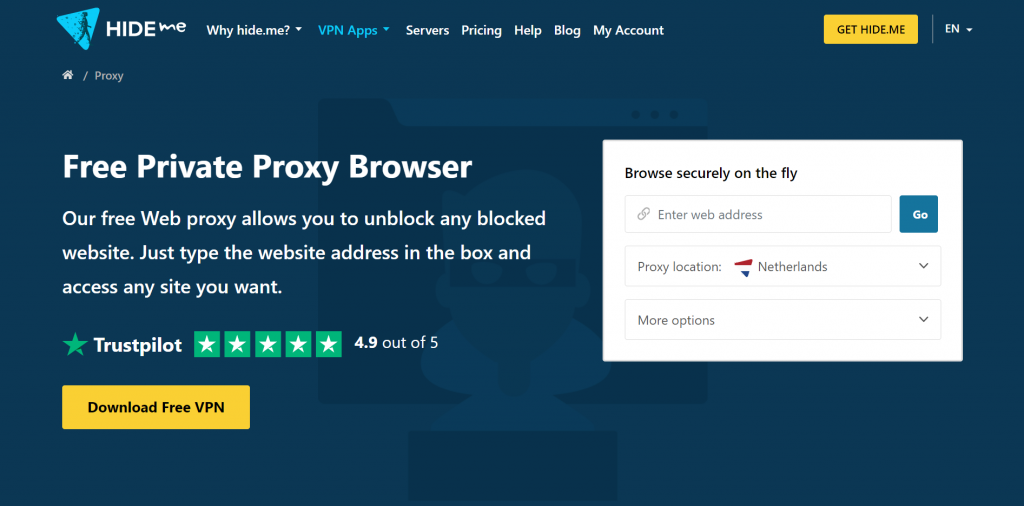
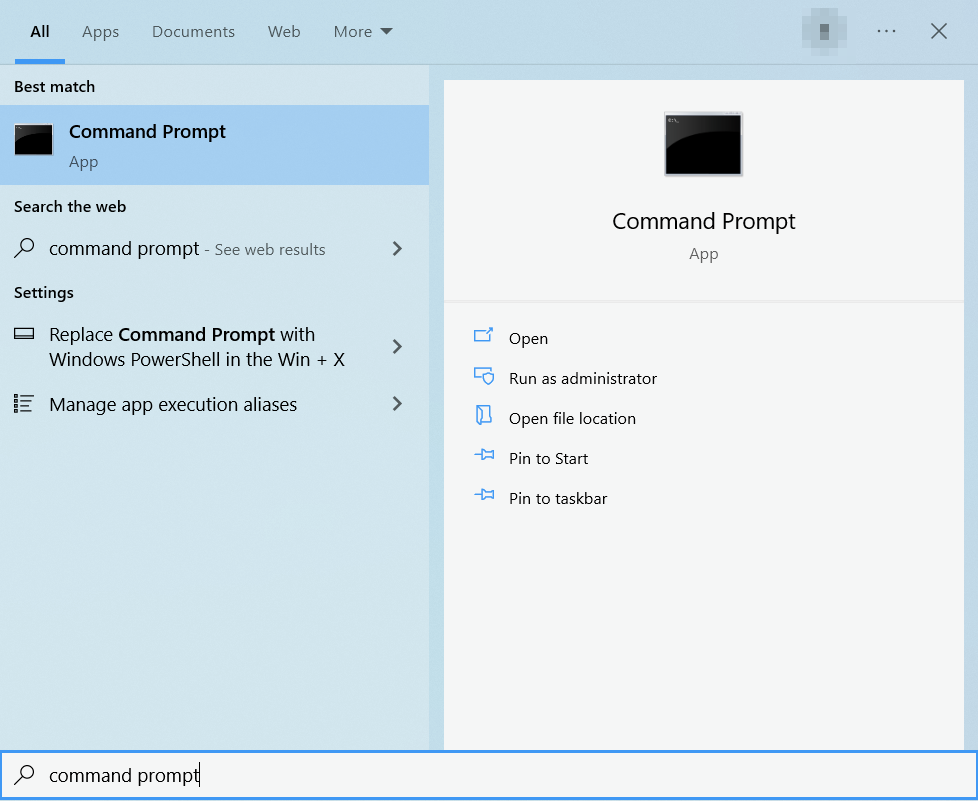
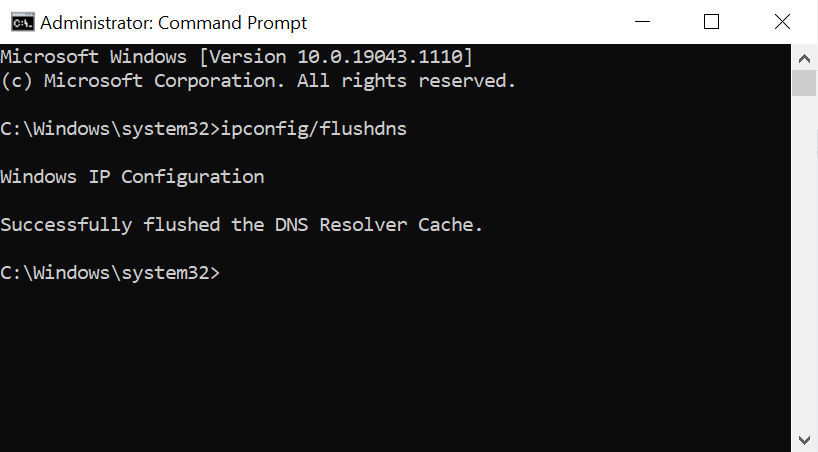
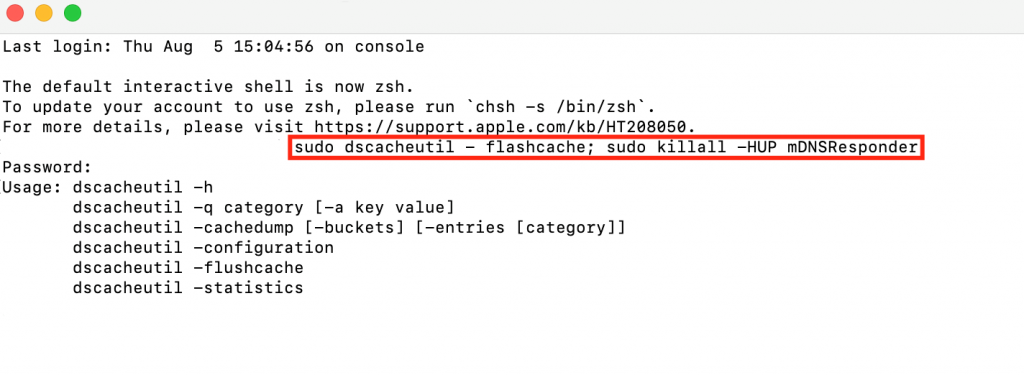
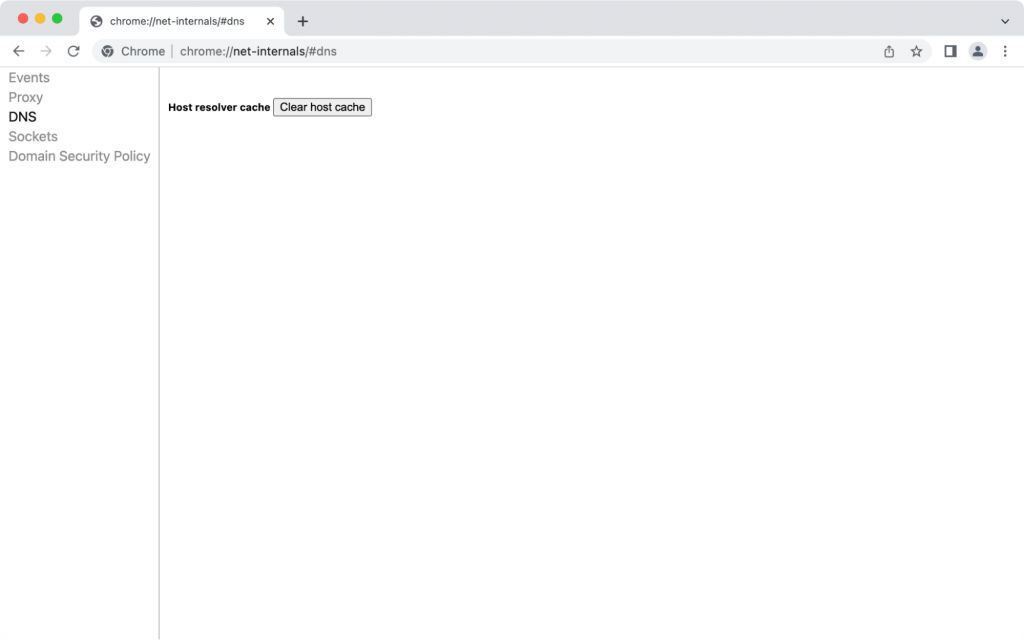
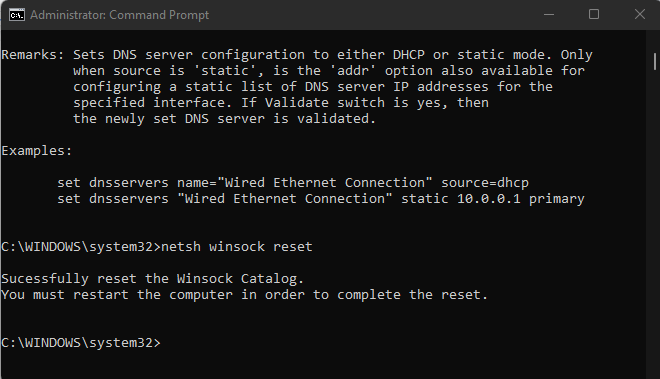
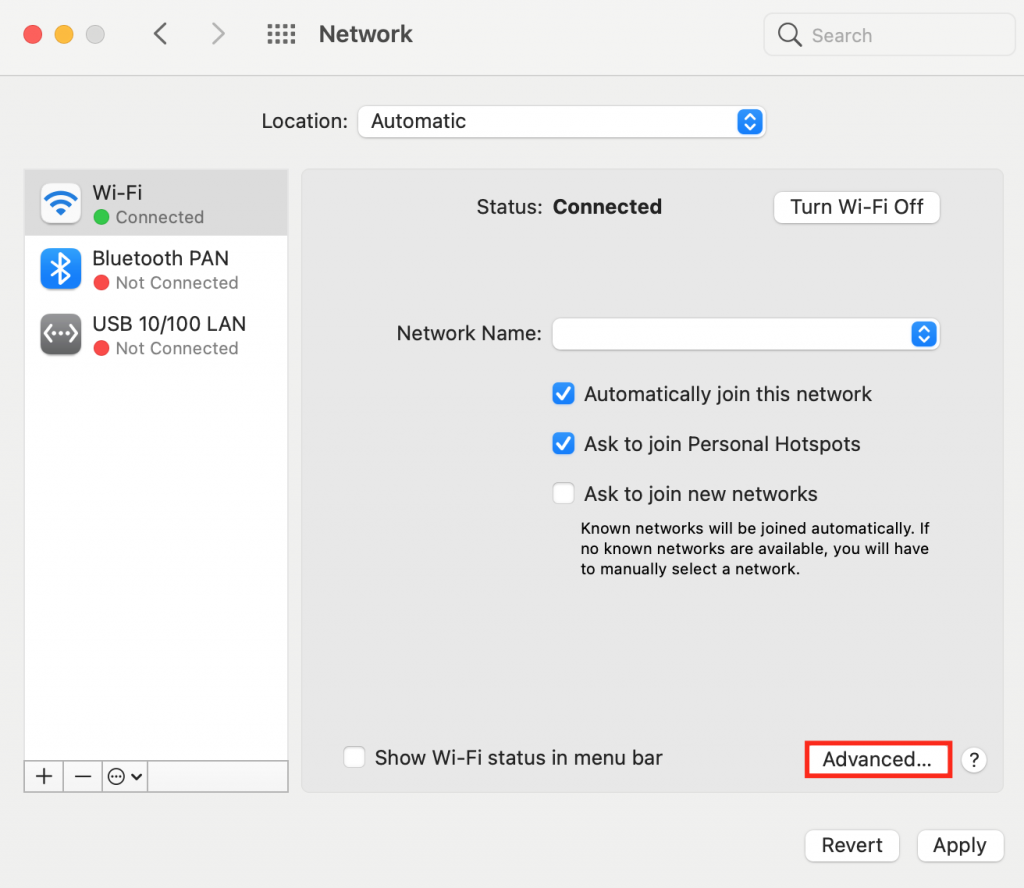
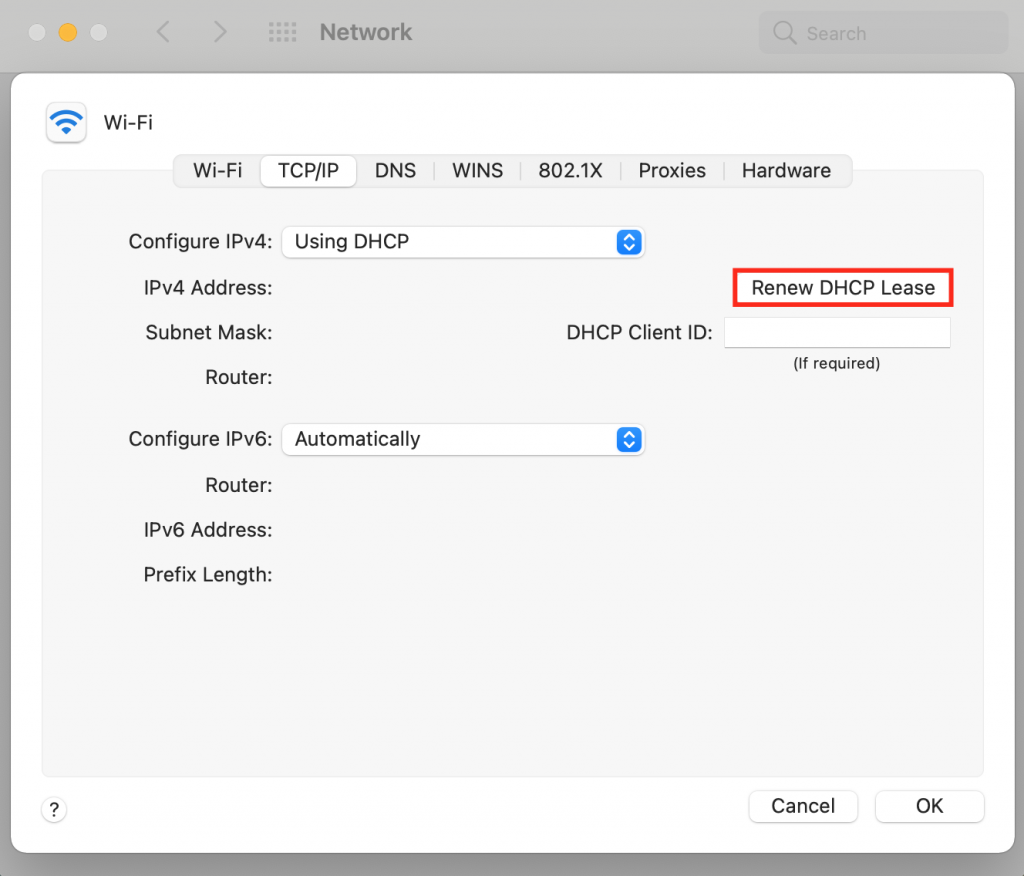
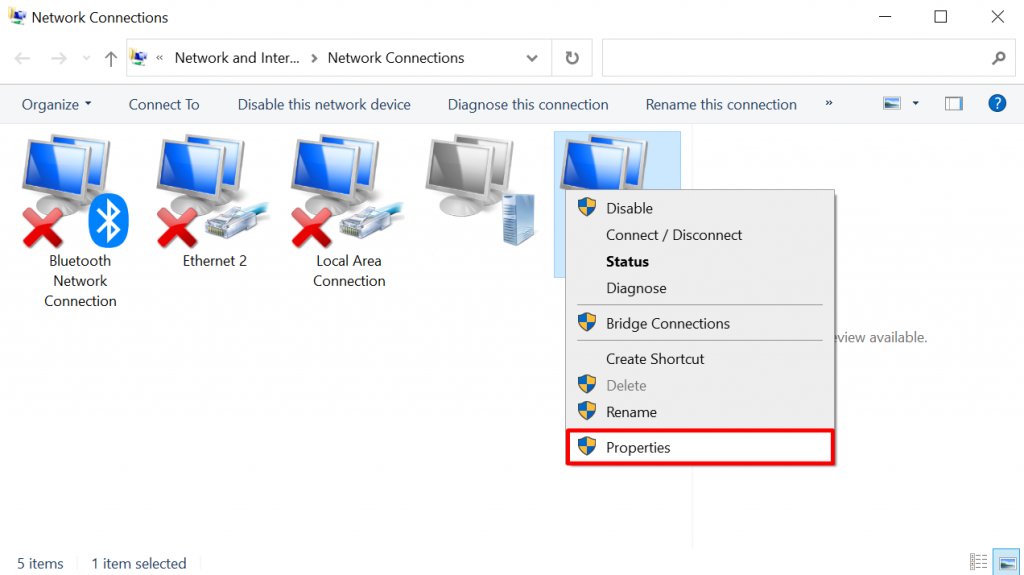
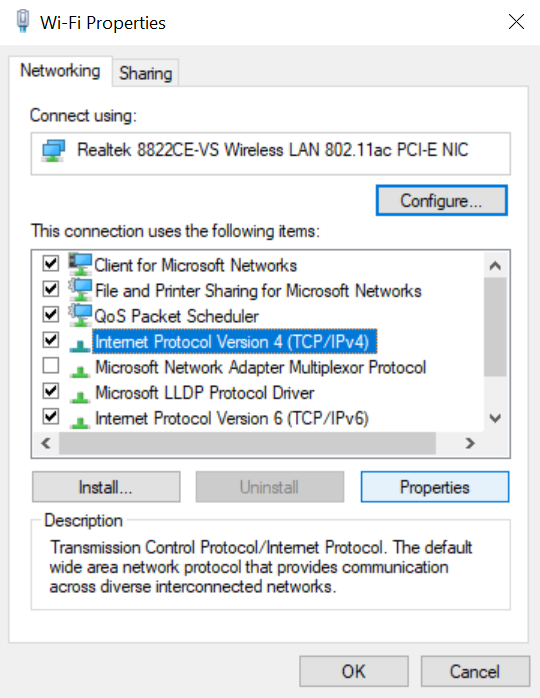
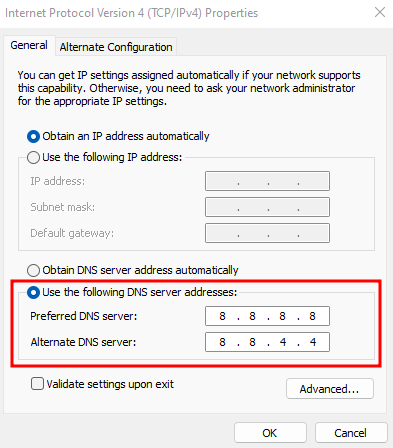
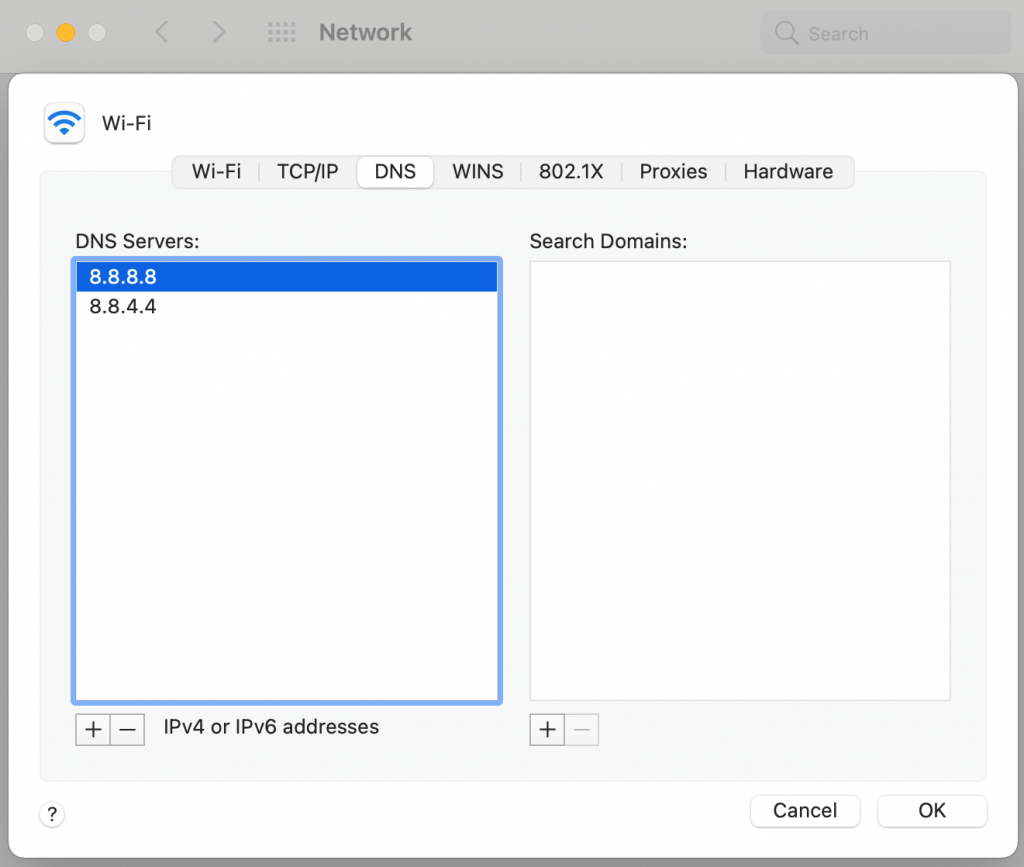
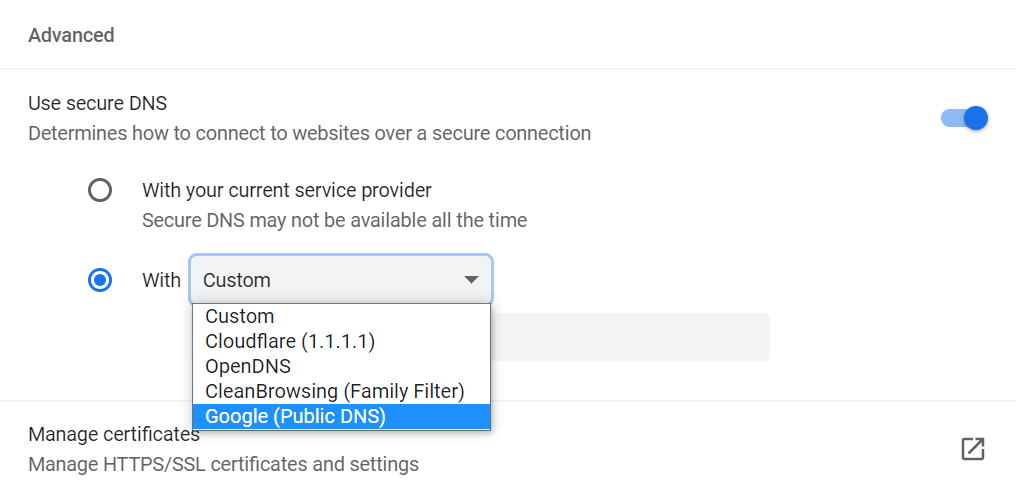
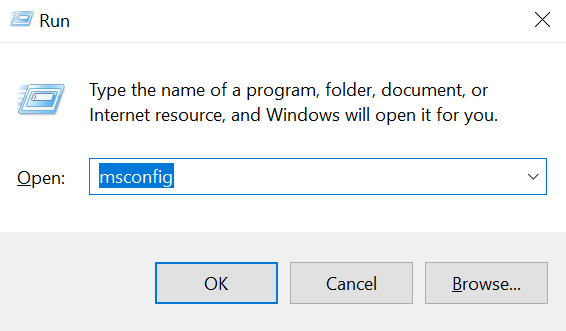
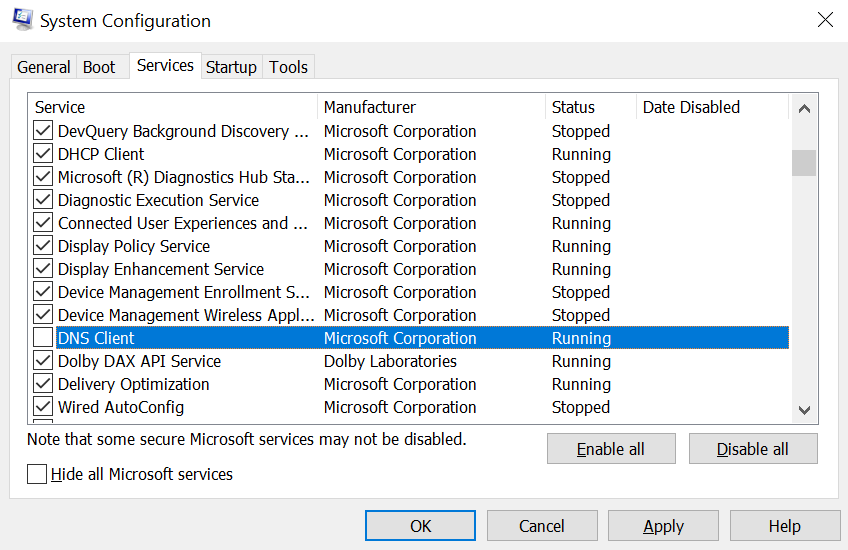
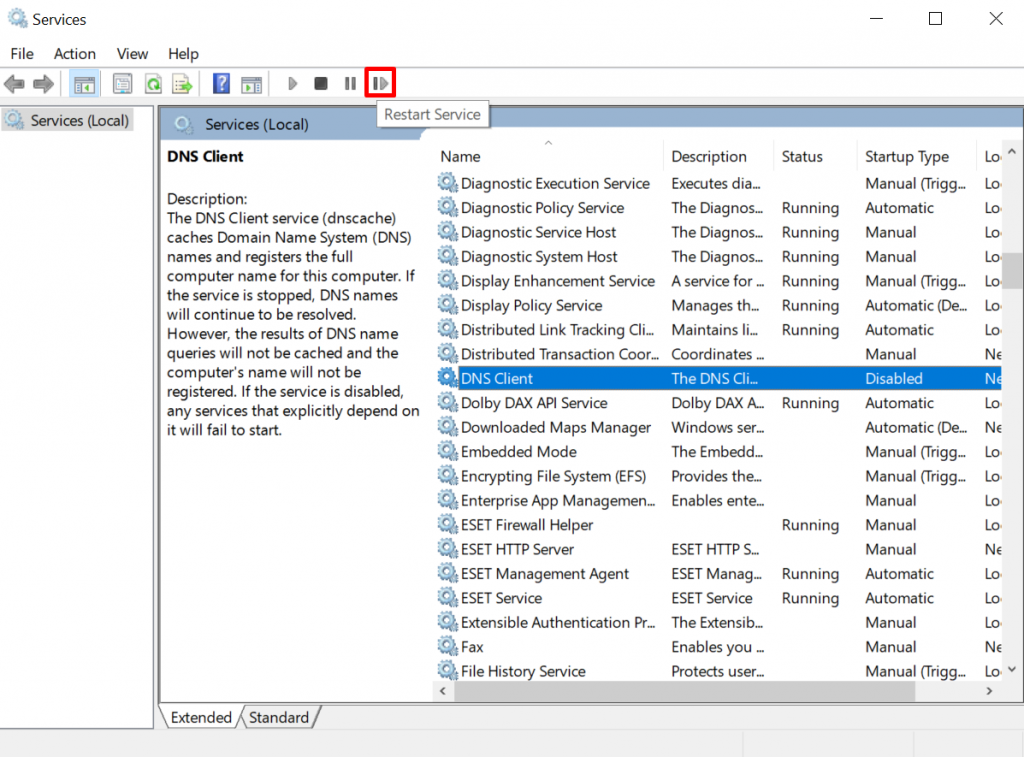
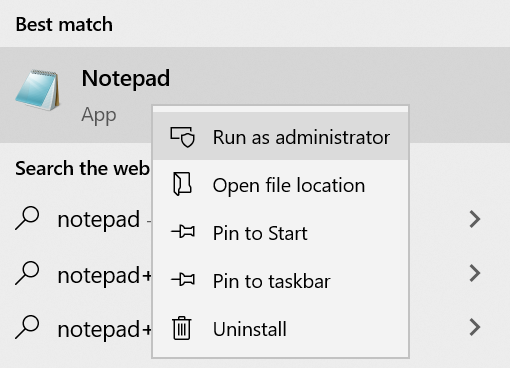
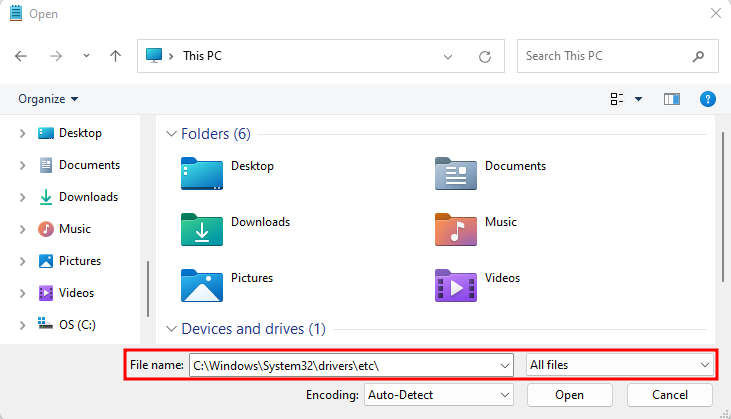
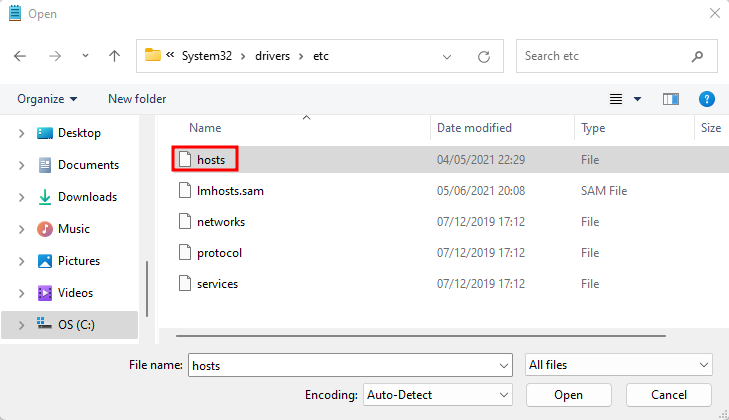
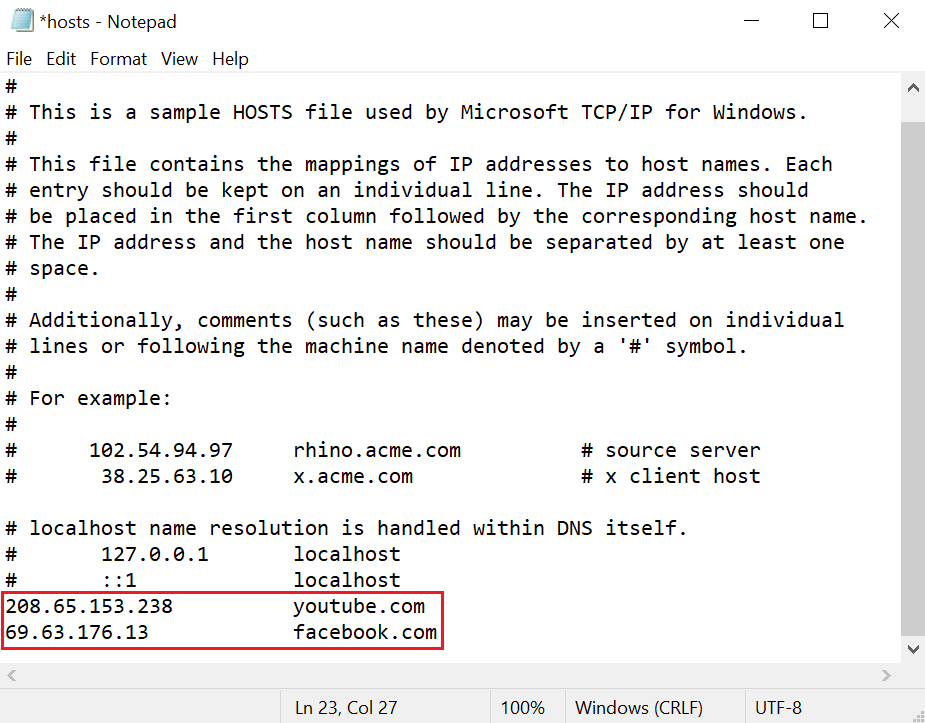
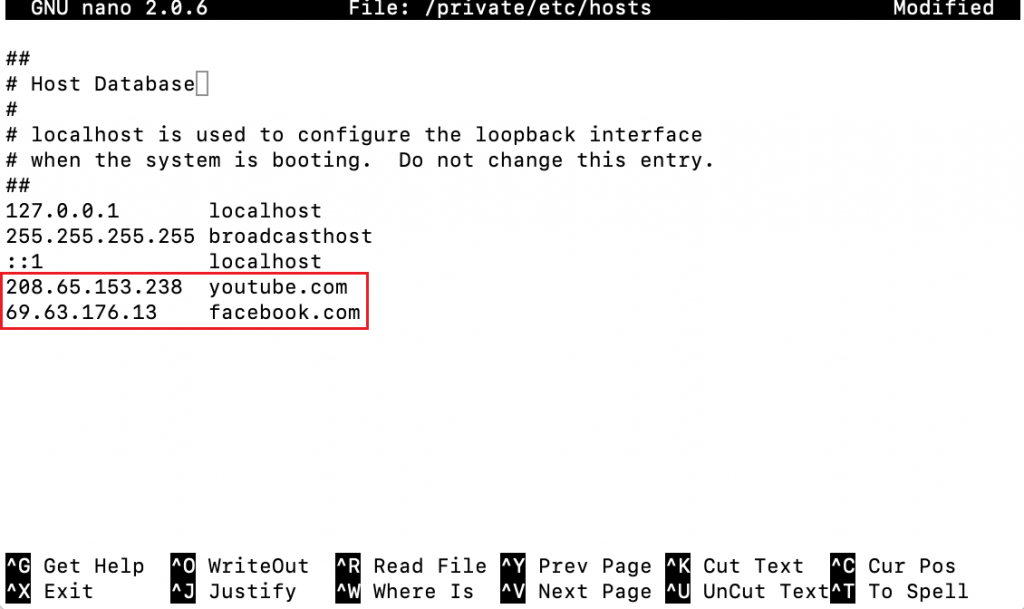
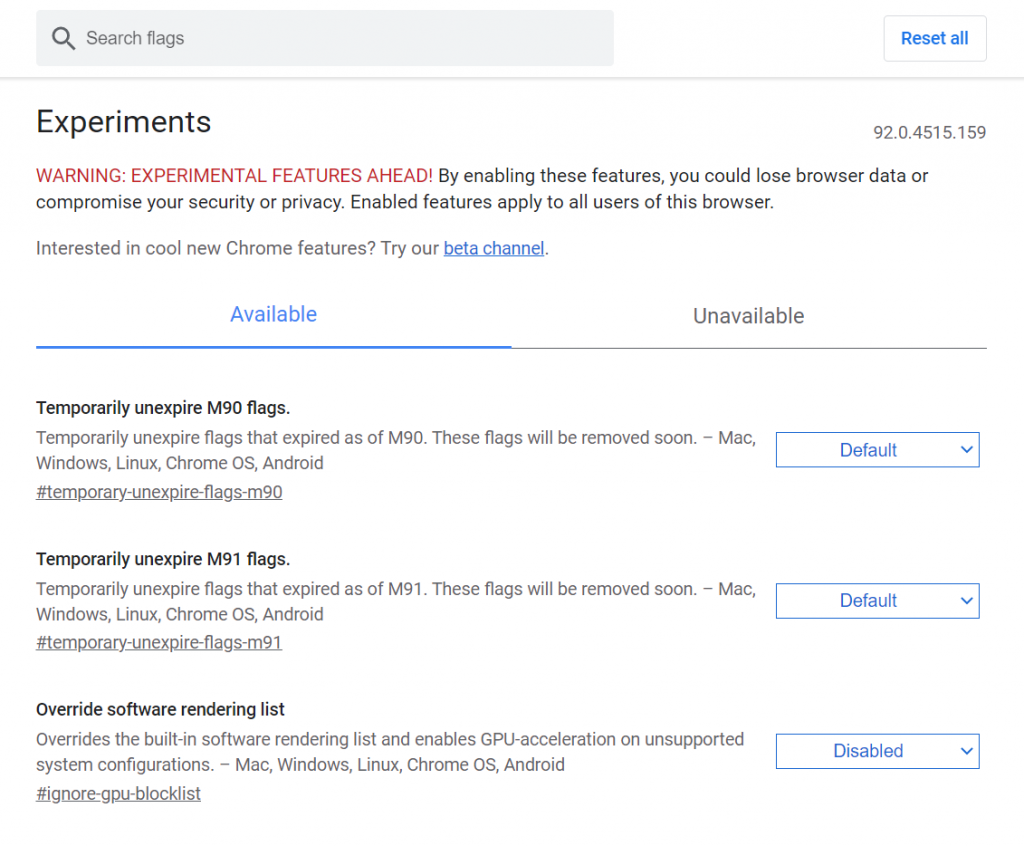
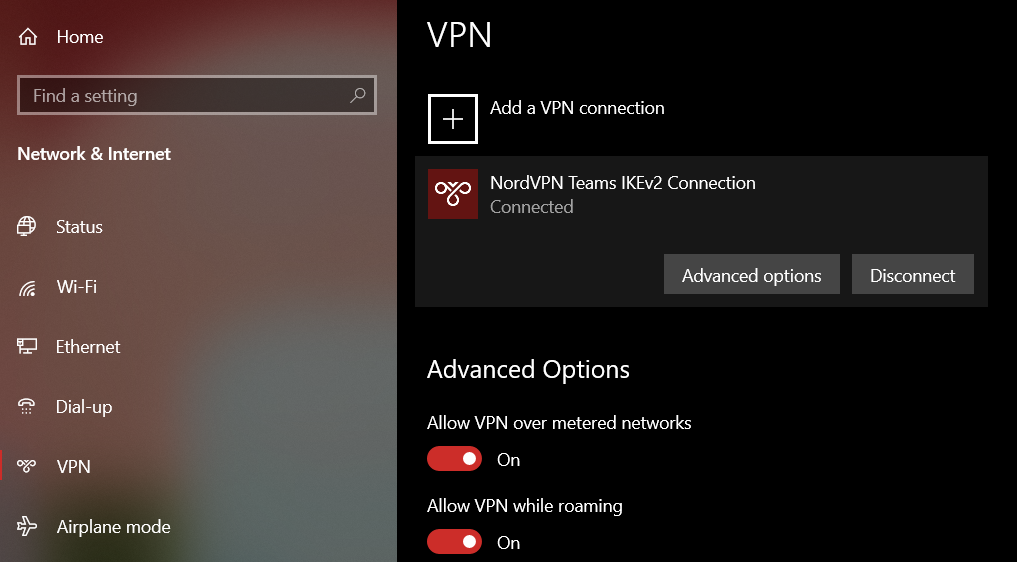
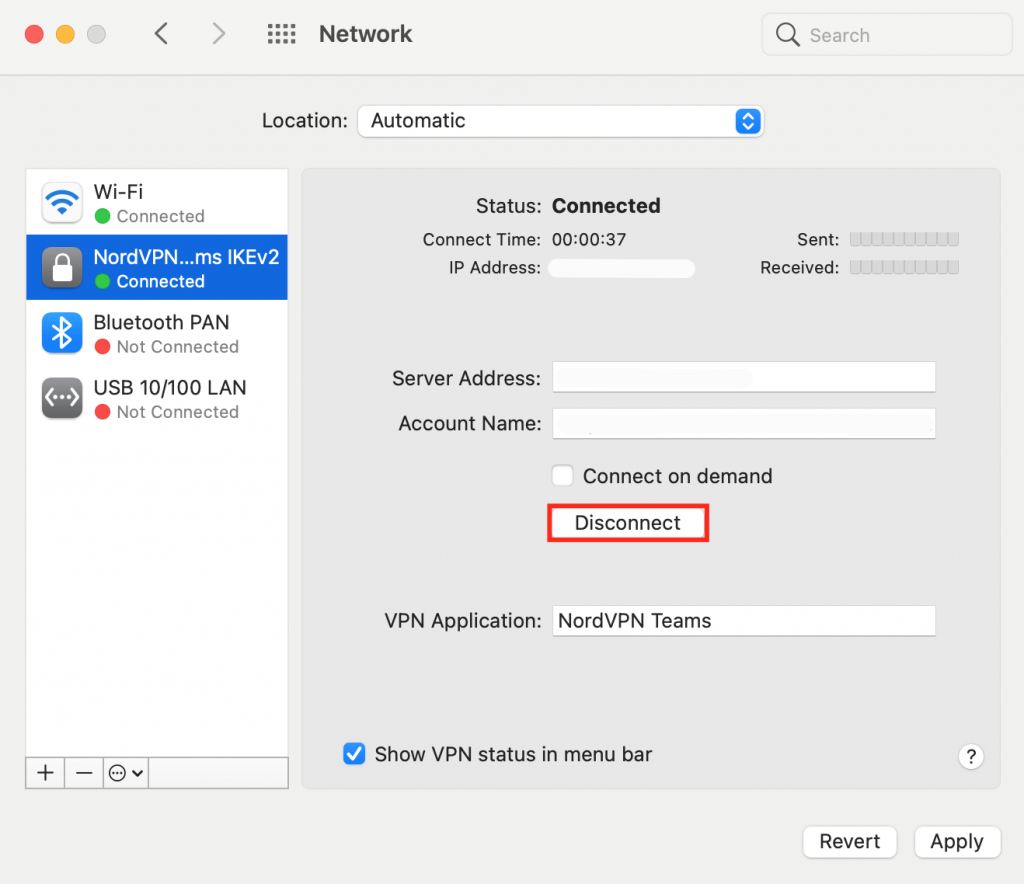
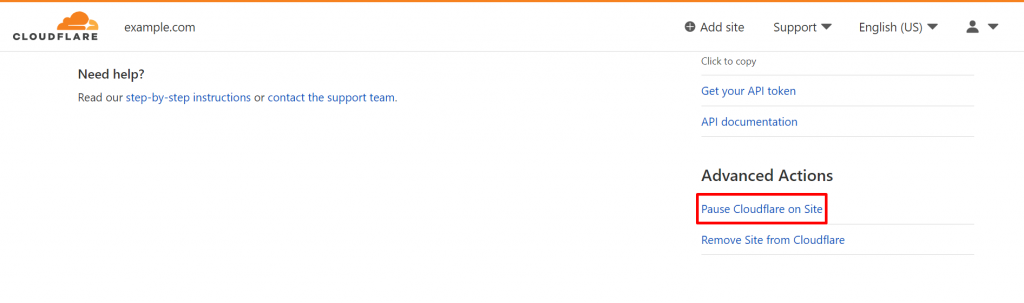

Comments
September 03 2019
This is working 100% ipconfig/release ipconfig/all ipconfig/flushdns ipconfig/renew netsh int ip set dns netsh winsock reset
July 31 2020
Thanks for you help !
October 28 2020
thanks very much for the help!
December 13 2020
great article
April 04 2021
thanks! control panel button, 100% working :]
May 19 2021
Option 3 works fine... thanks!
June 01 2021
Awesome. Worked for me
March 06 2022
My gmail account does not work
March 09 2022
Hi there, if you're not able to setup your custom email with Gmail, feel free to check out our step-by-step guide :)
July 21 2021
most easiest way is to use a free vpn
August 28 2021
Thanks a . ton. It took me 3 days to resolve this issue which was troubling me for some selected sites, The changing DNS from automatic to 8.8.8.8 and 8.8.4.4 did the trick.
September 16 2021
still not working arghhhhh i have tried each and everthing still sucks. i have to switch off my computer then after an hour it works properly......
September 21 2021
Hello, one more thing you can try would be performing traceroute to the IP of your host. Then if you're still facing the issue, I'd suggest to check with your host with all of the information and see if they can find anything on their side. Good luck!
February 03 2022
Awesome write-up. I’m a normal visitor of your site and appreciate you taking the time to maintain the nice site. I’ll be a regular visitor for a long time.
February 04 2022
Warms my heart to hear that :)
March 05 2022
Method "5. Change the DNS Servers" worked for me. thank you so much :)
July 13 2022
Tried all of them and not a single one of them worked. The website I am trying to access is accessible on my phone but only when I'm not using my wifi and now im not sure what else to do.
July 14 2022
Hey there! If you're not able to access your website with your local WiFi, we would suggest performing a traceroute test for your IP. You can easily look up your IP on this website. If the traceroute from the server to your IP is not completed, that might mean that there are connectivity issues on the trace from your computer to the server’s IP, and because of this you cannot reach the website. No worries, in most cases it’s a temporary issue, which should be solved in several hours, meanwhile, your website visitors from the different IPs will see your website without any problems. If the issue happens to you several times, we would recommend contacting your Internet Service Provider, so they can check possible connectivity issues on their side and assign you a different IP address if it’s possible. And if your ISP won’t be able to locate the issue and it will persist, you can go for a server transfer and see if it helps. If you have any further questions, feel free to contact our Customer Success department from your account, and the team will be there to assist you further! ?
January 08 2024
Trade all of them and not a single of them worked. The website I am trying to access accessible on my phone but only when I am not using my wifi and now am not sure what else to do.
January 08 2024
Hi there! If the website is accessible on your phone but not when using Wi-Fi, consider clearing the DNS cache on your device or resetting network settings. Additionally, check your router settings for any website blocking options, and try switching to different DNS servers like Google DNS or OpenDNS. Hope it helps ?
January 08 2024
Thanks for your help
January 08 2024
You're welcome! If you have any more questions or need further assistance, feel free to ask ?
February 14 2024
Good work
February 20 2024
Hi! Thank you for your kind words ?
February 29 2024
How can I fix it using Ubuntu?
March 13 2024
Hi there! To fix "DNS probe finished" on Ubuntu, try clearing the DNS cache, resetting network settings, and ensuring correct DNS configurations. You can also switch to a different DNS server like Google DNS or OpenDNS. Restart your browser after making these changes for the fixes to take effect ?
May 04 2024
Everytime I open some website in my Google it always says DNS error
May 08 2024
Hi there, Phia! DNS errors typically occur when your device is unable to connect to the website's domain name server, preventing it from translating the website's domain name into an IP address. To troubleshoot this issue, we recommend clearing your browser cache and cookies, restarting your router, and ensuring that your DNS settings are configured correctly ?
May 20 2024
Everytime I open some website in may Google it always says DNS error
May 22 2024
I'm sorry to hear that. Please check out the tips in our article to help resolve the issue. If you still need assistance, feel free to reach out to our Customer Success Team!
June 07 2024
Mine got fixed by changing the DNS Servers.. thanks alot!!!
June 13 2024
Great to hear that!
June 24 2024
Everytime I open some website in may Google it always says DNS error
June 27 2024
Hi Rajeev! You might try flushing your DNS cache, releasing and renewing the IP address, changing the DNS servers, and more. For detailed steps, please refer to this tutorial. Following these instructions should help resolve the issue ;)
July 31 2024
Every time I open some websites in May Google it always says DNS error
August 07 2024
Hi there! Give our tutorial a try—it should help resolve the DNS error you're encountering ;)
August 14 2024
How to use DNS
August 14 2024
Hello! Hello! To use DNS, you'll need to configure your domain's DNS records, such as A, CNAME, and MX, in your hosting account. For specific issues, feel free to contact our Customer Success team for help :D
September 03 2024
Hello, How can i redirect my website www. ? I've already added www. but its showing that DNS_PROBE_FINISHED_NXDOMAIN, and also added CNAME & A record also, still its showing the same, what is the reason behind this? how can i get my website back with www. URL ? is there any certificate update issues?
September 05 2024
Hey Fathima! To fix the error for your "www" URL, make sure the CNAME record for "www" points to your main domain, and the A record points to the right IP address. Also, check if your SSL certificate covers both versions (with and without "www"). DNS updates can take up to 24 hours, so it might need some time ;)
September 29 2024
Link is not opened
October 02 2024
Hello! Could you let us know which specific link you're referring to that's not opening? We’ll be happy to check it out :)
October 05 2024
Hello, How can i redirect my website www. ? I've already added www. but its showing that DNS_PROBE_FINISHED_NXDOMAIN, and also added CNAME & A record also, still its showing the same, what is the reason behind this? how can i get my website back with www. URL ? is there any certificate update issues?
October 11 2024
Hey! I'd recommend checking out our tutorial on how to redirect a domain for a step-by-step guide. If the issue persists, there could be other factors, like a certificate or caching issue. For specific troubleshooting, feel free to reach out to our Customer Success team—they’ll be happy to assist! :D